Parameters
Product management
AppCAT parameters determine how Head Office will receive and process AppCAT updates. This is a once-off configuration, which must be completed prior to go-live.
General
- Go to FredNXT Head Office > Inventory and purchasing > AppCAT > AppCAT parameters.
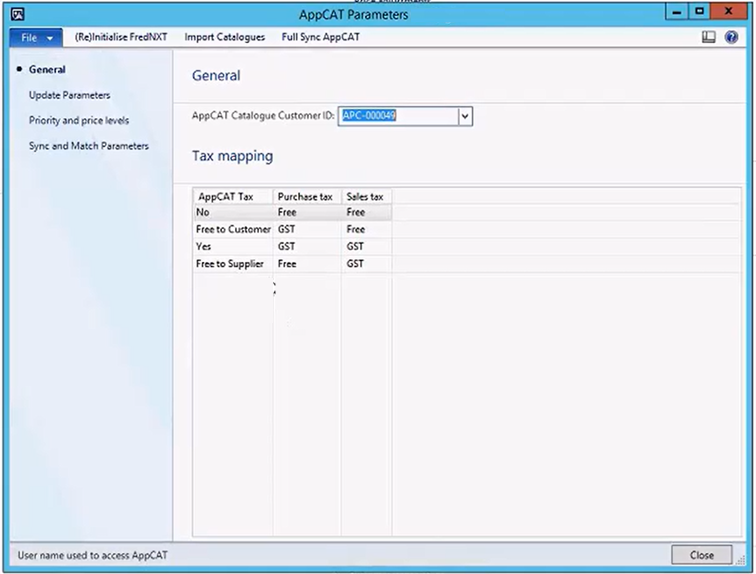
The General area defines the following:
Option Description AppCAT Catalogue Customer ID
This should not be changed.
Each group is identified with an AppCAT Catalogue Customer ID, which is associated with an AppCAT vendor distribution group. These distribution groups are State-based and maintained by the AppCAT team at Fred.
The Import catalogues functionality brings into Fred NXT the catalogues included in the distribution group.
See Import Catalogues.
If a specific vendor's catalogue does not display after import, it may not be correctly assigned to your distribution group. Contact Access support via your Fred Help Portal to request updates to your distribution group.
Tax mapping Tax mapping displays the mapping between the AppCAT tax codes and Fred NXT tax codes.
This should not be changed.
Update Parameters
The Update Parameters allow the group to decide what updates they would like to receive from AppCAT.
This is a generally a one-off process, usually decided during the On-boarding process (with the assistance of the Fred team).
Any option selected indicates information that you wish to receive from AppCAT.
- If Auto update is selected, this information is automatically applied (updated) in your database.
- If not, you must review and commit the changes, differences and conflicts in Differences.
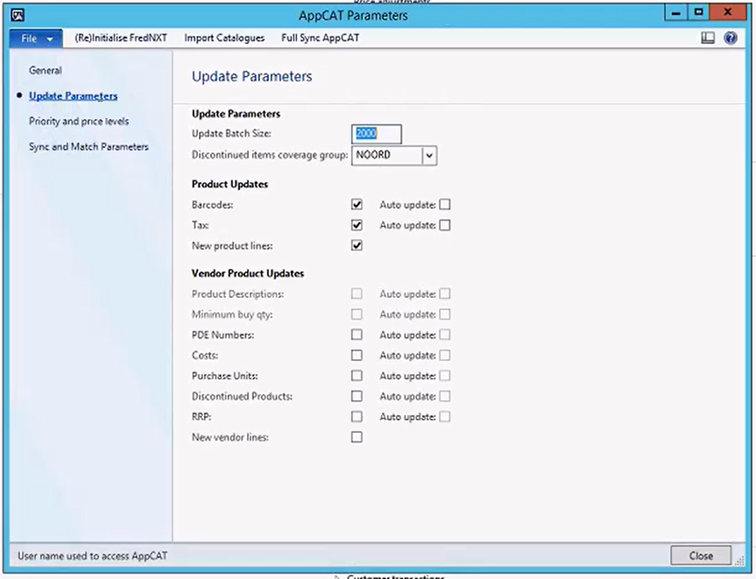
| Option | Description |
|---|---|
| Update batch size | Leave default setting as 2000. |
| Discontinued items coverage group |
Select the coverage group for items marked as discontinued from AppCAT to be moved to. Refer to Coverage groups. |
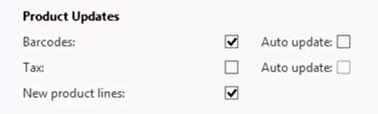
- In the Product Updates section, select which updates you want to receive from AppCAT.
A vendor's catalogue must be subscribed to in order to receive product updates.
| Option | Description |
|---|---|
| Auto update |
If new or updated information exist for the product, apply these changes automatically. New packaging and associated barcodes for a particular range has been updated by a manufacturer to AppCAT. If auto update is selected, these barcodes will be automatically added to your products records to ensure products in the new packaging scan correctly at stores. |
| Barcodes |
- unique number (12-13 digits long) - a machine-readable representation of a product. We recommend to set Barcodes to Auto update, as the information is being supplied direct to AppCAT from product manufacturers. |
| Tax |
- the Goods and Service Tax (GST) applied at the point of sale.
|
| New product lines |
Products for subscribed catalogues are downloaded and available for creation, using AppCAT differences. New product lines display in Suggested matches and possible conflicts Suggested matches for existing products (not linked to AppCAT) and conflicts with existing matches (products already linked to AppCAT) are also displayed if this option is selected . |
- In the Vendor product updates section, select which updates you want to apply from AppCAT for subscribed vendors.
As above, a vendor's catalogue must be subscribed to in order to receive vendor updates.
See Catalogues
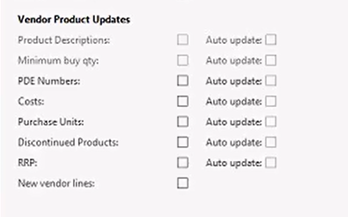
If any of these parameters are selected, the vendor changes display in Vendor differences.
| Option | Description |
|---|---|
| Product Descriptions |
(not currently available) Descriptions of products provided by vendors to AppCAT. We advise against auto updating product descriptions, as these vary per vendor and group. |
| Minimum buy qty |
(not currently available) Purchase quantity required to achieve the specified cost price for subscribed vendors. |
| PDE Numbers |
New or Updated Reorder codes for matched items are downloaded for subscribed vendor. |
| Costs |
Purchase costs prices for subscribed vendors. The Auto update setting automatically apply cost changes based on the Update batch job schedule, without the need for review. If this option is not selected, cost changes will only update the Fred NXT database when the user manually applies these values. |
| Purchase Units |
(not currently available) Vendor purchase units |
| Discontinued Products |
Products that are no longer produced or available for purchase. When all AppCAT vendors have marked a product as discontinued, AppCAT will mark that product as discontinued. When a product is flagged as discontinued, the following occurs for the linked Fred NXT product:
|
| Minimum buy qty |
(not currently available) A Vendor’s minimum purchase quantity to achieve the specified cost price. |
| RRP |
The Recommended Retail Price, as sourced from the manufacturer or wholesalers. AppCAT Differences will download the RRP recorded in AppCAT for subscribed vendors. If the RRP is applied, it triggers the creation of a new RRP Sell Trade Agreement. |
| New vendor lines |
Downloads additional vendor information for existing products. Information provided includes, PDE Number, Cost and Purchase Units. |
Priority and pricing levels
The Vendor priority and pricing levels section allows the group to prioritise their AppCAT vendors from highest to lowest, where the highest priority vendor is their preferred vendor.
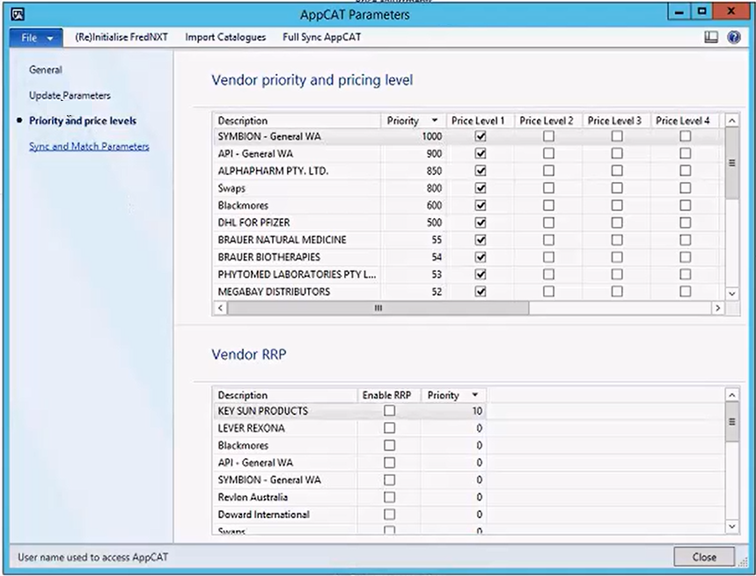
| Description | Priority | Price Level | Ignore price level qty |
|---|---|---|---|
|
Subscribed vendors names are listed. SeeCatalogues |
These are only used when creating products from AppCAT to assign a Primary Vendor. When creating a product from AppCAT all subscribed vendors available for the product will be added to this product and the priority will determine the primary vendor.
When setting Priority, use large number increments. For example 1000, 900, 800, |
These are used when creating products from AppCAT to assign a Purchase Trade Agreement. Some vendors provide multiple price levels for products, up to 5 levels. To determine the active agreed price level for a vendor account it is recommend to contact the vendor directly. If still unsure of the vendors agreed price level, its is recommended to select Price level 1 as it is the List Price (Default Price) of products for this vendor.
|
Price levels are usually associated with a Minimum buy Qty. If no Qty restriction is included in your contract/Trade Agreement with the vendor, then select this option. |
- If RRP is selected in the Update Parameters section, use Vendor RRP to select the preferred vendor from which you will take the RRP and push it to your products.
This option is not connected to Priority: You can set Vendor A as Primary and use the RRP from Vendor B.
For example, you may prefer to set your main wholesaler as your Primary vendor for Purchase Trade Agreement in the above section, but you might want to source the RRP from the manufacturer of the product.
Sync and match parameters
AppCAT is scheduled to process a “delta sync”, meaning only the lines/update that have been modified since the previous sync are downloaded.
This window provides information about the Sync schedule.
A delta sync is scheduled (daily, weekly or monthly as previously determined in the onboarding process) in order to reduce the resources used while syncing to maintain system performance.
If you need to refresh the entire AppCAT database, click Full Sync AppCAT. This process cannot be scheduled and should be run outside of trading hours.
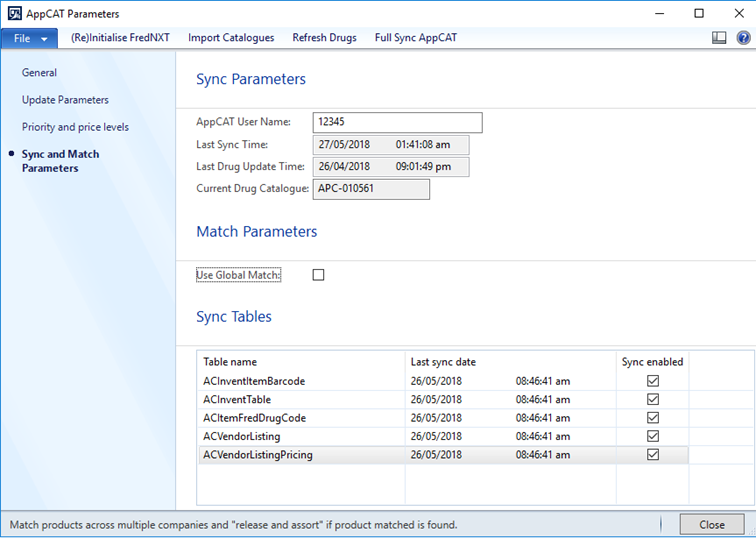
| Option | Description |
|---|---|
| AppCAT User Name |
The AppCAT Customer user name. |
| Last Sync Time |
The last time an AppCAT sync was run. |
| Last Drug Update Time |
The last date and time a Drug update was applied. |
| Current Drug catalogue |
The version of the current drug catalogue. |
The Match parameters are used by Head Office (Groups).
- Use Global Match should be enabled this will allow the AppCAT drug load to work across multiple legal entities. This applies to specific Groups, not stores.
For the latest delta sync, the table displays the name of the table that was updated, the date and time the sync was completed.
The changes detected by the sync are displayed in FredNXT Head Office > Inventory and purchasing > AppCAT > Differences.
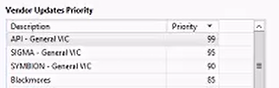
 Fred Learning Pathways
Fred Learning Pathways