Product Differences
Product management
The AppCAT Differences process compares the barcodes, reorder codes, supplier costs and Discontinued product flags from AppCAT with products in Fred NXT.
Tax differences
The grid displays differences between both Sales Tax and Purchase Tax for products linked to AppCAT in your database.
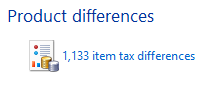
We advise against auto applying Tax differences, as this information is not validated. It is recommended to carefully review each difference.
- On the Differences dashboard, click Product differences.
By default, the Status filter is set to All.
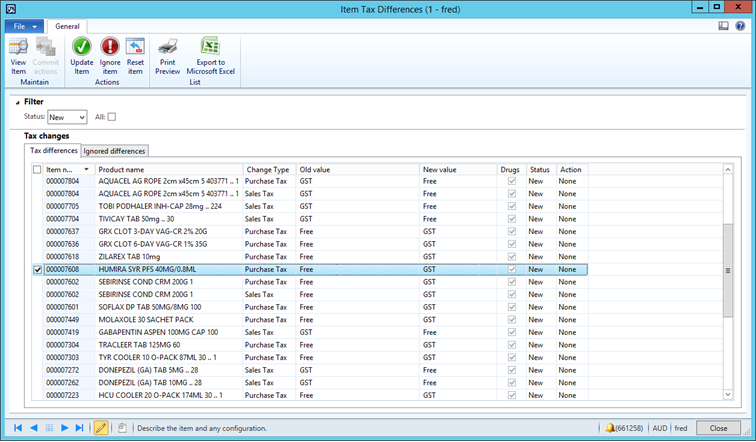
- Change this filter to display only New differences.
- Change Type: If the tax value is associated to Sales or Purchase prices.
- Old Value: Value currently set on the product.
- New Value: Value suggested by AppCAT.
- Do one of the following:
- Select the action Update item, to change to the suggested “new Value”
- or-
- Ignore Item to leave the Tax type as the Old Value.
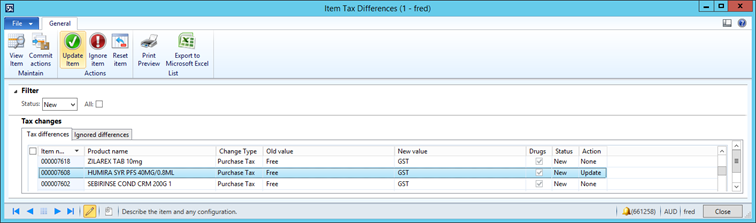
For example:
Item number 000007608 is currently set with Free Purchase Tax.
This item is a Drug line, and is charge GST when purchased from a vendor.
AppCAT is suggesting that this item should have Purchase GST therefore select the action Update Item to change the Purchase Tax to the New Value.
- Select the action Update item, to change to the suggested “new Value”
- Commit Actions once differences have been reviewed.
If you do not use the action Ignore Item, the changes will remain in the gird for review at a later stage.
New item barcodes
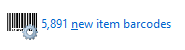
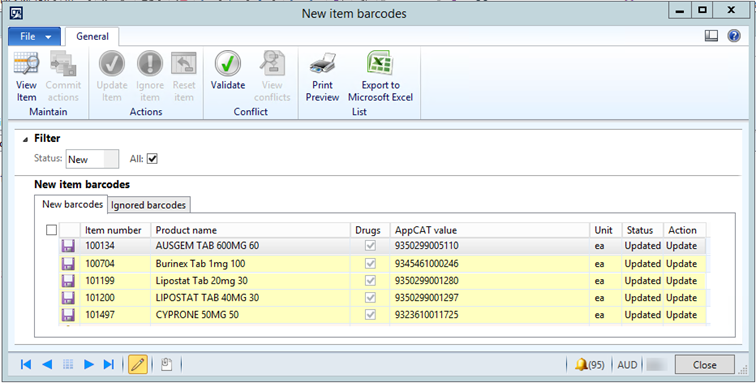
- On the AppCAT Differences dashboard, click Item Barcodes.
By default, the filter is set to All.
- Clear the filter to display only New differences.
The grid displays new barcodes for products which already exist in your database.
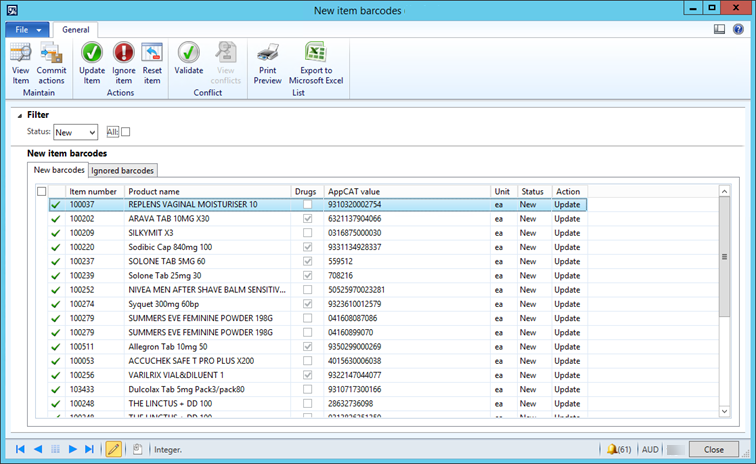
It is recommended to select all lines, then Update Item and Commit actions.
The lines displaying under the Conflicts filter also display in Suggested matches and possible conflicts. This grid displays conflicts that affect barcodes only, while Suggested matches and possible conflicts displays lines that may have one or multiple conflicts relating to barcodes, duplicates, or re-order number (sometimes combined).
- Change the Status filter to Conflict.
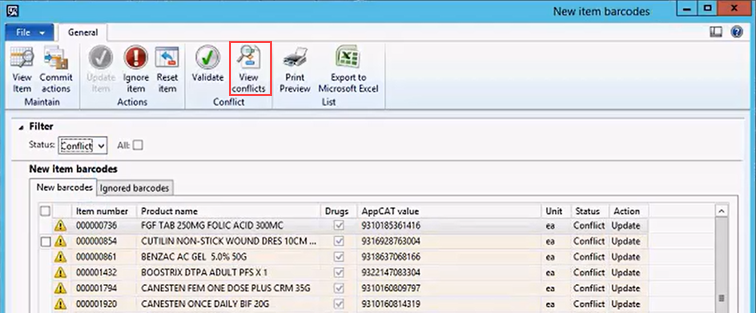
- To view details about barcode conflicts in this grid, click View conflicts.
In this example, the barcode exists on an item in the FredNXT database (000011805) however this barcode is associated with AppCAT Item APC-140831 which is linked to the FredNXT item 000000854.
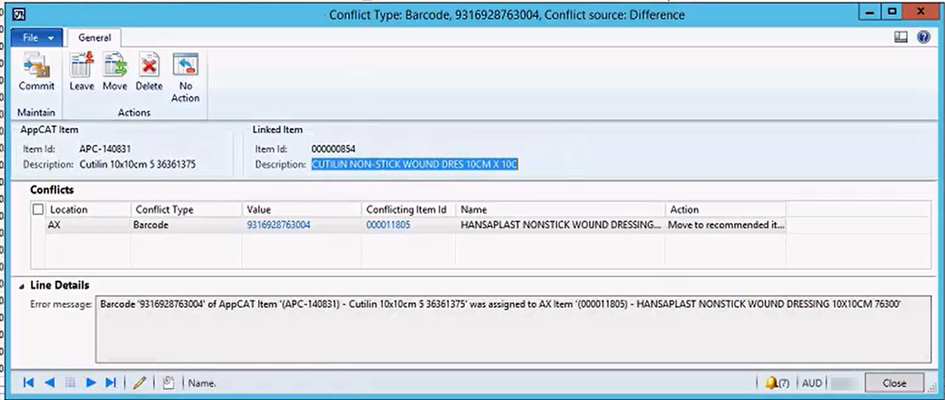
- Select from one of three actions to resolve the conflict:
- If it is currently assigned to the wrong Fred NXT Item (11805), Move
 to move the barcode to the recommended product.
to move the barcode to the recommended product. - If the barcode is assigned to the correct Fred NXT Item, Leave
 the barcode on the conflict item.
the barcode on the conflict item. - If the barcode is incorrect for both Fred NXT products, Delete
 to simply remove it from the conflict item (11805).
to simply remove it from the conflict item (11805).
You may want to check the AppCAT Online (www.appcat.com.au) or vendor's portals to check the correct assignation of the barcode.
- If it is currently assigned to the wrong Fred NXT Item (11805), Move
- Commit when all required actions have been selected.
 Fred Learning Pathways
Fred Learning Pathways