Suggested matches and possible conflicts
Product management
The suggested matches and possible conflicts are updated when the AppCAT matching service checks if the synched AppCAT data can be matched to any unlinked products in Fred NXT. Typically, an exact barcode match has been found or an exact match has been found with multiple item identifiers. Suggested matches should be reviewed and applied to ensure AppCAT links are created. Whenever possible, conflicts should be investigated and resolved.
You should always apply suggested matches and clear out conflicts before applying other changes to ensure the differences are being applied to the correct products.
Suggested Matches
When the filter is set to Suggested Matches, the grid displays the incoming AppCAT Id and Descriptions side by side with the product Id and Description in your database.
For each line entry, the Line Details section provides additional information on the Matching Method and Criteria.
- FredNXT Head Office > Inventory and purchasing > AppCAT > Differences.
- On the Differences dashboard, click <number> suggested matches.
By default, the filter is set to Suggested Matches.
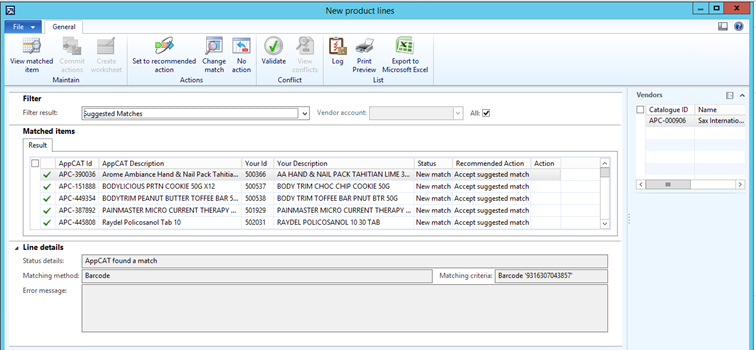
- (Recommended) Right-click anywhere in the grid and open the Select fields dialog.
- Add the Matching Criteria column to the grid.
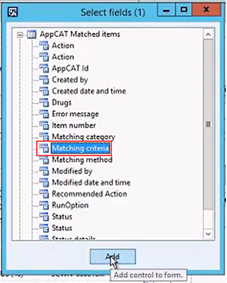
- Review the list to ensure the matches are correct.
- Select the lines and set to recommended action.
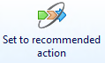
- Click Commit actions to apply your changes.
The relevant AppCAT Item Id is added to each product card. This will ensure that any future updates received from AppCAT for this AppCAT Item Id is automatically downloaded (for example, a new barcode) and listed in Product differences > New item barcodes.
Possible conflicts
Conflicts are detected when a Fred NXT product matches one or more AppCAT products (barcode, reorder code) or when matching details are found on more than one Fred NXT product.
The most common causes of conflicts are:
- The Fred NXT product is incorrectly matched to an AppCAT product.
- The incorrect barcode assigned to Fred NXT product.
- The incorrect reorder code assigned to Fred NXT product.
- There are Duplicate products in Fred NXT.
- There Duplicate products in AppCAT (for example, due to packaging change).
AppCAT conflicts are detected during the AppCAT validation. This process runs after the AppCAT Detect Differences batch job has run, and after the AppCAT Match wizard has run.
(Click to enlarge this image)
When using AppCAT for the first time, the number of possible conflicts may be very large. It is recommended to first set the Vendor account filter to small suppliers and resolve conflicts in small batches, then slowly work through larger batches from primary suppliers.
- (Recommended) Right-click and open the Select field dialog to add the Matching Criteria column to the grid.
- Select all lines in the grid, then press CTRL + T to export the grid to a spreadsheet.
- (If required) Save this spreadsheet and use it to return your data to its initial state, if you have made a mistake.
Example 1
Conflict: A barcode match has been found for products with very different descriptions.

The reorder number of the incoming AppCAT product is already assigned to another product in your database, whose description matches the AppCAT description.

Resolve the conflict:
- Remove the Barcode '9300807301104' from BM ACIDOPHILUS BIFIDUS CAP 90, then add it to BM B12 RAPI-MELT 1000MCG 60 TAB.
- You must also link APC-389656 to the correct product: BM B12 RAPI-MELT 1000MCG 60 TAB.
If you need to ascertain the correct reorder number, you can check www.appcat.com.au or the Vendor's Portal for this product.
Example 2
Conflict: The incoming AppCAT Id (APC-141441) has three barcodes, but the barcodes are already assigned to a product with no AppCAT Id (and a similar description).


Investigate:
- Navigate to Fred NXT Head Office > Merchandising > Released products and search for 'BLACKMORE LYPIRNOL CAP 50'.

- The second entry already uses the incoming AppCAT Id APC-141441 and is linked to Item number <prefix>-000000488.
- The first entry (with no AppCAT Id) appears to be a duplicate in the Head Office database.
Resolve this conflict:
Transfer the essential information from 00005023 to <prefix>-000000488:
- Transfer the SOH Barcode and External Descriptions to <prefix>-000000488.
- Review all Sales and Purchase Trade Agreement for 00005023 and change the date to ensure they have expired.
- Change the Item Coverage to NOORDER.
- Move the product to the Discontinued hierarchy (if applicable).
- Contact the stores and request the latest SOH for all BLACKMORE LYPIRNOL CAP 50 and update the SOH of <prefix>-000000488.
This step can be completed by the stores (if the required permissions have been granted by Head Office).
- Depending on your internal procedures, add the prefix DUP or ZZ to the Product name (for easy visual identification and to facilitate sorting in the grid).
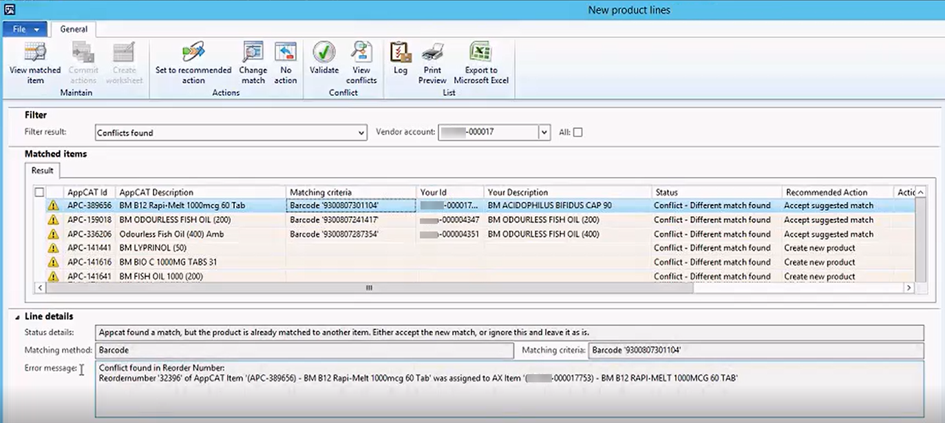
 Fred Learning Pathways
Fred Learning Pathways