Catalogues
Product management
AppCAT catalogues source product data directly from Vendors. When these files are received, they are uploaded into AppCAT by the AppCAT Manager. These catalogues are then made available to Fred NXT customers.
If a specific vendor's catalogue does not display after import, it may not be correctly assigned to your distribution group. Contact Access support via your Fred Help Portal to request that your distribution group be updated.
- Go to FredNXT Head Office > Inventory and purchasing > AppCAT > AppCAT parameters.
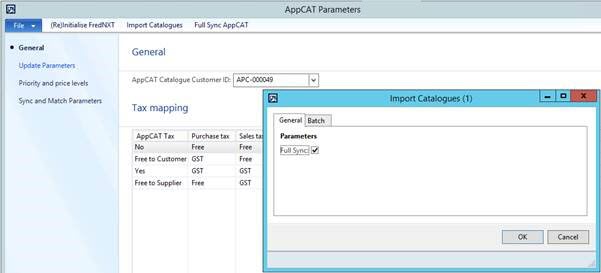
- Click Import Catalogues.
This process be run outside of trading hours.
- Select Full Sync.
- Click OK to start importing the available catalogues into AX.
Once completed, view the imported catalogues under Fred NXT Head Office > Inventory and purchasing > AppCAT > Catalogues.
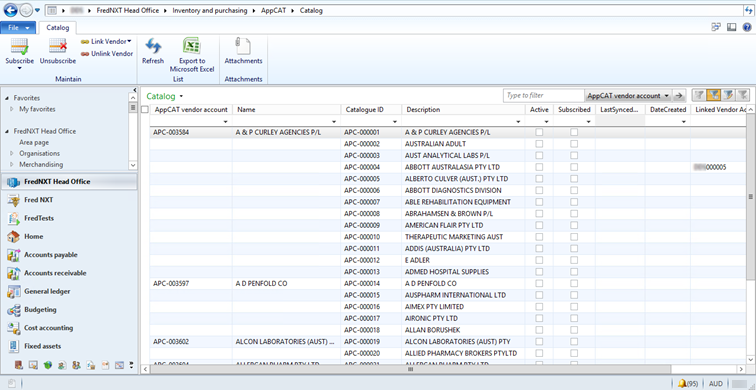
Once the AppCAT catalogues have been imported, subscribe to the catalogues of the vendors you want to receive product updates from.
- Go to Fred NXT Head Office > Inventory and purchasing > AppCAT > Catalogues.
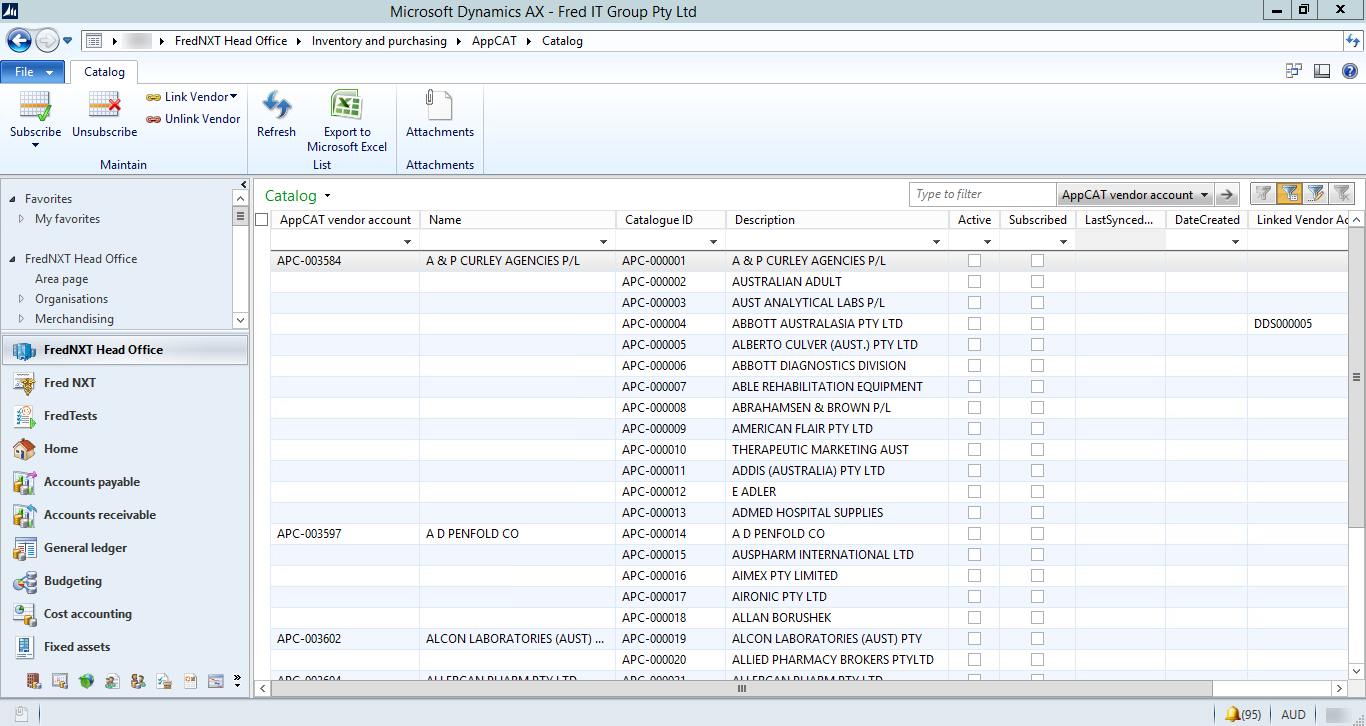
This grid displays all available AppCAT vendors.
- Active: indicates if this vendor is providing AppCAT with Catalogues (list of products).
To double-check if an AppCAT Vendor is Active, double-click to open it.
If the left pane of this vendor's record in empty, it means the vendor does not contribute a list of products to AppCAT.
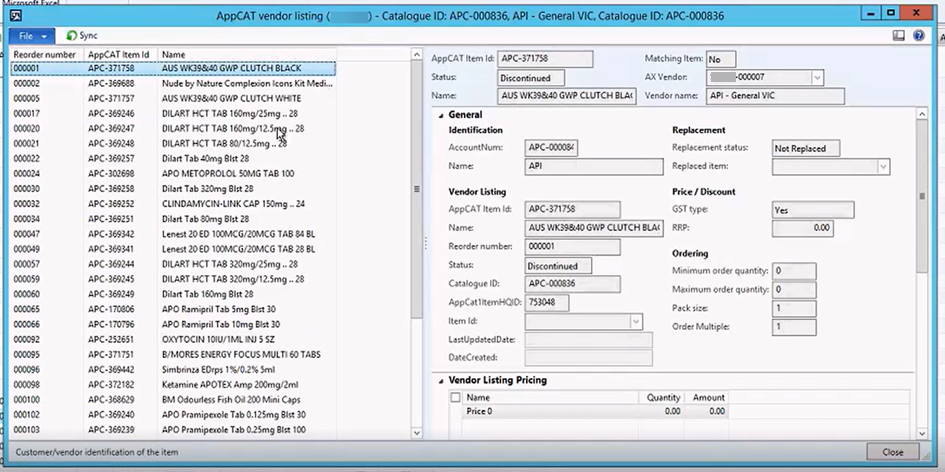
- Subscribed: you are already subscribed to this vendor's catalogue.
- Active: indicates if this vendor is providing AppCAT with Catalogues (list of products).
- Search for and select the required catalogue.
- In the Active column use the filter !""
 (!"" means not empty) to filter vendors for which catalogues are available to your Head Office (based on your State location) to order from.
(!"" means not empty) to filter vendors for which catalogues are available to your Head Office (based on your State location) to order from. This search filters all the vendors set to Activeþ.
Additionally you can search by Description.

- Highlight the AppCAT catalogue, then click Subscribe to display the Vendor link dropdown.
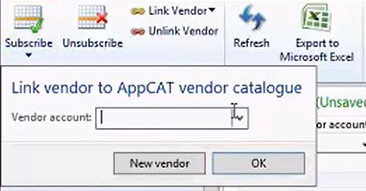
- In Vendor account, select your (Group) vendor account for this (AppCAT) vendor, then click OK.

The Linked Vendor Account column is now populated to indicate that the AppCAT Vendor is linked to the Groups Vendor in Fred NXT.
When the AppCAT Sync runs, the information available from these catalogues (Activeþ and Subscribedþ to) is downloaded into your database.
When a new vendor is created (in your Group), it is not automatically linked to the AppCAT vendor. This must be done manually, then run AppCAT Sync.
See Create a vendor
The AppCAT Sync retrieves the latest product information from the subscribed catalogues.
It is recommended to schedule the AppCAT Sync to run outside of business hours in order to reduce any impact on the system's performance while trading. The periodicity of your scheduled AppCAT Sync depends on your internal processes (daily, weekly, monthly).
Refer to Parameters.
- Go to Fred NXT > Setup > AppCAT Sync Manager.

The AppCAT sync retrieves the latest catalogues from AppCAT, for all the vendors currently subscribed to by the group.
The date and time of the last sync for each subscribed catalogue is recorded in LastSyncDate.
Alternatively, a manual sync can be initiated from the AppCAT vendor catalogue record.

- At the prompt, confirm the action.
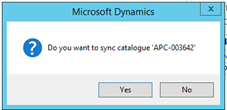
 Fred Learning Pathways
Fred Learning Pathways