Vendor differences
Product management
- PDE numbers changes
- Items that have been marked as discontinued
- New or updated costs using pricing levels selected in the AppCAT parameter
- Recommended Retail prices for selected vendors
- New or updated to Purchase pack unit for products linked to AppCAT
Reorder Number
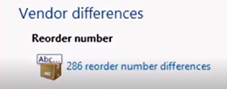
- Set the Status filter to New to display new reorder numbers downloaded from AppCAT.
New: a new reorder code has been found in AppCAT and does not exist anywhere in Fred NXT.
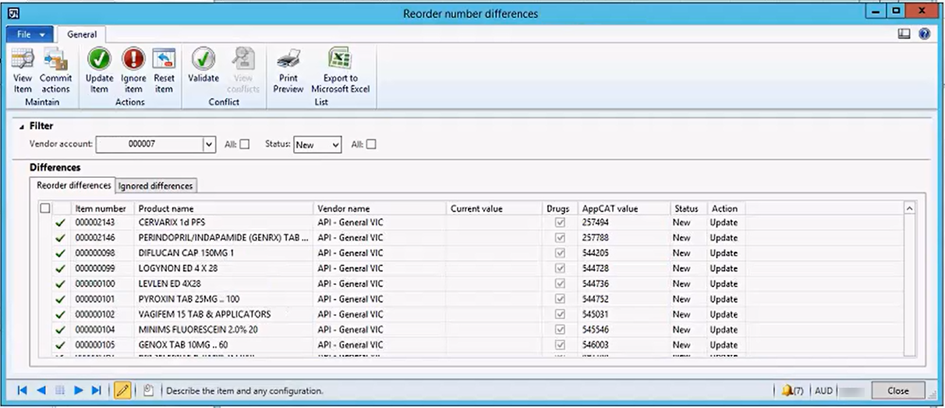
- (Recommended) Select all lines and click Update item to append the new reorder numbers to the lines.
To avoid overloading the system, it recommended to filter by Vendor account and proceed in small batches.
- Commit: when all required actions have been selected.
Updated: the reorder code was updated against the product the last time differences were applied.
- Set the Status filter to Conflict.
Conflict – indicates there is a potential problem with the AppCAT matching for the product.
(Click to enlarge the image)
- For each line selected, click View Conflicts to view more details about the issue, then take the relevant action:
(Click to enlarge the image)
- If the reorder number is assigned to the correct FredNXT Item, the user can choose to Leave
 the Reorder number on the conflict item 502416.
the Reorder number on the conflict item 502416. - If it is currently assigned to the wrong FredNXT Item (502416), the user can click Move
 to move the reorder number to the recommended product (102872).
to move the reorder number to the recommended product (102872). - If the reorder number is totally incorrect, the user can click Delete
 to simply remove it from the conflict item (502416).
to simply remove it from the conflict item (502416).
You may want to check the AppCAT Online (www.appcat.com.au) or vendor's portals to check the correct assignation of the barcode.
- If the reorder number is assigned to the correct FredNXT Item, the user can choose to Leave
- Commit when all required actions have been selected.
- Ignored: indicates a reorder number that has been marked to not apply on the product.
For example, ignore all Blackmores changes as you do not want this information against the products.
The item is now displayed under the Ignored differences tab. This PDE number is not displayed again when running Detect Differences.
- Reset item: If you have selected the incorrect Action, click Reset Item.
- Ignored: indicates a reorder number that has been marked to not apply on the product.
Vendor Discontinued Item
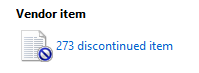
When all suppliers have marked a product as discontinued, AppCAT flags this product as discontinued.
- Either select the action Update item, to change to the suggested new value or Ignore Item to leave the Tax type as the Old Value.
For example:
(Click to enlarge the image)
Item number 100003 has been marked as Discontinued.
AppCAT is suggesting that this product should have the Vendors API, Symbion and Swaps Reorder numbers removed from this item.
- Either select the action Update item, to discontinue this product or Ignore Item to leave vendors reorder numbers attached to this product.
- Commit Actions once products have been reviewed.
If you opt to ignore the changes, they remain in the grid for review at a later stage.
If you Ignore the changes, the item is displayed under the Ignored differences tab.
When the discontinued products updates are committed:
- All External Item IDs are removed from the product.
- All Purchase trade agreements are expired.
New and updated cost
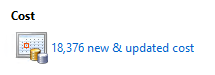
This section provides "list" prices, as sourced directly from the supplier, and do not take into account any deals or negotiated trade agreements.
When these changes are applied, they will create or update any existing Purchase Trade agreements.
- On the Differences dashboard, click <number> new & updated cost.
Cost displays as a grid in the Vendor Updates screen.
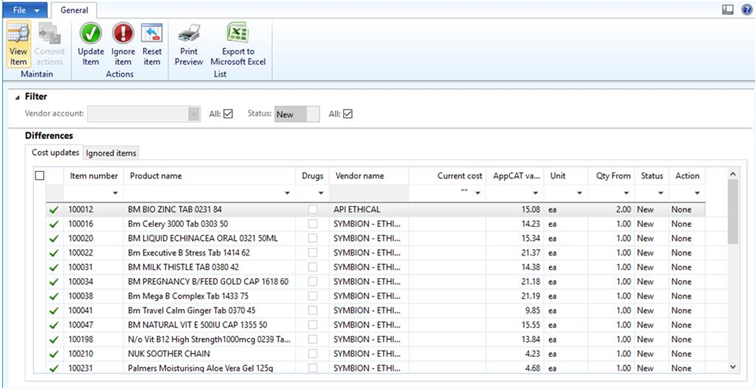
Each price applicable to a product or products Qty displays on a single line.
- Current Cost: Active Purchase Trade Agreements price in FredNXT. Current will be blank, if there is no Purchase Trade Agreement for this product.
- AppCAT Value: Price level available for the selected vendor.
- Qty from: Minimum number of units to purchase to reach the AppCAT Value
- If required filter the grid view.

- Vendor Account: View the updates from a specific vendor (recommended).
- Status: New or Updated.
- Select the relevant item (or all items) in the grid and review updates and changes.
- Update Item to apply the cost.
- Ignore Item to disregard the change and leave as current.
- Once all items have been queued, click Commit Actions.
All the selected actions and vendors cost differences from AppCAT are pushed to the products.
- Change the Status filter to Updated to view these changes.
Update lines are highlighted in yellow until new differences are downloaded.
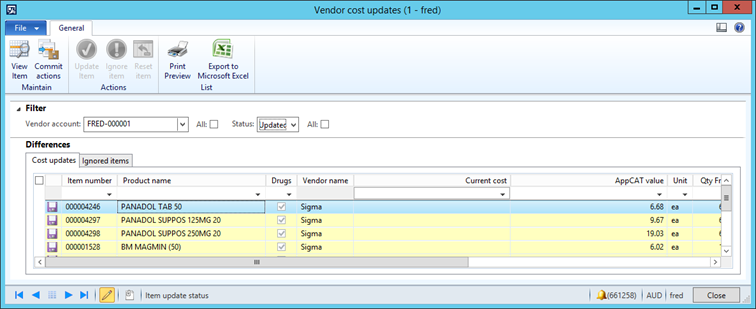
The purchase Trade Agreements are updated as follows:
- If there is currently no Purchase Trade Agreement for a product with the exact same properties, a new Trade Agreement is created with the new Purchase price and Qty From.
- If there is a Purchase Trade Agreement for a product with same properties, the Trade Agreement is updated with the new Purchase price and Qty From.
You can also view these costs in Fred NXT Head Office > Inventory and purchasing > AppCAT > Catalogues, under the Vendor Listing Pricing tab.
RRP
RRP updates are captured in the RRP Price group. This price group is created by default in FredNXT
For any RRP updates to show at the store(s), the store(s) must be associated with the RRP Price Group.
RRP is sourced directly from the vendor. it may be used to set up promotions (for example, 25% off RRP), where the Sell price may vary from the RRP for everyday prices.
The RRP Sell Trade Agreements are updated as follow:
- If there is currently no Sell Trade Agreement for the price group a new Trade Agreement is created with the new RRP price.
- If there is a Sell Trade Agreement for a price group, the ‘current’ Trade Agreement is expired and the new RRP Sell Trade agreement is created.
Purchase Unit
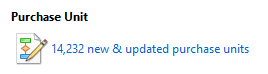
Changes in purchase unit (UOM) are displayed in this grid if Purchase Unit has been selected in Parameters. This grid displays products in Fred NXT, which are now available for ordering in a different unit of measure (UOM).
- Review each line before updating.
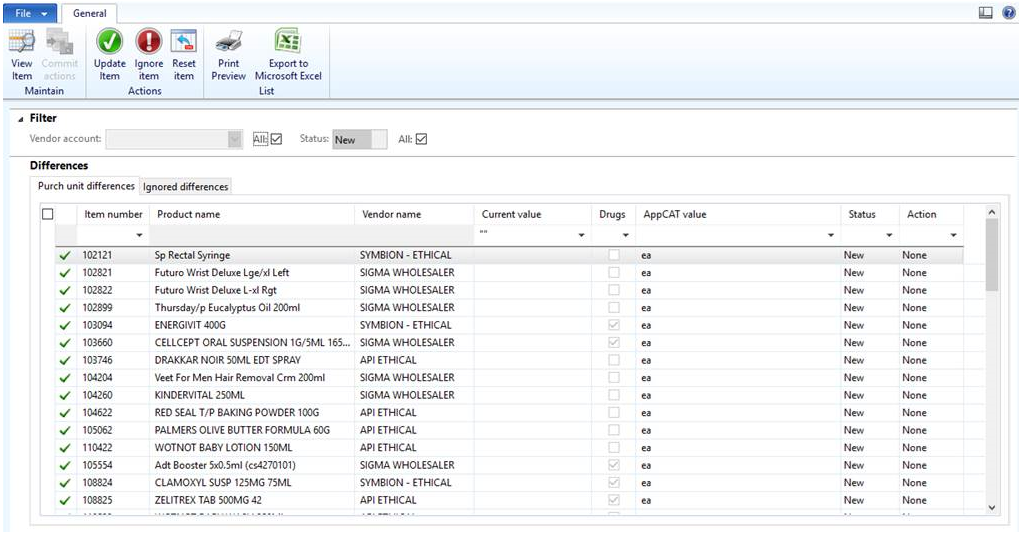
- If required filter the grid view:
- Vendor Account: View the update from a specific vendor. (Recommended)
- Status: New
- Select the relevant item (or all items) in the grid and review updates/changes.
- Click Update Item to apply the UOM.
- Click Ignore Item to disregard the change and leave as current.
- Click Commit Actions to finalise.
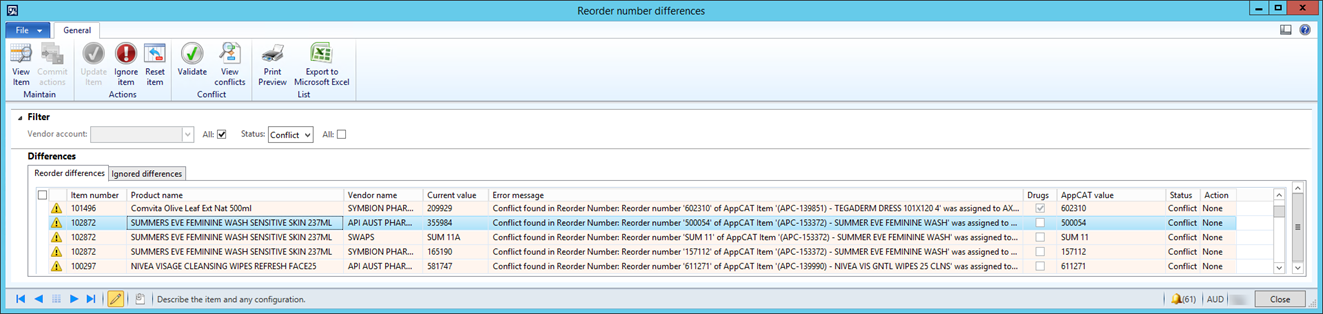
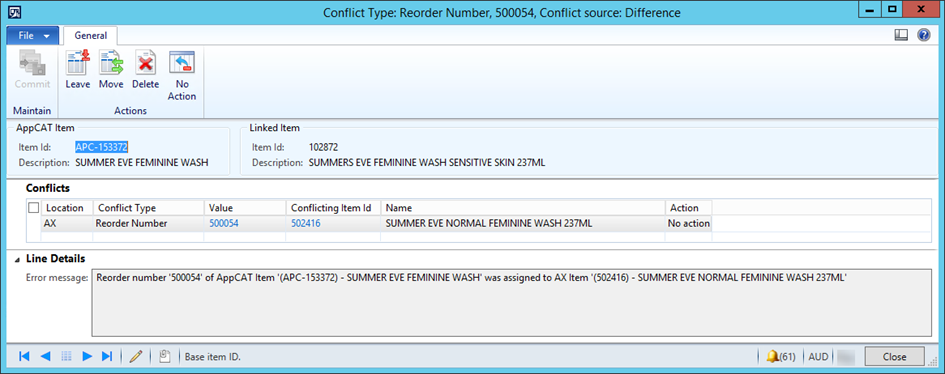
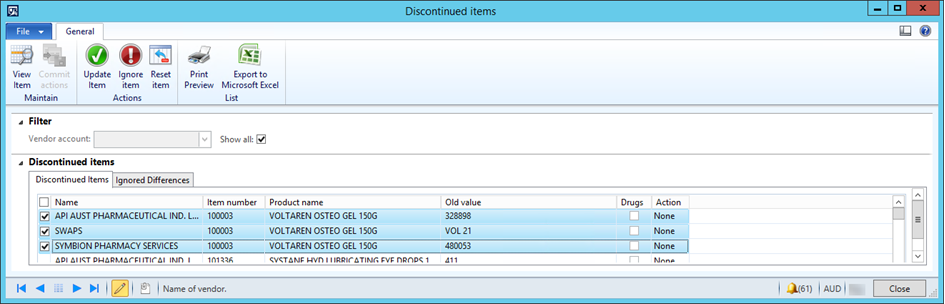
 Fred Learning Pathways
Fred Learning Pathways