Patient Maintenance
Alerts and Notes record important information for the attention of the Dispense user. When a patient record contains a patient note, a Warning message is displayed and the colour of the Patient Alerts tile changes to red.
Add a patient alert or note
- From the Main Dispense screen, search and select a patient.
- Tap or press <F8> to open the Patient Maintenance screen.
Alternatively, click the Patient Notes/Flags tile.
- Tap the Patient Notes / Flags tile (right).
- Enter your note in the relevant section: Important Notes or Patient Notes.
- From the Notes / Flags dropdown, select the type of note you want to create.
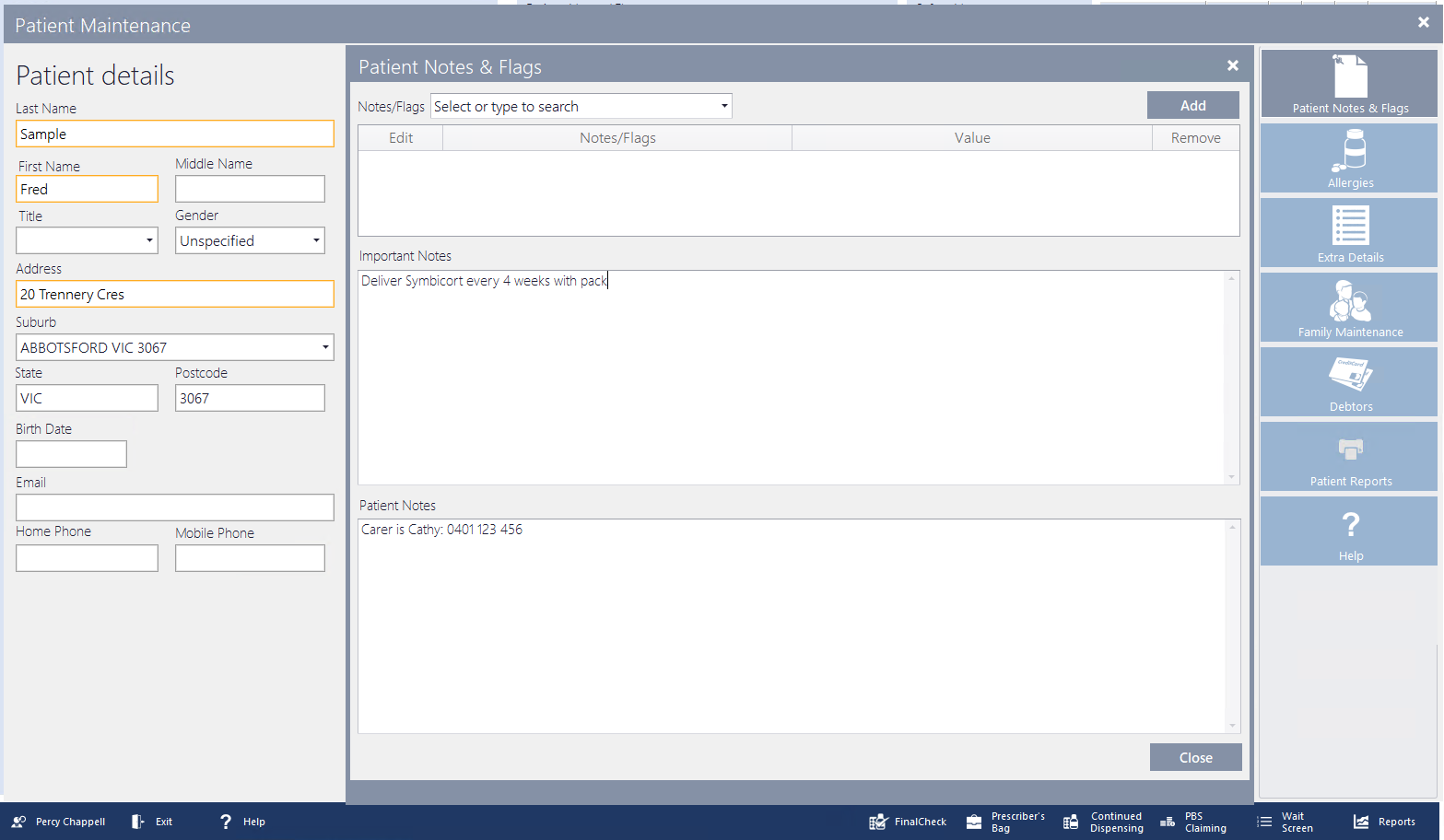
Important Notes and Patient Notes display on the Patient Notes/Flags tile (on the Main Dispense screen).
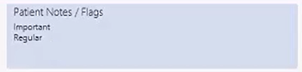
When a patient with a Important Note is selected, a red Alert message is displayed across the Main Dispense screen. (There is no alert message associated with a Patient Note).
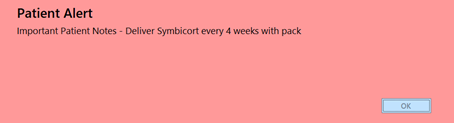
History Patient Notes
-
From the History screen, click Add/Edit History Note (or <ALT + N>), enter the content of the notes in the Text field.
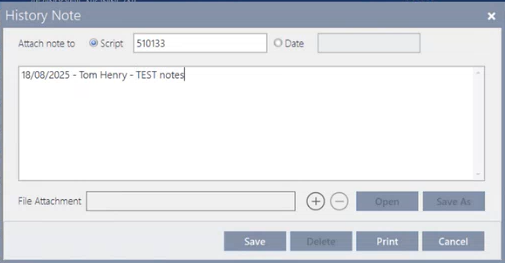
- If you want to attach a file, then do the following:
Click the button.
Browse to and select the file to be attached. The name of the file attached will display in the File Attachment field.
-
Click Save to save the patient history note.
Patient History Notes display in bold red font in order to stand out more from other line items.
If you also attached a file, a paperclip icon displays to indicate that a file attachment is available.
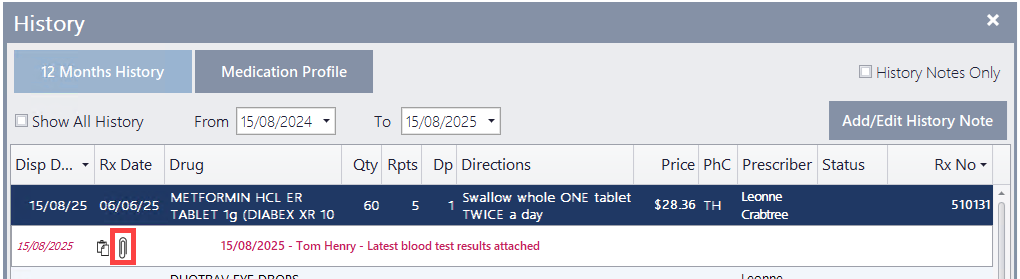
To open or save a copy of the file attachment:
-
Edit the patient history note.
-
Do one of the following:
-
Click Open to open the file attachment.
-
Click Save As to save a copy of the file.
-
-



 Fred Learning Pathways
Fred Learning Pathways