Patient Maintenance
Patient allergies are recorded and maintained in a patient's file.
Allergies are now recorded against an international coding standard – SNOMED CT-AU. The number of allergy agents available has increased and Clinical Decision Support has been enhanced using SNOMED CT-AU and MIMS data.
Add or remove patient allergies and intolerances
- Search and select the patient from the Main Dispense screen.
- Tap the Allergies tile (or press <Ctrl+ A>)to display a list of existing allergies.
- Do one of the following:
To add an allergy/intolerance: Tap Add New to record details of the allergy or intolerance.
— or —
- To edit and allergy/intolerance: Tap
 to make changes to details of the allergy or intolerance.
to make changes to details of the allergy or intolerance. To remove an allergy/intolerance: Tap
 and then tap Delete.
and then tap Delete.You will not be able to add an allergy or intolerance if the patient has ‘No Known Allergy’ recorded. You will need to delete the ‘No Known Allergy’ record first, then continue.
Field
Details
Agent
Select the agent that is the cause of the patient’s allergy or intolerance from the dropdown list. By default, the list will only display substances.
Tick ‘Include generic products in Agent List’ to expand the list to include products with formulations and strengths.
To help you with finding a particular agent, start typing in the dropdown field to filter the list.
Type
Allergy / Intolerance / Unknown
Severity
Mild / Moderate / Severe / Unknown
Manifestations
Select the manifestation(s) or symptom(s) of the patient’s allergy or intolerance.
To help you with finding a particular manifestation, start typing in the dropdown field to filter the list.
Notes
Record any extra details that relate to the patient’s allergy or intolerance.
Date of recording
Last modified by
The day, date and time that the allergy or intolerance was initially recorded and the last user to make any changes to the allergy or intolerance record.

These are read-only fields and will only display once a new allergy has been saved.
— or —
- Tap Save to save your changes.
-
Review the patient's Allergies/Intolerances record(s), then tap Close to return to the patient profile screen.
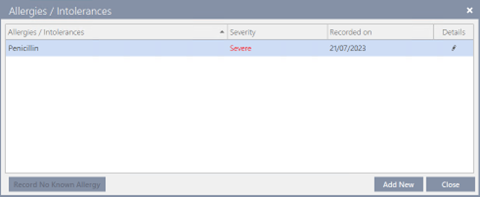
When a patient with an allergy or intolerance on record is selected, the Allergies / Intolerances tile changes colour to yellow with a list of agents on record.

A Warning message is displayed when there is an Allergy / Intolerance or Cross-Sensitivity to the selected drug:
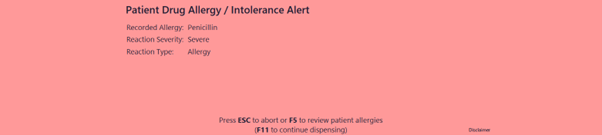
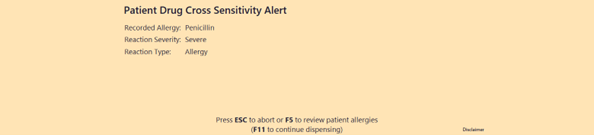
If you press <F5> at the prompt, then the patient’s Allergies / Intolerances will be displayed for you to review the patient’s allergies and make an informed clinical decision.

If you press <F11> at the prompt to continue dispensing this drug, the colour of the Allergies / Intolerances tile changes to red.

If you press <ESC> at the prompt, then the dispensing process will be aborted, and the screen will clear for you to dispense a new script.
Record ‘No Known Allergy’
If you have confirmed with the patient that they have no allergies, you may record this information in the patient’s file.
-
Search and select the patient from the Main Dispense screen.
-
Tap the Allergies / Intolerances tile (or press <Ctrl+A>).
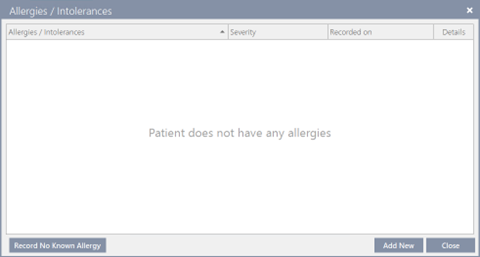
To record ‘No Known Allergy’, the patient must not have any allergies or intolerances recorded.
-
Tap Record No Known Allergy and add any notes from the discussion with the patient.
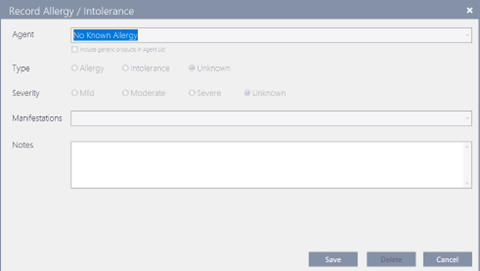
-
Tap Save to save your changes.
-
Review the patient's Allergies / Intolerances record(s), then tap Close to return to the patient profile screen.
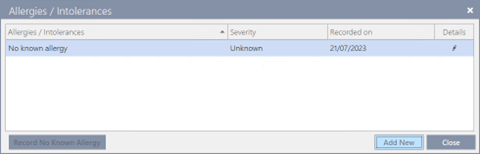
When a patient with a No Known Allergy record is selected, the Allergies / Intolerances tile is blue and displays 'No known allergy'.

Allergies / Intolerances tile
The patient Allergies / Intolerances tile will display differently depending on the patient’s allergy or intolerance status on record.
|
Tile |
Details |
|---|---|
|
|
The patient has no allergies or intolerances on record. |
|
|
The patient has one or more allergies or intolerances on record. |
|
|
The patient has ‘No Known Allergy’ on record. |
|
|
The patient has MyHR allergies or intolerances on record. |
Patient allergy / intolerance maintenance
Fred Dispense Plus uses MIMs Allergy data to bring you the most accurate and up-to-date clinical information. From time to time, the information is updated and so you may see a prompt to alert you that some details require review.
For a patient that has an allergy or intolerance on record that is no longer supported, a ‘Legacy Allergy Prompt’ message is displayed when the patient is selected in the Main Dispense screen.
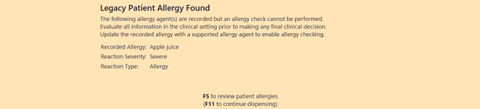
-
Press <F11> to continue dispensing or <F5> to review the allergy or intolerance(s).
-
Tap
 to edit the allergy or intolerance.
to edit the allergy or intolerance.
An asterisk * after the agent description indicates that it is no longer supported.
-
Tap Save after selecting an alternate supported allergy or intolerance from the agent list.
A ‘Patient Allergy/Intolerance’ message prompt will display if you attempt to save the record with an unsupported allergy or intolerance. Update the agent via the dropdown list to continue saving the record.

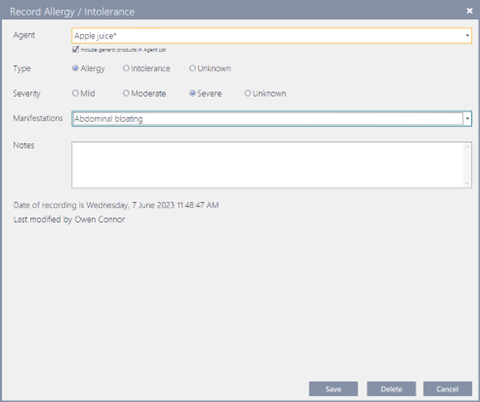
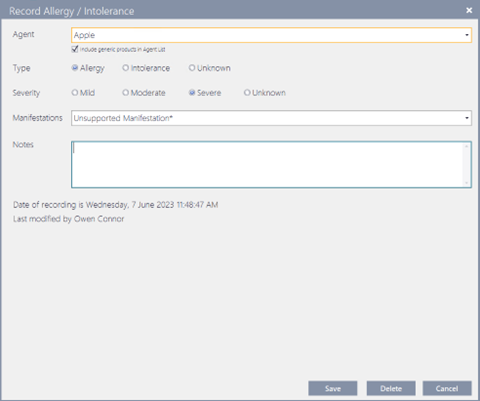
An asterisk * after the manifestation description indicates that it is no longer supported.
A ‘Patient Allergy/Intolerance’ message prompt will display if you attempt to save the allergy or intolerance with an unsupported manifestation. You must de-select the * manifestation(s) from the dropdown list to save the record.









 Fred Learning Pathways
Fred Learning Pathways