Product Search
Inventory
Some sections of the product card may be locked, depending on the level of compliance enforced by your Head Office. You can launch a search using two characters only.
Any changes to the product card takes approximately 10 minutes to sync between the Fred NXT Office, Fred NXT POS and Fred NXT Head Office.
Search for a product
Product Search is also available from the Navigation menu (in the left panel). Search results display in the Product Search grid.

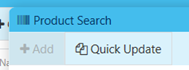
Quick Update provides a shortcut access to quickly update the main details of a single product (Cost, Retail, SOH).
From Product Search, search for a product by Barcode, Item code, Reorder number or Description.
In order to update these fields, you must have been granted the relevant permission level. Otherwise, these fields are disabled.
If the SOH is 0 or less, Cost cannot be updated. The Cost field is then disabled and a red message is displayed.
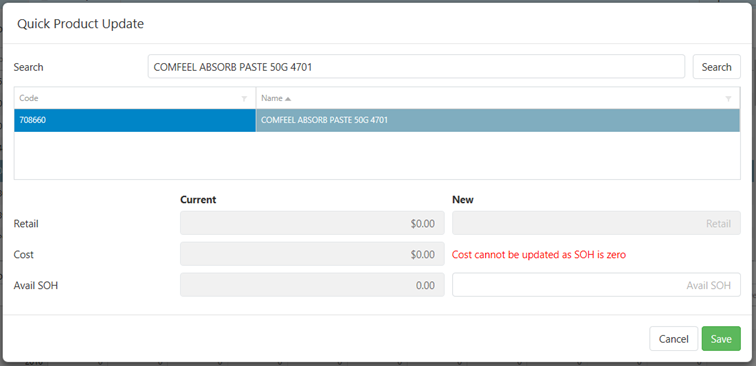
View a product card
- From
 , click Inventory > Product Search.
, click Inventory > Product Search. - Search for the product you want to view.
By default, Search only retrieves products assorted to your store.
By extension, Search HQ allows you to expand the search to all the products in the Head Office database, including products not currently assorted to your store. If a product is found using Search HQ, the line is displayed in italics and the button Add is enabled.
Depending on your permission level, click Add to add the selected products to your local hierarchy.
See Add Products for more information about searching.
- In the search results, double-click the product line you want to view to open it (or right-click and select Open).
Alternatively, send the selected product to Label Queue.

- (If required) Click Columns add or remove relevant product columns to the grid.

- Click to display additional information about the product.

DETAILS

Field Description Product Code Unique Product Code Description Name of the Product AppCAT ID APC-<6-digits>
Unique AppCAT Product number
Legacy ID Unique identifier from converted system
Set and Maintained by Head Office – same for all stores.
DMS Linking Yes or No
Drug Management System Managed by Fred NXT Dispense
Manufacturer Name of the Manufacturer - See Manufacturers Barcodes EAN128
Barcodes associated with this product.
- Click Add and scan a barcode to add it to the list.

INVENTORY

Field Description Available SOH Stock on Hand, minus transactions and waiting scripts that have occurred today.
This value can be edited by the store.
When this value is edited, you must select a Reason from the list.
SOH Stock on Hand, base stock levels as of Close of Business (CoB) yesterday. Safety Stock Minimum number of items that must be in the physical inventory
This value can be edited by the store.
Reason This list only displays when the Available SOH is adjusted.
Reason codes are managed by Head Office
ROU Rate of Usage
Daily (DROU), Weekly (WROU) or Monthly (MROU)
See Settings
Item Type Item or Service On Order Qty on Order Reserved The difference between SOH and Available SOH. Item History
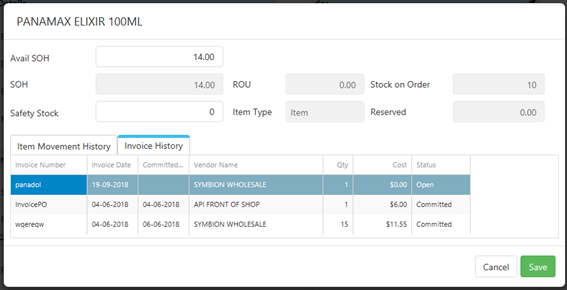
Field Description Date Transaction Date Type Type of transaction
- Sales
- Order
- Inventory
- Adjustment
- Counting
Reference Transaction number Status - Committed
- Sold
Qty Number of products affected by the transaction Cost The source of the Cost value depends on the Type of transaction.
- For types such as Inventory, Sale, and Counting, Cost is sourced from Moving Average (MAVG
 Moving average is a perpetual costing method. Moving average is based on the average principle, where the costs on inventory issues do not change when the purchase cost does. The difference is capitalized and is based on a proportional calculation. The amount that remains is expensed.). This value is the constantly averaged product cost based on historical cost records.
Moving average is a perpetual costing method. Moving average is based on the average principle, where the costs on inventory issues do not change when the purchase cost does. The difference is capitalized and is based on a proportional calculation. The amount that remains is expensed.). This value is the constantly averaged product cost based on historical cost records. - For a Purchase Order, Cost is sourced from the Trade Agreement.
Invoice History Invoice History displays the last 10 invoices for this product. The same Invoice History tab is also displayed in the grid. Item Movement History CATEGORY

Field Description Hierarchy The Retail Hierarchy is the primary hierarchy used to organise ALL products (both retail and drugs) into their main category (also referred as the Product Department). Category Subcategory linked below the main category (also referred to as the Product Category). Supplemental Hierarchy Name Supplemental hierarchies allow you to group products together for different purposes, such as a promotion, or specific reporting purpose(for example, by Brand, or by location in the store). Supplemental hierarchies can be used as an additional method to categorise products for use with requirements such as Brand, or managing seasonality. A product can exist in one or more supplemental hierarchy at the same time, in addition to the Retail hierarchy.
See Hierarchies
Category Subcategory of the main supplemental hierarchy VENDOR
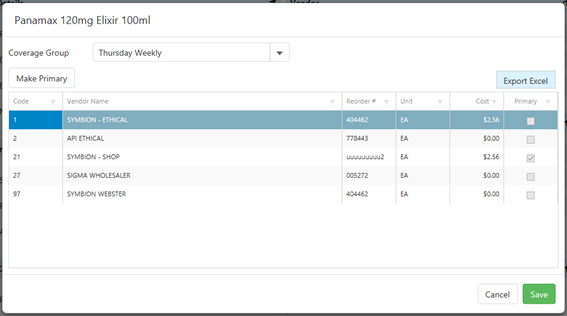
See Vendors
Field Description Code Unique Vendor code Vendor Name Name of the Vendor Reorder # Vendors PDE/Reorder number Unit Ea or PACKxx (Purchase) Cost List Purchase price for specific Vendor MinOrder Minimum order quantity for the product’s primary vendor.
Master Planning uses this figure when suggesting orders.
Primary Preferred Vendor
- Select a line and click Make Primary to select another preferred vendor.
Primary vendors displays as bold type in all the grids throughout Fred NXT Office.
PRICING
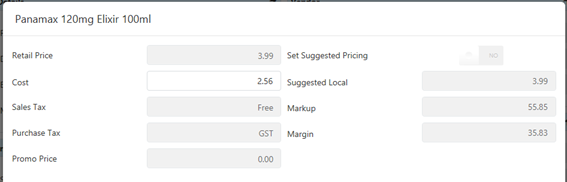
Field Description Field Description Retail Price Sell Price Set Suggested Pricing Yes/No Cost Moving average cost
It is based on updates to cost from invoice. When they are committed, Fred NXT Office calculates an average cost for the SOH.
This average cost is specific to the store.
Suggested Local When Set Suggested Pricing is set to Yes, enter a Suggested Local price for this product. Depending on pricing priorities set by your Head Office, this price may be allowed override the Retail Price. Alternatively, this price remains visible in Suggested Local (but is not used).
When entering a price in Suggested Local, you create a local Trade Agreement. This TA is automatically expired, when changing the toggle to No.
Sales Tax GST or GST Free
The various combinations of Tax and GST settings are used to create the three Australian tax codes: GST, No GST, and GST Free.
Markup Markup % = (Retail $ - Cost $) / Cost $
Ratio between the cost of a good or service and its selling price.
Purchase Tax Margin Margin % = (Retail $ - Cost$) / Retail $ Displayed as a %
Difference between a product or service's selling price and its cost of production
Promo price Promotional Price Promo name PROPERTIES
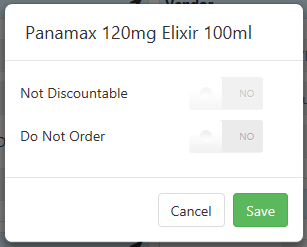
Field Description Not Discountable If set to Yes, discounts can be applied to the product at the POS.
If set to No, the product will be non-discountable.
Do Not Order Tap this option to Allow or Prevent purchasing of this product.
When set to Prevent, this product does not appear on any planned orders.
Attributes The Properties flyout in the Product card now includes an Attribute section.
This section is read-only and displays additional attributes that have been configured by your Head Office for this product.
If no attribute has been configured, a watermark No attribute for this product is displayed instead.
PRODUCT USAGE
The Product Usage section at the bottom of the Product Search grid displays available usage statistics for each highlighted product.
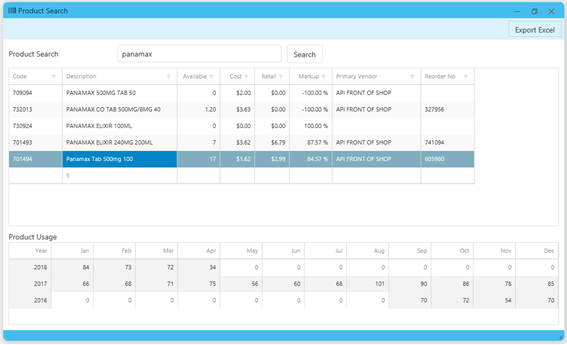
- Click Add and scan a barcode to add it to the list.
 Fred Learning Pathways
Fred Learning Pathways