Release Notes
Fred Dispense Plus is updated automatically. No intervention is required from the stores.
New in Fred Dispense Plus
ePrescriptions - Defer
ePrescriptions can now be deferred in Fred Dispense Plus.
When users select the Defer option from the Status dropdown, the Repeats field is automatically updated and the letter D is added.
(Alternatively, you can manually enter D in the Repeats field to set Status to Deferred).
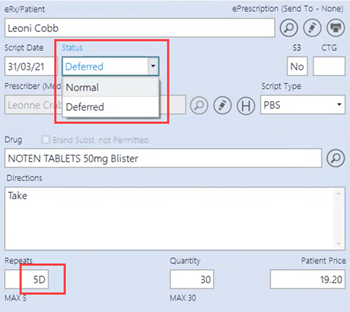
Upon finalising the dispensing:
-
A Deferring ePrescription message prompt is displayed:
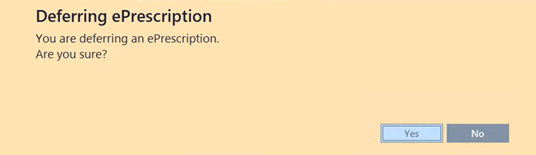
-
If the patient's token options have not been set, a reminder message is displayed:
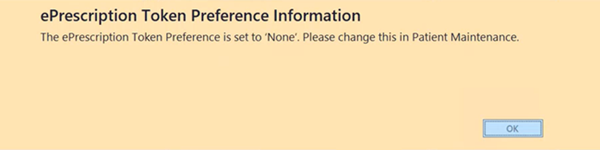
-
Select OK to open the Patient Details form and set the ePrescriptions Preference for your patient.
This will ensure that the token for the repeat is sent to the patient's nominated email address or mobile number.
See Dispense ePrescriptions > Reissue Token
-
-
If the patient has opted for paper tokens (in their ePrescriptions Preference), the mention (Deferred) is appended to the Last Dispense Date on the printed repeat.

ePrescriptions - Patient Details mismatch warning
The Patient Details Mismatch warning is designed to alert you when there is a mismatch between patient details contained in the selected Fred patient and the patient details contained in the eRx script record. This warning will display automatically ONLY when there is a mismatch. Alternatively, you can open the Patient Details Mismatch screen by pressing <CTRL + ALT + M>(Mismatch)
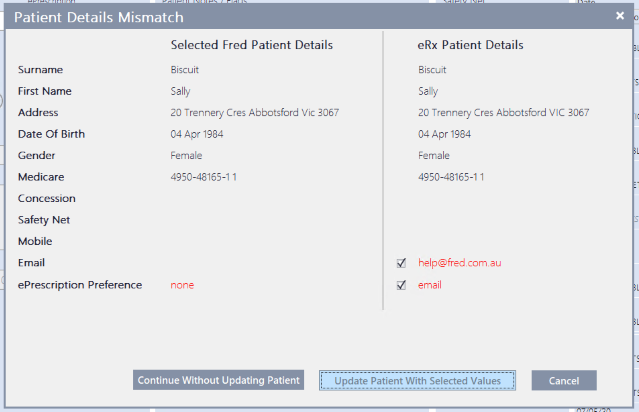
The Patient Details Mismatch warning displays when any of the following scenarios are identified:
-
Surname in Fred Dispense Plus is different to the eRx prescription.
-
First name in Fred Dispense Plus is different to the eRx prescription.
-
Date of Birth in Fred Dispense Plus is different to the eRx prescription.
-
Gender in Fred Dispense Plus is different to the eRx prescription.
Medicare Number in Fred Dispense Plus is different to the eRx prescription.
The Medicare Number is the Medicare stem (1st 9 digits) + Individual Reference Number or IRN (11th digit).
-
DVA Number in Fred Dispense Plus is different to the eRx prescription.
-
Safety Net in Fred Dispense Plus is different to the eRx prescription.
-
ePrescription Preference in Fred Dispense Plus is different to the eRx prescription (only for electronic prescriptions).
-
Concession Card in Fred Dispense Plus is different to the eRx prescription (Optional trigger described below).
-
Street Address in Fred Dispense Plus is different to the eRx prescription (Optional trigger described below).
For details about optional triggers, refer to Dispense options. See also Patient Details Mismatch
MySL - Available in Tasmania
My Script List was launched in Tasmania on Thursday 22 April 2021. It will be rolled out to the remaining states and territories by the end of May. You will receive an email when MySL is available in your State or Territory.
How do I prepare my pharmacy for MySL?
-
Set up MySL in my pharmacy (in MedView webhelp)
-
Set up MySL for my patients (in MedView webhelp)
Other resources
-
Electronic prescriptions easier to manage with new My Script List (read the media release on the Fred IT website).
-
Visit mysl.com.au for further information and resources including the MySL Patient brochure.
-
News and Alerts (15 April 2021) lists additional resources about Fred Dispense Plus, embedded MedView Flow and MySL.
MySL indicators
When searching for a patient in Fred Dispense Plus, the new MySL indicator displays the status of the selected patient's MySL.
Once the MySL indicator has been refreshed, you can select it to launch the MedView Flow web app, and request access to this patient's MySL (If not already granted).
The colour assigned to each status MySL indicator in Fred Dispense Plus matches the colour of the MySL buttons in MedView Flow, as follows:
| If the patient ... | In Fred Dispense Plus | In MedView Flow | Next step |
|---|---|---|---|
| The patient exists in Dispense with an active and verified IHI but is not registered for MySL. |

|

|
Register your customers (on MedView webhelp) |
| The patient is registered for MySL and has consented to the pharmacy accessing their list. |

|

|
View MySL and dispense (on MedView webhelp) |
| The patient has MySL but has not consented to the pharmacy viewing their MySL. |

|

|
Request access (on MedView webhelp) |
| While you wait for the primary contact to reply to your request, the MySL indicator changes to MySL Requested. |

|

|
Request access (on MedView webhelp) |
| The patient is registered for MySL but has declined your pharmacy's access request. Go to MedView Flow and select MySL Declined to send a new consent request for approval. |

|

|
Request access (in MedView webhelp) |
| The patient does no have a valid IHI. |

|
Go to Patient Maintenance and validate the patient's IHI (see Add a new patient). |
Administration - Store Settings includes States and Territories
As the roll-out of the National Data Exchange (NDE) progresses to States and Territories, a new Pharmacy Settings form is now available in Fred Dispense Plus > Administration. This form displays your pharmacy details, in particular its State location.
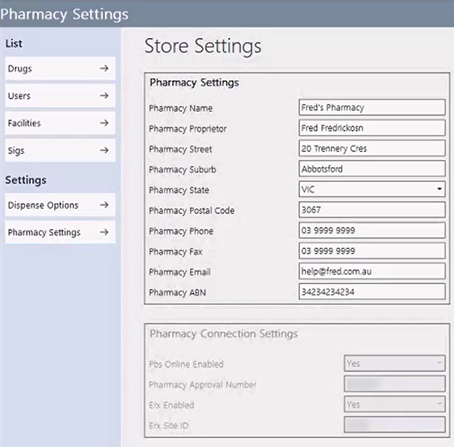
When NDE becomes available in your State, users can navigate to Administration > Dispense Options > Real Time Prescription Monitoring to enable the Real Time Prescription Monitoring (RTPM) pre-check.

Once the RTPM pre-check is set to Enabled, NDE returns a response when you start dispensing a script for an S8 or a monitored drug.
The RTPM pre-check message displays in the bottom right corner of the Main Dispense screen. It is updated once you have selected the prescriber, drug and quantity.
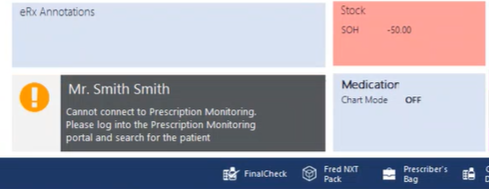
RTPM Pre-Check Flags
| RTPM Pre-Check | Description |
|---|---|
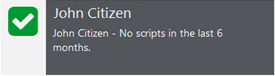
|
|
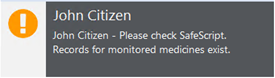
|
|
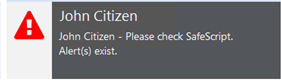
|
|
-
Click the message to open the Prescription Monitoring portal relevant to your jurisdiction (based on your Store Settings) , then log in to review the patient's Prescription Monitoring profile.
Conversions - Re-issue of tokens for migrated prescriptions
Improvements have been made to the reissue token process for migrated prescriptions.
eRx queuing improvements
Changes have been made to Fred Dispense Plus to improve the reliability of the transmission of script information to eRx. In case of repeated failure transmission, failed transmission data is retained in order to facilitate the technical support process.
Fixed in Fred Dispense Plus
Patient details - Patient Update prompt
The patient update prompt will no longer display when closing the patient details form if no changes have been made.
NXT Connect - Performance improvement
The performance of NXT Connect has been improved in order to reduce the incidences of failure on start up.
Labels - Full cost and long directions on multiple labels
Full Cost no longer gets truncated when dispense directions spans across multiple labels.
Patient history merge error - Cancelled scripts
In Patient History Merge, Fred Dispense Plus no longer returns an error when the script selection includes cancelled scripts.
S3 - Access to Log of Scripts report
After dispensing a S3 script, user can open the Log of Scripts report, as expected. Previously, Fred Dispense Plus would display an error message.
MedView Flow - Send scripts to Fred Dispense Plus
MedView Flow no longer returns an error message when pushing scripts to Fred Dispense Plus shortly after opening Store Settings. The Dispense function in MedView Flow now works as expected.
Drug Search – Missing drugs when searching generically
A small number drugs could not be found when searching generically and had to be searched via brand name. This is now fixed.
 Fred Learning Pathways
Fred Learning Pathways