Dispense reports
Reports
Run the Dispense reports
- Tap
 (bottom of the screen) to access all reports.
(bottom of the screen) to access all reports.
- In the Reports screen, tap the Dispense tile.
- Select the Report Type.
Report Name Description Script Analysis report For more detailed information, see Script Analysis report Daily Totals Breakdown <T> The Daily Totals Breakdown report provides an easy method to generate daily script totals for a defined date range.
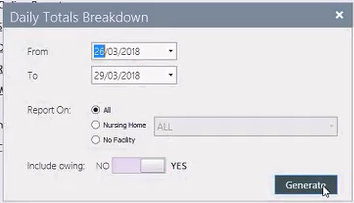
The date interval selected by default ranges From the first day of the month To the current day.
Non-business days (weekends, public holidays), for which there is no transaction, do not feature in the report and do not affect the calculation of daily average.
Cancelled and Deferred scripts are excluded from the Daily Total reports. The values of this report should always match the Script Analysis report.
Certification This form must be printed and signed by all Pharmacists at the end of each dispensing day. Log of Scripts <G> This report provides a list of scripts completed within the specified date range. You can report on all the scripts, exclude scripts dispensed to residential patients, or filter scripts for a single facility.
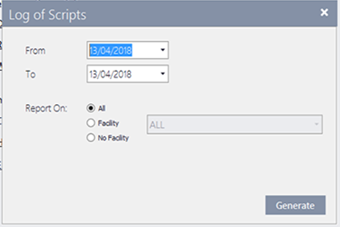
This report can be exported to Excel to facilitate further data analysis.
Workload statistics For more detailed information, see Workload Statistics Scan check statistics For more detailed information, see Scan Check Statistics ePrescription Audit Report For more detailed information, see ePrescription Audit Report Claim Claim Analysis Report <M> This report allows you to view the contents of the selected claim, group by Claim Category. This report can be used to estimate the PBS payments for this claim period.
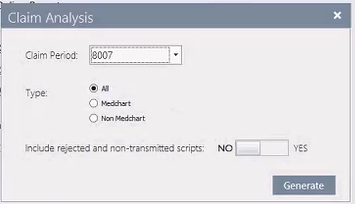
Holding & Deleted Scripts <ALT + H>
Select the Claim Period, then toggle Include Deleted Scripts to Yes or No.
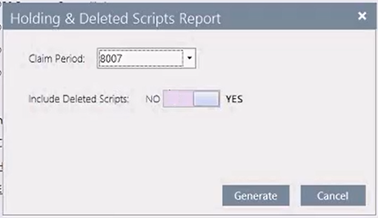
By default, the current claim period is selected and deleted scripts are included.
The generated report displays with the following columns:
- Status: H for Holding, or X for Excluded or Deleted
- Serial number of the script
- Script Number
- Script date
- Drug Name
- Patient Name
- Amount of the claim: only Holding script display an amount. No value is displayed for Excluded or deleted scripts.
- Count: Total number of records shown on the report.
Excluded Claim Numbers Report <ALT + E> For each selected Claim Period, the generated report includes all claims that are excluded.
The excluded claims numbers are displayed in alphabetical and numerical ascending order.
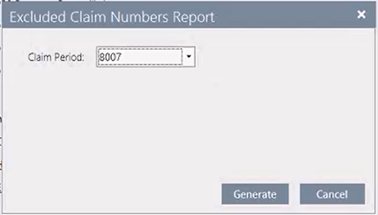
- Tap OK to open a report window and select additional filters.
- Tap Generate to generate the report (as .pdf), then Print.
— or —
Tap Close to return to the Main Dispense screen.
When previewing any generated report, press [ESC] to close the report.
A dialog prompt is displayed with an option to print the report before closing it.
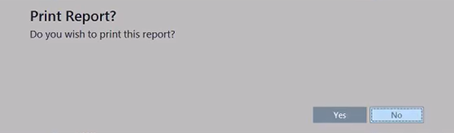
- Yes: Print the report, then close the preview to return to the report screen.
- No: Close the preview without printing to return to the report screen.
By default, the focus is set on No.
After generating any report in Fred Dispense Plus, you can now use the standard <CTRL + P> shortcut to invoke the print dialog.
If no data exists for the selected parameters, a Warning message is displayed.



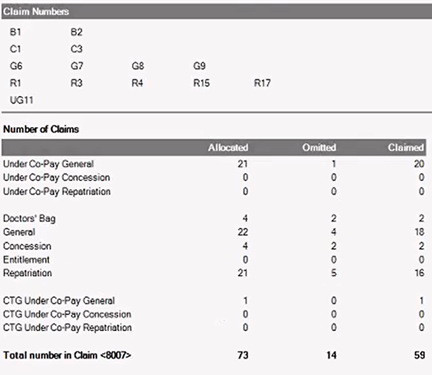
 Fred Learning Pathways
Fred Learning Pathways