Finalise and close a claim period
Patient Maintenance
When you finalise a claim, you must first review the scripts with PBS Warning and any other rejection messages. When a claimable script is placed on hold, it is excluded from the current claim. Placing a script on hold cancels the Serial Number and the transmission to PBS. Reclaiming a script allows you to take a script off hold and re-submit it in the current claim period. Fred Dispense Plus contains a number of reports to assist you to reconcile scripts for claiming.
- The payment period runs from Thursday to Wednesday.
- Payment for each period is made on a Friday. Payments are made every Friday, for every pharmacy.
From 21 March 2019, the minimum lag time on payments has been reduced from nine days to two days. This means that the new lag time can range between two days and nine days.
Your claim will be easier to reconcile if you close it on a Wednesday night, so that the claim cycle and payment cycle finish on the same day.
For example
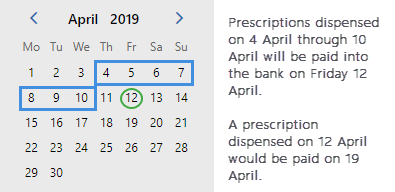
Electronic Statement
Every Tuesday, Medicare sends an electronic statement.
Electronic statements contain information not only for the period that has been paid, but up to and including the Friday of the last payment.
For example
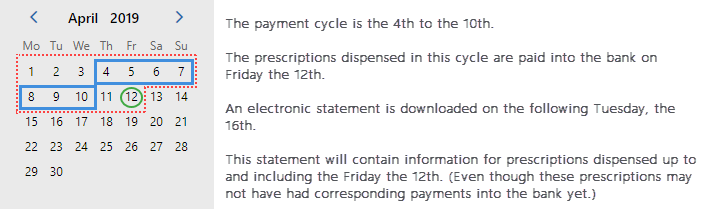
Via PBS Claiming Window
-
Select PBS Claiming (bottom of the screen).
-
Filters are available on the top right-hand corner of all column headings. Select the filter Icon available for PBS Status and filter for Rejected scripts.
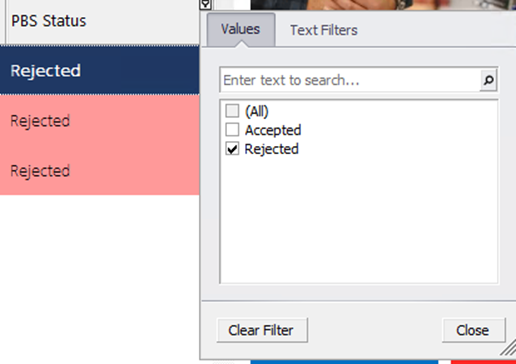
-
Expand the Rejected Script to view the Rejection reason:

-
Select the Script to correct and select Edit.
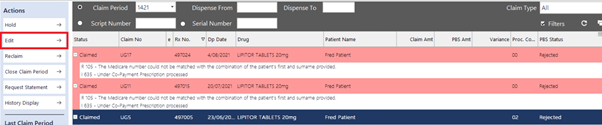
Edit the script with appropriate details and complete the dispensing. Return to the Claim screen and repeat the process for any other rejected prescriptions you may wish to fix prior to closing the claim.
Via PBS Online Rejected/ Non-Transmitted report
-
Select Reports (bottom of the screen).
-
Select PBS Online Reports.
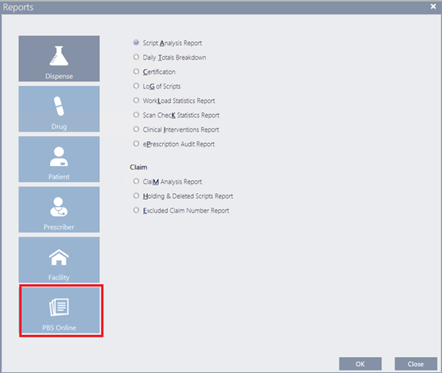
-
Select Report Type: Rejected / Non-Transmitted.
The Claim Period should automatically be filtered for the current Claim
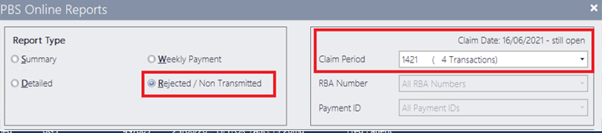
-
Select any other filter options if filtering for specific claim categories.
-
Generate and Save/Print Report.
-
Use the <F4> Edit Script shortcut to edit the prescription using the script number provided on the Rejected/Non Transmitted Scripts report.

-
Repeat the process for any remaining scripts prior to closing the claim.
Via PBS Claiming Window
-
Select PBS Claiming (bottom of the screen).
-
Tap Claim Type and select Holding and Deleted Scripts from the dropdown.
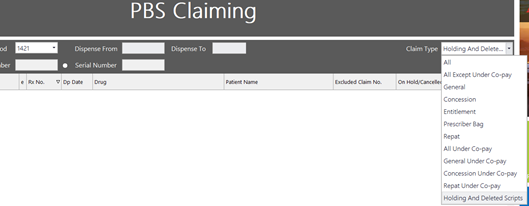
Use the e column to easily filter eprescriptions.
-
Filters are available on the top right-hand corner of all column headings. Select the filter Icon available for Excluded Claim Number and filter for a specific claim number.
Fred Dispense Plus displays a list of claim serial numbers for any claim period, including serial numbers that no longer exist, because scripts were cancelled, placed on hold or the script category was changed after editing.
Via Holding & Deleted Scripts Report
-
Select Reports (bottom of the screen).
-
Select Holding & Deleted Scripts Report and then OK.
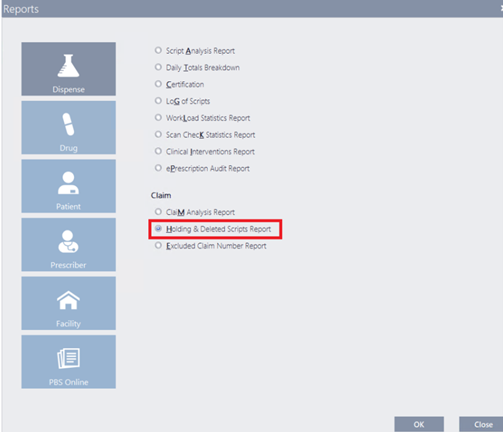
-
Confirm filter options and select Generate.
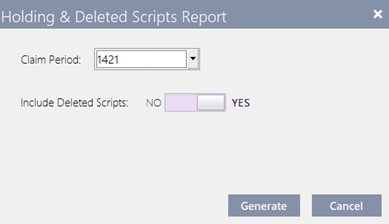
The recommended claiming capacity has be set to 8000 transactions. When this limit is reached, Fred Dispense Plus displays a Claim Information message upon login to advise you to close the claim as soon as possible.
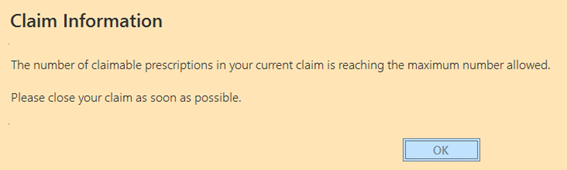
If a claim is not closed and reaches 9000 transactions, Fred Dispense Plus displays a Claim Warning message after each dispensing to indicate you are approaching the maximum number of claimable prescriptions allowed in one claim period.
The claim should be closed immediately.
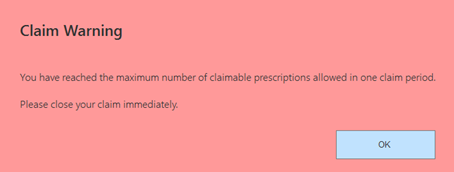
If statements cannot be downloaded, contact Medicare Australia to schedule a time when they can allow you to download your statement. Fred Support cannot provide assistance to resolve this matter.
- In the toolbar, tap PBS Claiming.
- Tap Close Claim Period.
The Paperless Claim for Payment Certification is displayed.
The Close Claim Period button is disabled if the claim contains no script.
- Tap Yes to close the claim.
An information message is displayed if the claim contains non-transmitted scripts.
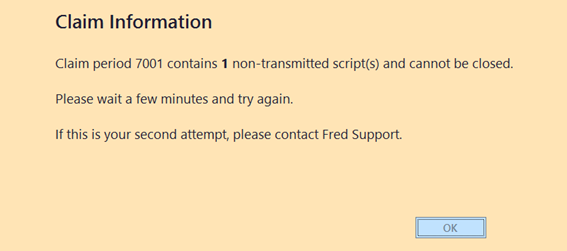
A similar message is displayed if the claim contains rejected scripts, but the pharmacist can still close the claim.
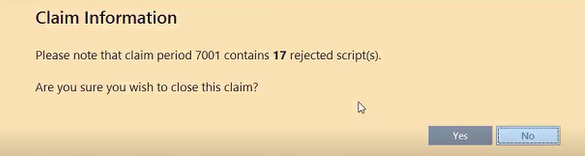
Once a claim has been finalised, the list of scripts that have been submitted displays monetary value under Claim Amt. The PBS Amt and Variance columns remain blank until the statement data has been returned.
The Last Claim Period Information is updated upon closing a claim. This section also indicates the Status of this claim based on the PBS response.
The Last Statement section is updated each time you tap Request a Statement.
Processing
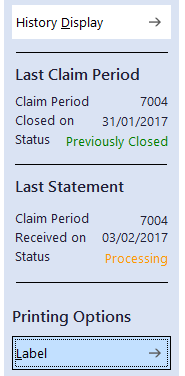
Interim
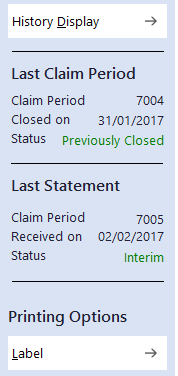
Complete
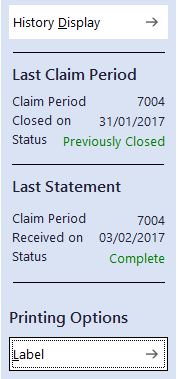
Hover over the Date stamp to display the Time stamp.
To assist with sorting and storing your scripts for the required period, consider using eRx Paperless .
If you close a claim on or after 27 December, the new claim period will inherit the formula for the following year. For example, if you close a claim on 27 December 2021, the next claim period assigned would be 2201, even though the scripts are still being dispensed in 2021.
Fred Dispense Plus performs an automatic check once per week for statement data. Alternatively, you can perform a manual check.
- Tap PBS Claiming.
- Tap Request Statement.
These reports can be run AFTER a claim has been closed.
- Tap Reports, then tap Dispense.
- Tap to select the PBS report you want to generate.
For more details, refer to Dispense reports.
- Tap OK to generate the report.
| Report | Description |
|---|---|
| PBS Summary Reconciliation Report | This report is used to reconcile at a summary level. |
| Detailed Claim Report | This report is used to reconcile at an individual script level. Scripts with a Bank Reference Number (RBA) have been paid. |
| Rejected/Non-transmitted Script Report |
This report shows prescriptions that have either been rejected or have not been transmitted to Medicare Australia. You must generate this report before closing the claim so that any problem prescriptions can be corrected or re-transmitted. |
| Weekly Payment Report | This report is used to identify which scripts have been paid in a weekly payment. |
History Display provides an audit trail of all the actions taken on the scripts in the claim as well as the claim itself.
- In the PBS Claiming screen, select a claim record.
- Tap History Display.
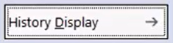
The History Display form shows details about each script in the selected claim, including patient and drug details:
Script Date, Rx Number, Medication name, Patient name, Price to Patient
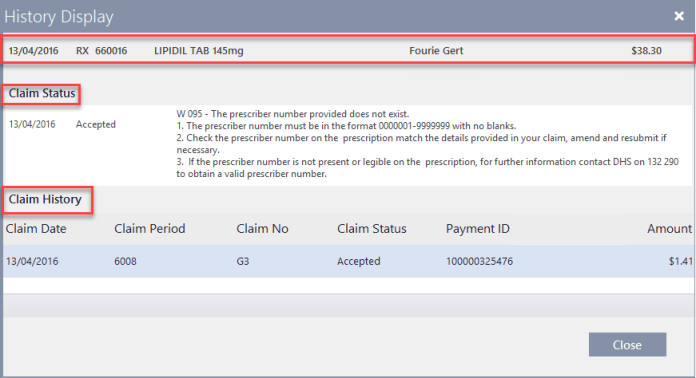
The Claim Status section displays the current status of the claim, as well as various messages returned by PBS Online.
The Claim History grid provides summary information about the Claim.
Scripts and claims that have been edited or cancelled in another Claim are displayed with their original Serial Numbers
- Tap Close when done.



 Fred Learning Pathways
Fred Learning Pathways