Dispense options
Administration
In the Dispense Options section of the Setup menu, you can configure a range of dispensing options—for example, to set the initials that will be printed by default on dispense labels or to configure the alerts for owing scripts.
- Select Setup > Dispense Options.
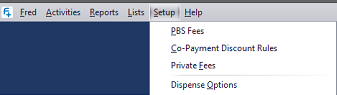
-
Make the relevant changes. (The options are described below).
- Save your options.
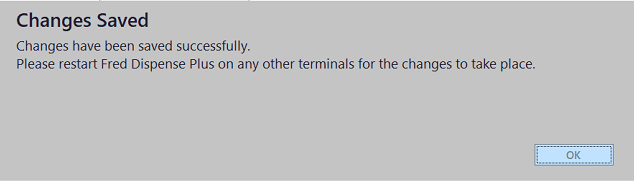
- Re-start Fred Dispense Plus on each terminal for these settings to take effect.
- Tap OK to confirm.
- In the Owing Scripts group, enter the number of days a patient can have owing scripts before an alert is triggered.

Set the number of days to 0 to disable the alert.
If a script is still owing when the number of days configured is has been exceeded, Fred Dispense Plus displays an information message when the patient record is loaded in the Main Dispense screen.
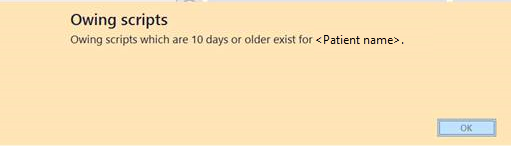
The alert is not triggered if the owing scripts have been cancelled.
- In the Owing Scripts group, set Print Owing Script Notice to either:
- Always
- Never
- Facility Patients
- Non-Facility Patients

You must re-start Fred Dispense Plus on all terminals for this setting to take effect.
- In the Labels group, set the user type whose initials will print on dispense labels.
The Dispenser's initials are selected by default.
Other options are: Responsible or Both.
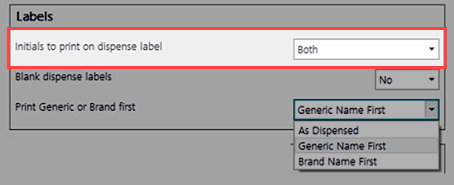
- The initials of the Dispenser print on repeat forms.
- The initials of the Responsible pharmacist print on certification reports.
- Configure your preference for Blank dispense labels:
- Yes: print on blank dispense labels.
- No: print on pre-printed labels.
This option is used to select the order in which the generic name and the brand name of a dispensed drug are printed on dispense labels.
This configuration provides a consistent printing style for all the dispense labels printed at the store.
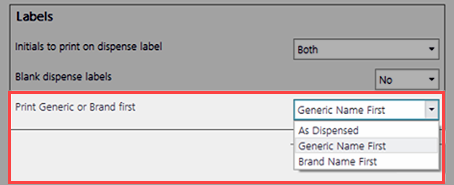
Available options are:
- As dispensed: brand name and generic names are printed in the order used when searching.
- Generic name first
- Brand name first
| Generic name first | Brand name first |
|---|---|
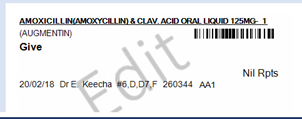
|
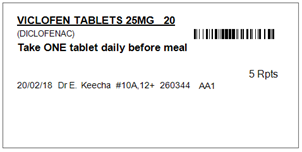
|
By default, the Full Cost is printed on the main label.
-
If the option is set to No, the Full cost is excluded from the label.
-
If the option is set to Yes, the Full Cost is printed on label.
This option controls when the Multi-pack prompt is displayed.
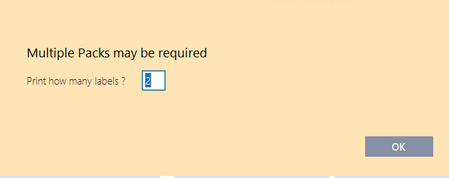
| Label options | Description |
|---|---|
| No - Print 1 label | The Multi-pack prompt is not displayed and a single label prints immediately. |
| No - Print number of packs dispensed | The Multi-pack prompt is not displayed and multiple print immediately. |
| Yes - Default to 1 label | The Multi-pack prompt is displayed and defaults to one label. |
| Yes - Default to number of packs dispensed (Default) | The Multi-pack prompt is displayed and defaults to the number of packs dispensed. |
| Label options | Description |
|---|---|
| Always | Always print the price on the label. |
| Always, except Private | Print all patient prices except if the script type is Private or S3 |
| Claimable only | Print the patient price only when the script is claimable |
| Never | Never print the price on the label. |
Extra Details allows you to select extra information to be printed on the main dispense label after the patient name.
Preconfigured options include: Facility, Ward, Room, Bed and UR Number or Primary PDE.
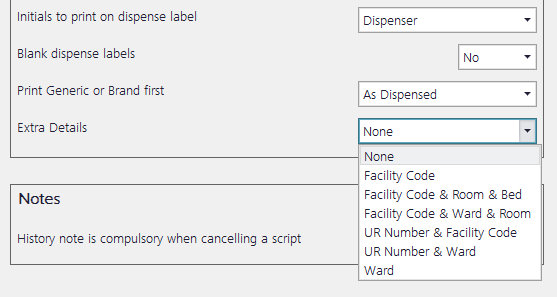
Please consider the impact of lengthy content when using these fields.
If you record shelf location in your drug or own brand drug cards, you can print the shelf location on the label.
Select Yes for Print Shelf Location to enable this option.

The shelf location will be printed on the label.
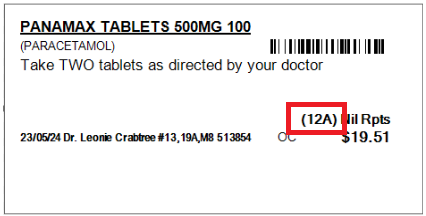
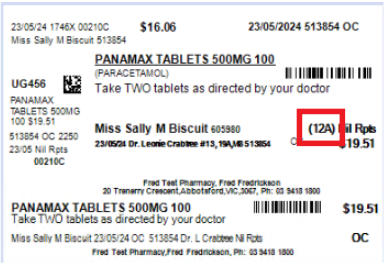
In the Notes group, set History note compulsory when cancelling a script to Yes.
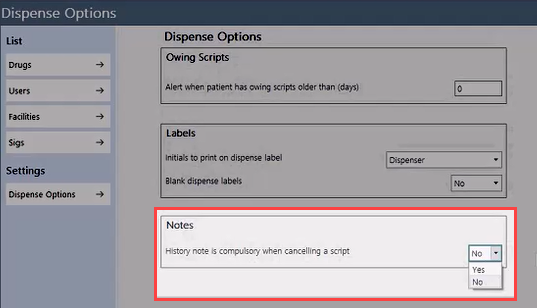
When this option is set to Yes, a dialog prompt is displayed upon cancelling a script. The toggle in the dialog prompt is also set to Yes and cannot be changed.
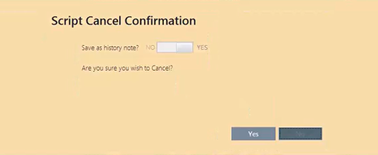
Tap Yes to continue and a note will automatically be added to patient history.
See Cancel a script.
The Patient Price and PBS Recovery alerts are used to draw attention when dispensing expensive medication.
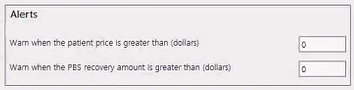
Different thresholds can be configured for either Patient Price or PBS recovery amount.
If you do not wish to be alerted, set the threshold to 0.
After configuring and saving your thresholds, you must re-start each terminal.
When dispensing, Fred Dispense Plus display an alert message if the configured threshold amount is exceeded.
For example:
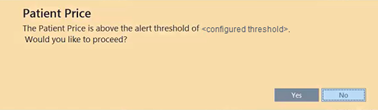
The message is displayed after the Pharmacist Initials are entered, but before the drug is dispensed, to allow the dispenser to make the relevant adjustments.
- Yes: Close the alert and finalise the dispensing.
- No: Close the alert and return to the Main Dispense screen, without dispensing, to make the required adjustments.
- Select Setup > Dispense Options.
- Search in the list to set your default chemotherapy compounder.
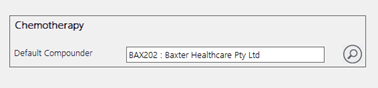
For security reasons Fred Dispense Plus is set to automatically logout after 10 minutes of inactivity.
This default value can be adjusted or set to 0 in order to disable the automatic log out.
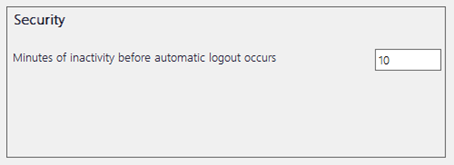
The Pharmacy Board of Victoria has condemned the printing of "advertising messages" on repeat authorisation forms.
-
Select Setup > Dispense Options.
-
Under Repeat Advertisement, set the following:
-
Repeat Ad Enabled Yes
-
Repeat Ad Image Must be the full path name, for example:
\\computername\drive\advert.png
-
You can import and export FDE files in Fred Dispense Plus. The properties that you can import, and export include:
-
Stock Group
-
Private Price
-
PBS Under-Co Price
-
Schedule 3 Price
-
Drug Notes
-
Generic Notes
-
Drug Ranking
To enable Import/Export Drug Specifics:
-
Select Setup > Dispense Options.
-
Under Import/Export Drug Specifics, select Yes.

Once enabled, the Import Drug Specifics and Export Drug Specifics menu options will be available from the Wait Screen under Activities > More Options.
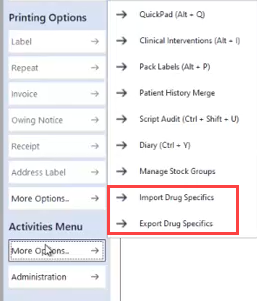
You now have the option to configure a prompt to display if there is insufficient stock on hand for the item you are dispensing.
To enable the Insufficient Stock on hand alert:
-
Select Setup > Dispense Options.
-
Under Alerts, select Yes.

When this is enabled, if there is insufficient stock on hand to dispense a script, the following message displays.
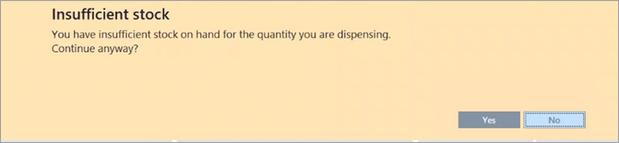
You now have the option to configure the drug search results so that generic options display first (if the search returns both brand results and generic results).
To display generic options first:
-
Select Setup > Dispense Options.
-
Under Drug Search, select Yes.

You can select to print the Patient price on the first label only, when multiple labels are printed for a single dispensing.
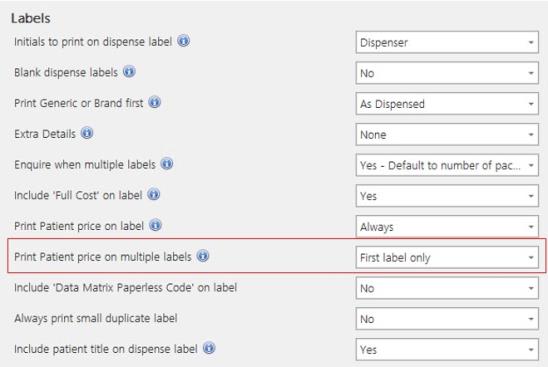
You can specify the appearance of the Wait Screen for all Dispense Plus terminals in the Pharmacy. The ‘This Terminal Only’ filter can be turned off by default, enabling the display of all terminals.

You can specify the number of days to be notified in Dispense Plus prior to a Medicare Card expiring. By default, this is set to 30. You can set it to zero to never be notified.
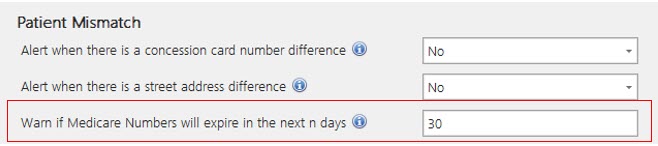
You can choose whether you want to be alerted when you select a patient with an expired concession card. If you do not want to be alerted, you can set this to No.
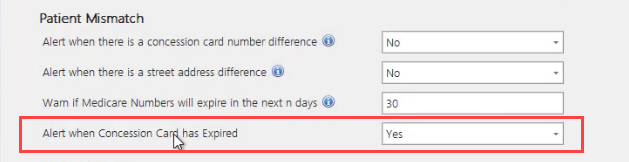



 Fred Learning Pathways
Fred Learning Pathways