Customers may request their Safety Net figures for their scripts dispensed at your pharmacy. They may use this information to request that other family members be linked to the same Safety Net group.
Patients belonging to the same family must be linked to allow the calculation of their combined family Safety Net total.
Print a PRF Safety Net report
- From the Main Dispense screen, search, then select the relevant patient.
- Tap the Safety Net tile.
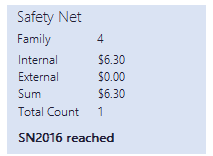
When a patient reached Safety Net during the previous year (at your pharmacy), a message is displayed on the Safety Net tile.
- In Family Linking screen, tap .
- Enter the Year for the PRF Report.
- Tag Generate to generate (as .pdf), then tap Print in the Print Preview window.
— or —
- Yes: Print the report, then close the preview to return to the report screen.
- No: Close the preview without printing to return to the report screen.
When previewing any generated report, press [ESC] to close the report.
A dialog prompt is displayed with an option to print the report before closing it.
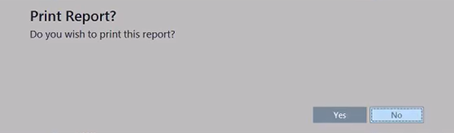
By default, the focus is set on No.
After generating any report in Fred Dispense Plus, you can now use the standard <CTRL + P> shortcut to invoke the print dialog.
The PRF report uses the patient's Medicare First Name and Last Name, if they have been recorded in Patient Maintenance.
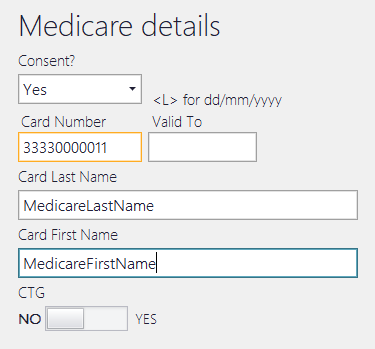
Tap Cancel to return to the Family Linking screen.



 Fred Learning Pathways
Fred Learning Pathways