Address labels are printed on prescriptions that are intended for delivery.
You can select label options at the end of a dispensing. Alternatively, when a patient is selected, you can also press CTRL + D to display the Address Label dialog prompt.
Mark scripts for delivery and print a delivery address label
- Dispense a script as per usual.
The Wait screen is displayed.
- Perform one of the following actions:
- From the Main or Wait screen, press CTRL + D.
— or —
- From the Wait screen, tap Address Label.
— or —
- From the Main screen, tap next to the Patient field.
The Address Label prompt is displayed.
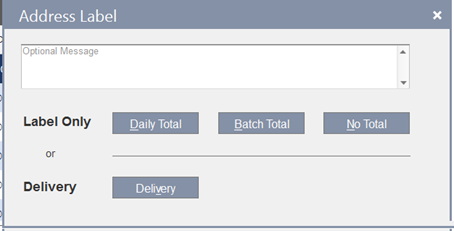
- From the Main or Wait screen, press CTRL + D.
- (Optional) Enter a message that will be printed on the address label.
- Select one of the following options:
- Yes, Daily Total: Include the number of items and calculate the total amount of a patient's script for today's date. It also includes the number of items charged to an account and the number of items to be paid at the till.
 Label sample
Label sample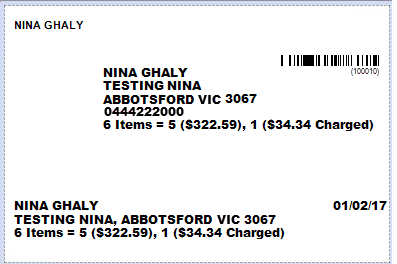
5 items are paid at the till and one item is charged to an account.
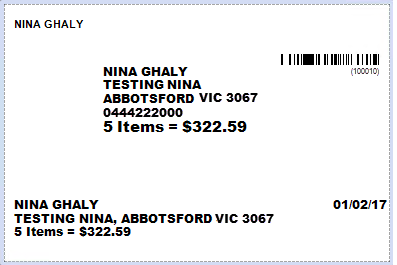
All items paid at the till.
- Yes, Batch Total: This is also referred to as a sessional label. The label only displays the items dispensed in a consecutive batch for one patient.
- No: No amount is printed on the label.
- Delivery: Select the prescriptions that will be delivered and keep a record of the items selected for delivery. An address label can then be printed.
If the delivery option was chosen, the Select Scripts for Delivery screen is displayed.
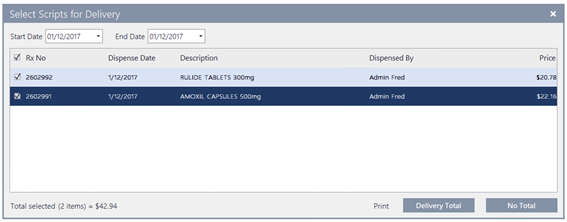
- Yes, Daily Total: Include the number of items and calculate the total amount of a patient's script for today's date. It also includes the number of items charged to an account and the number of items to be paid at the till.
- Select a start and end date to filter scripts by Dispense Date.
Today's date is set by default.
This screen only displays active scripts. History notes, interventions, cancelled or deferred scripts are excluded.
- Select the scripts for which you want to print an address label.
- Tap the relevant print option:
- Delivery Total
- No Total: No amount is printed on the label.
If no scripts are ticked, the buttons are disabled.
The Delivery flag assigned to each script is saved in the database. Saved flags are displayed on screen when re-opening the Scripts for Delivery screen and can be edited.
The printed address label includes the patient's name, address, the optional message and the delivery total (if selected).
From the Patient Reports screen, you can generate reports on scripts that are saved in the database with a Delivery flag.
This report can be generated for auditing purposes or to provide the delivery person with a list of delivery items.



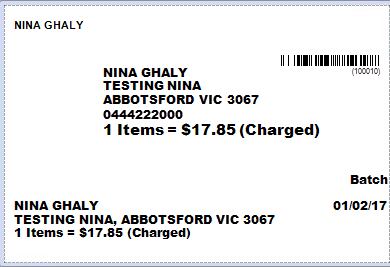
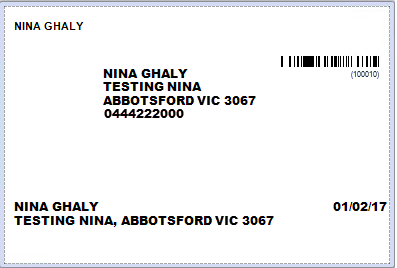
 Fred Learning Pathways
Fred Learning Pathways