Configuration for Equipment Hire
Services
For details about processing Equipment Hire at the POS, refer to Equipment Hire Transactions
- Go to FredNXT Head Office > Merchandising > Released products.
- In the Product tab, click Product - New.
- Create an inventory item for each hire item.
Each item should be prefixed with Hire for easy identification and sorting.
Make sure the Product Name is descriptive.
For example, Hire - Crutches Under Arm LGE.
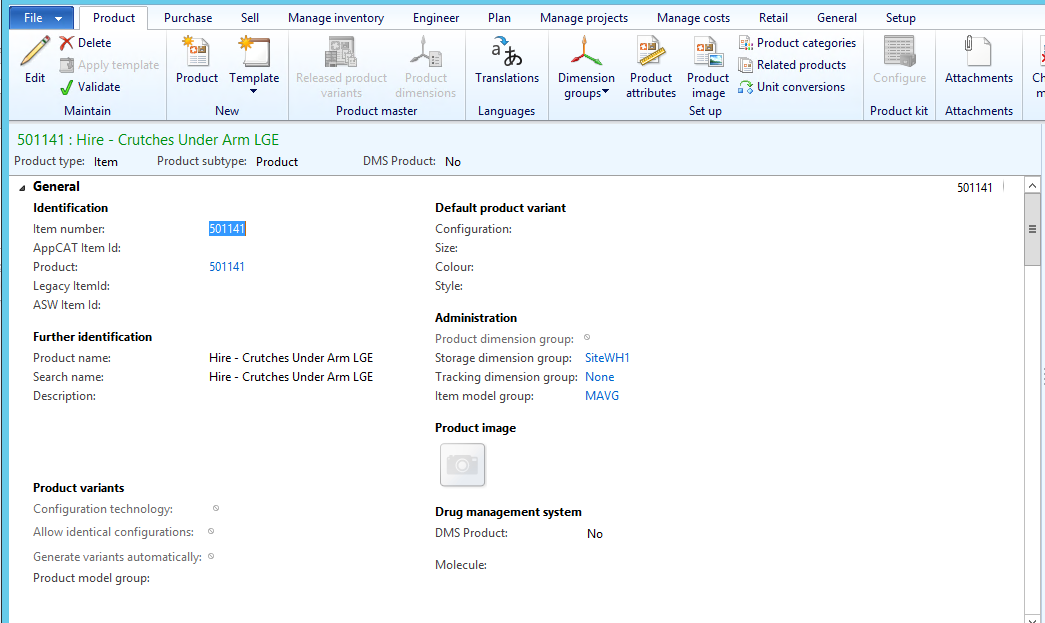
- Assign a barcode for each unit of the Hire Items.
See also Create a product manually

- Go to FredNXT Head Office > Merchandising > Released products.
- In the Product tab, click Product - New.
- Create a Service item called Hire Charge.
-
Add the Info Codes to this item.
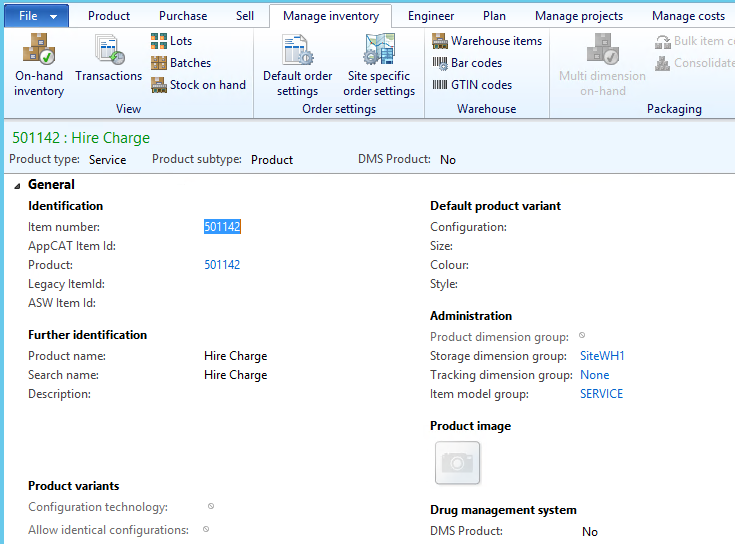
- Associate each Hire Item with the DUEDATE and HIRECODE.
- Set the Sequence number to enforce the order in which these message prompts will be displayed at the POS.

- Create a (Sales) Trade Agreement for each charge period.
The Charge Period is recorded in the Unit column.
Default options are day, week, month, quarter.
If you need additional Charge Periods, contact Access support via your Fred Help Portal .

- Associate one barcode per charge period.
This is an optional configuration to allow you to associate the charge period with a Hot Key on your POS Layout or to enter a charge period by scanning a barcode.

See also Trade agreements
 Fred Learning Pathways
Fred Learning Pathways