Account payments
Account Payment
You must select a customer to process an account payment.
Select a customer
- Log on to Fred NXT POS using your preferred method.
- Tap next to Search Customer and type the customer name in the Customer Search
field.
You can search for customer accounts by surname or first name.
If the Print barcode parameter is enabled for your store (by your Head Office), a barcode is added to the remittance section of customer statements.
Scan this barcode at the POS to retrieve the relevant customer account, ready to process the payment.
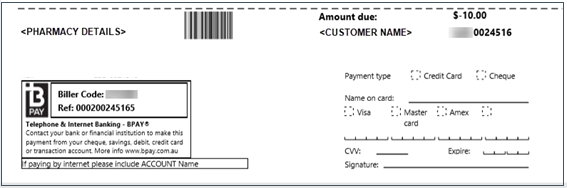
See Fred NXT Head Office > Customer statements
- Tap to select the required customers account.
- Tap Select.
The customer account is now added to this transaction and the customer account details are displayed in the Transaction screen.
Process a customer account payment
- Once the customer account has been selected, tap the Customer Account tile.
- Tap the Customer Account Payment tile.
The Customer Account Deposit window is displayed.
- Enter the payment/deposit amount and tap OK.
The Customer Account Deposit is now added to the transaction.
The transaction is complete.
- The receipt is printed.
- Fred NXT POS returns to the main screen, ready for the next transaction.
Depending on your receipt format settings, one or multiple receipts may print. If a second receipt prints, it may be your store policy to ask the customer to sign one receipt, which will then be retained at the store. Check with your store manager, if you are unsure of the required procedure at your store.
 Fred Learning Pathways
Fred Learning Pathways