Print Statements
Customers
The Print Statements screen allows you to set parameters prior to generating statements.
- From
 , click Customers > Print Statements.
, click Customers > Print Statements.
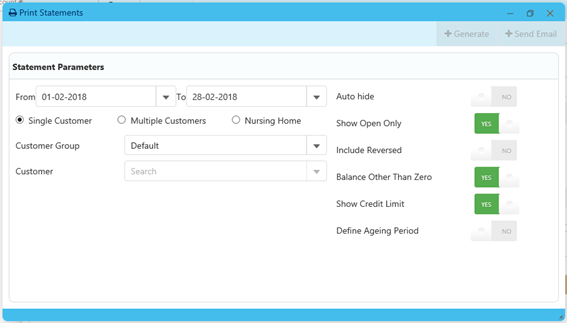
- Use the From and To dropdown to set a date range for the statements.
By default, From is set the first day of the month and To is set to the last day of the month.
- Select the type of customer(s) for this statement run:
Single Customer

- Select the required Customer Group and then search for the Customer.
When printing (or re-issuing) individual customer statements, you can select debtors and non-debtors. This option is only available when printing individual (ad hoc) statements.
Multiple Customers
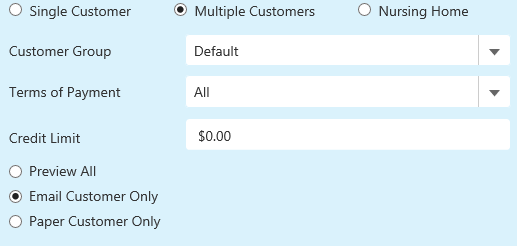
Select the required Customer Group(s), Terms of Payment or specific Credit Limit.
You can select multiple customer groups or all customer groups.
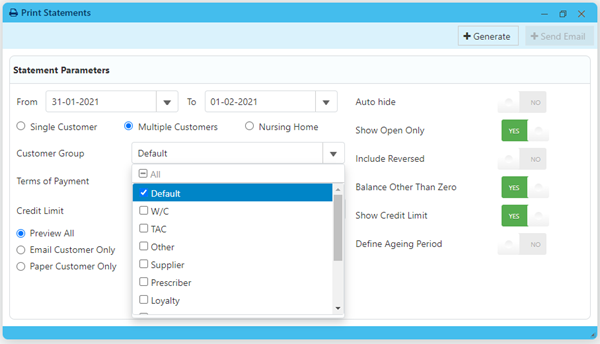
You can Preview All statements before sending or printing, or preview Email or Paper Customers Only.
Nursing Home
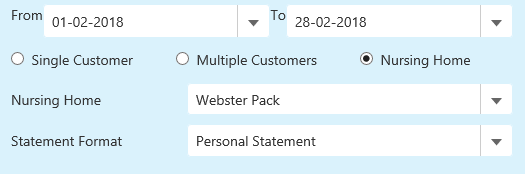
Select the Nursing Home and then select the Statement Format.
- Configure the following fields as required:
Field Toggle Description Auto hide Yes Hide any script that has been cancelled or edited (in Fred NXT Dispense) within the open statement period.
No Cancelled or Edited actions are included on the statement.
This is the default option.
Show only open Yes Hide Paid or settled transactions.
This is the default option.
No Paid or settled transaction are included on the statement. Include reversed Yes Include transactions that have been reversed or corrected. Balance other than zero Yes Only generate statements for customers who have a balance greater than zero.
This is the default option.
No Generate statements for ALL customers (including those who have a balance of zero). Show credit limit Yes When selected, the credit limit ($x.xx) and the balance remaining prints on the statement.
This is the default option.
No The credit limit and remaining balance do not print on the statement Define Ageing Period Yes Set to 306090.
An Ageing Period of 30, 60 and 90 days will be displayed on the statement. Outstanding owing amounts will be grouped under the relevant periods.
No No Ageing Period will print on the statement. Define Ageing Period Yes Print defined ageing period on the statement. No Will not print ageing period on the statement. - Once the parameters have been set as required, click Generate to generate the statement(s) for printing.
You will be required to login with your report user details to view the statements.
- Click Send Email to queue Email statements ready for sending.
Send Email option is only available when Single Customer with Email Opt-in is selected or Multiple Customers with the option Email Customer Only is selected.
It is recommended to view the Email Status report to check which statements could not be delivered. If required, updated the email address recorded in Accounts.
 Fred Learning Pathways
Fred Learning Pathways