Pricing
Affiliation provides an alternative method for flagging and grouping customers for the purpose offering ad hoc pricing at the point of sale. The list of optional affiliations available in Fred NXT Office and Fred NXT POS is configured by Head Office.
Create affiliations
- Go to Fred NXT Head Office> Merchandising > Set up > Price and Discount Setup, then click Price groups.

- In the Price groups dialog, click New and create anew Price Group.
For example, Local Nursing Home.
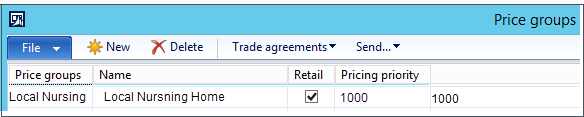
- Ensure Retails is selected and Pricing priority is greater that any other price group at this store.
Recommended: 1000.
- Go to Fred NXT Head Office> Merchandising > Set up > Price and Discount Setup, then click Affiliation.
- In the Affiliations dialog, add the newly created Local Nursing Home affiliation.

- In the Affiliations dialog, click Price groups and link it to the Local Nursing Home affiliation.

- In Affiliation price group, add the new Price group to your Legal entity.
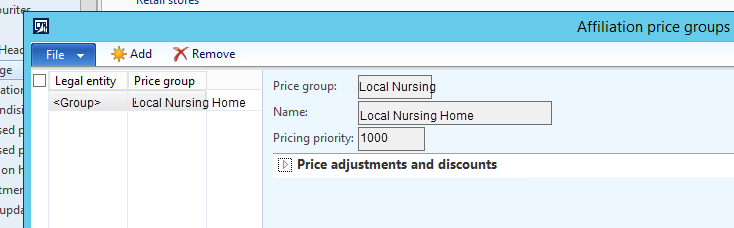
- Create new Sales Trade Agreements that are associated to the Price Group created in step 2.
Include all the lines that are associated with this affiliation.
See Trade agreements
- Repeat this process for any other Affiliation required. For example, Local Footy Club, Girls Scouts, etc ...
The affiliation options are available to all stores in your group.
They display in the Customer and Accounts cards in Fred NXT Office and also in Customer Information in Fred NXT POS.
- Run Push Job 1050 to push the Affiliations to Fred NXT POS.
Related Topics
- Fred NXT Office > Accounts > Bulk Update
- Fred NXT POS > Customer accounts
- Trade agreements
 Fred Learning Pathways
Fred Learning Pathways