Set up and manage account groups
Account groups provide a great way to manage your data and can be used for easy reporting and for bulk statement printing and/or emailing. Account groups can be configured using the right-click quick actions or from the Assistants, Groups area.
- Click Contacts, then Accounts.
- Search for one or more accounts.
- Select the accounts to add to the group.
- Right-click one of the selected accounts, the click Add To Group.
- Click Create New Account Group and enter a Name and Description.
- Click OK , then Save and Close.
Use CTRL and SHIFT keys can to select more than a single account.
- Select one or more entity to add to the group.
- Right-click one of the selected entities, then click Add To Group.
- If the group has been accessed recently, it displays in the list. Simply click it to add the items. For example, Group Fred.
- If the group has been accessed recently it will display in the list and you can simply click it to add the items (i.e. “Group Fred”).
- If you selected the latter option (Add To Existing Group), you will then need to select the group and click OK.
- Click Save and Close.
Use CTRLand SHIFT can to select more than a single account.
- Click Assistants, then Group.
- Click New, then enter a Name and Description.
- Set the Group Typeto Account.
- ClickOK.
- (If required) click Add Entryto add more accounts.
- Enter the account name and clickSearch.
- Click
 to add all to Selected.
to add all to Selected. - click OK.
- Click Save and Close.
Use CTRLand SHIFT can to select the relevant accounts
displayed. Use ![]() to add only the
selected or highlighted items to Selected.
to add only the
selected or highlighted items to Selected.
If you need to remove accounts from the group, double-click and select Remove From Group.
- Click Assistants, then Group.
- Double-click to open the relevant group.
Double-click and select Remove From Group.
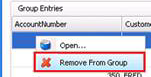
- Click Yes to confirm.
- Click Save and Close.
- Click Assistants, then Group.
- Double-click on the group and select Perform Quick Action.
- At the Welcome screen, click Next.
- Click + next to Financial Details to expand, then click Apply a Fee.
- Click Next and enter the fee details.
- Click Next and review the list of accounts the fee will be applied to.
- Click Confirmchanges, then click Next.
- Click Finish to save your changes.
Remove ![]() from any accounts you do not wish to
apply the fee to.
from any accounts you do not wish to
apply the fee to.