List of Drugs report
Reports
The List of Drugs is available under the Reports > Drugs menu.
This report follows a similar style to the List of Scripts report and the List of Patients report.
Run the List of Drugs report
-
Click Reports in the menu bar and select Drugs.
-
Select List of Drugs report in the Report Type section, then click Generate to open the report screen.
-
Optionally set one or more filters. See Filter the List of Drugs
-
Click Run Report to display the results showing the default columns.
Filter the List of Drugs
Select one or more filters to apply to the report, then click Run Report.
-
Drug Type
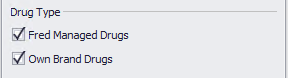
-
This filter allows you to filter for Fred Managed Drugs and/or Own Brand Drugs (if available)
-
By Default, both options are selected
-
-
Avg W/S Cost
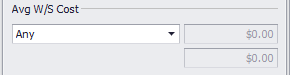
-
This filter allows you to filter for drugs based on average wholesaler cost.
-
-
Drug Set Prices
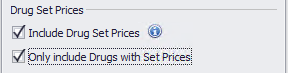
-
This filter allows you to include set price information
Data will not be available for Fred NXT users as set prices are configured by head office in Fred NXT.
-
Selecting Include Drug Set Prices will automatically add the below columns into the report.

-
The Only include Drugs with Set Prices filter becomes available when the Include Drug Set Prices filter is selected. This filter will limit the report to drugs that have set prices configured.
-
-
Dispensed Scripts
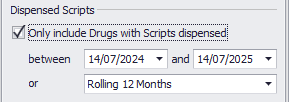
-
This filter enables you to only include drugs that have been dispensed within the configured date range.
-
The Script Count column will automatically be added when this filter is used.
-
-
Drug Ranking
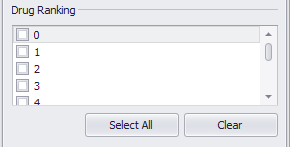
-
This filter is only available when Drug ranking by number is enabled.
-
The filter allows you to only include drugs that have the selected ranking(s).
-
-
Stock Groups
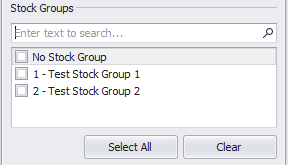
-
This filter allows you to only include drugs that are in the selected stock groups. To use this filter, stock groups must be configured.
-
-
Anatomical Therapeutic Chemical (ATC) Classes
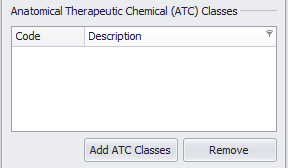
-
This filter allows you to filter for drugs based selected ATC Classes.
-
Click Run Report when you are finished selecting the filter options.
Add or Remove Columns
By default, the following fields are displayed:
-
Drug Code
-
Drug Description
-
Form
-
Strength
-
Pack Size
-
Generic Name
-
Generic Code
-
Manufacturer
To add columns:
-
Right click a column header and select Column Chooser.
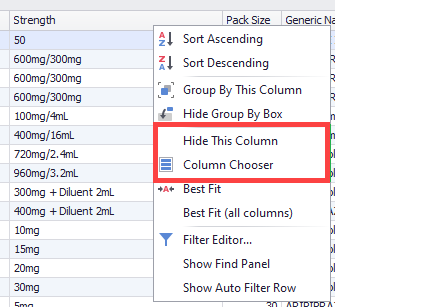
-
In the popup, select a field that you want to add to the report and drag it to the place in the column header where you want it to display.
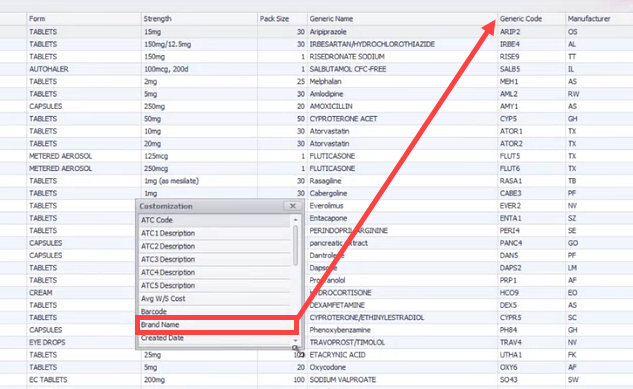
The following columns are only available to be added when report is run with Include Drug Set Prices option: Is MultiPack Price, Set Price, Set Price Quantity, Set Price Type.
Tips:
-
Has UnderCo PBS Item Code – This column, available via Column Chooser, indicates the drug is PBS-listed with an item code and, when dispensed at the max quantity for a general patient, is under co-payment.
-
Has IDR PBS Item Code – This column, available via Column Chooser, indicates the drug is PBS-listed with an item code and, when dispensed at the max quantity for a general patient, is within the increased discount range (IDR).
Printing and Exporting
To print the report, click Print Preview.
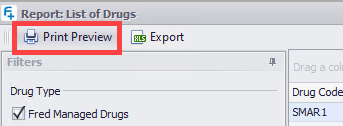
A print preview of the report will be generated, which you can then print.
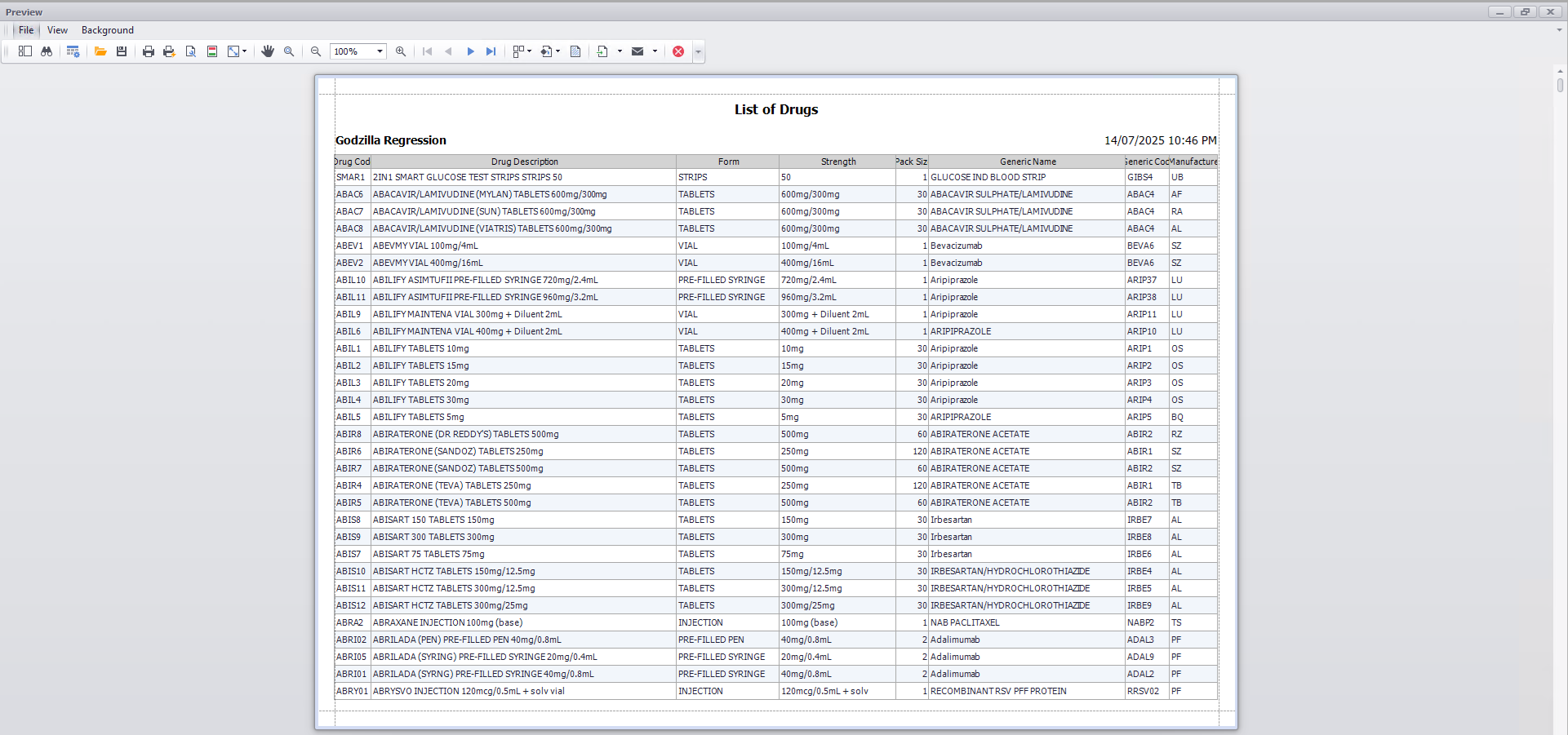
Alternatively, you can export the report to an .xlsx file by clicking the Export button.
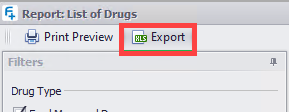
Two export options are available.
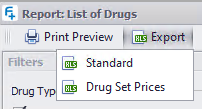
-
Standard
-
This option will export the entire contents of the report into an .xlsx file.
-
-
Drug Set Prices
-
This option will export the contents of the report into an .xlsx file, in a format that can be used to maintain and import drug set prices. See Import a Set Price Excel File and Maintain the Set Price Excel File.
-
The export will only be allowed when the report has been run with Include Drug Set Prices option selected and when Set Price, Set Price Quantity and Set Price Type columns are included in the report.
-
The export will only contain Fred Managed Drugs (Own Brand Drugs will be excluded in the export).
-
 Fred Learning Pathways
Fred Learning Pathways