Import a Set Price Excel File
The Set Price Excel File Import is intended to allow convenient updating of set prices (Private, Schedule 3, PBS Under-Copayment) as defined in a maintained spreadsheet. The spreadsheet also supports configuration of multipack pricing.
The following documentation will assist you to import set prices into Fred Dispense Plus. The set price Excel file will be provided to you by your head office.
Steps to import a Set Price Excel File
-
From the Activities menu, select Drug Management, then select Import Excel Drug Pricing File.
You will be prompted to browse to the Set Price Excel File to import.
-
After selecting the Set Price Excel File to import, the next screen that displays will show the available pricing groups (if any) to choose from and to set the priority in which to accept the pricing.

Click on the check box to select which pricing group(s) you wish to import the pricing for.
Drag the pricing group to set the priority in which to take pricing information from.
In the example below, the pricing information will be taken from both Group2 and Group1. Group2 has a higher priority than Group1.
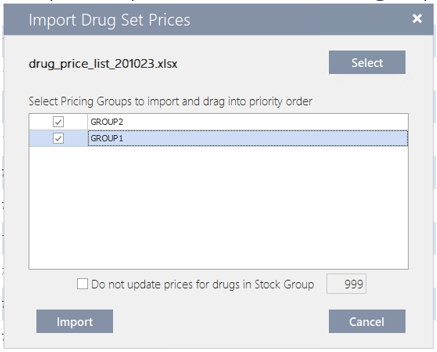
-
If both Group1 and Group2 has pricing information for the same drug, then the pricing information from Group2 will be applied.
-
If pricing information for a drug is only specified for Group2, this will be imported given that Group2 has been selected.
-
If pricing information for a drug is only specified for Group1, this will be imported given that Group1 has been selected.
-
-
Select the Do not update prices for drugs in Stock Group check box if you wish to skip updating the pricing information for any drugs that you wish to manually manage. By default, this applies to Stock Group number 999. However, the value can be changed to any Stock Group number required.
You will need to create the Stock Group in advance and assign any drugs that you wish to manually manage the pricing for into that Stock Group before this check box can be used during the import process
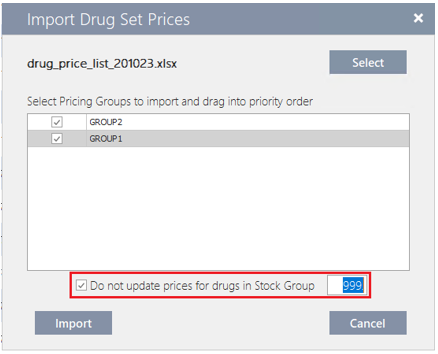
-
Click on the Import button when you are ready to import the pricing information.
If the import completed successfully, the following message will display:
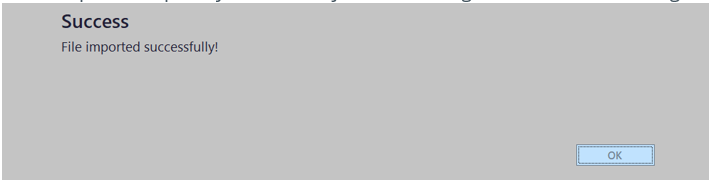
-
Click OK and a report will be generated to summarise the drugs that have been updated by the import.
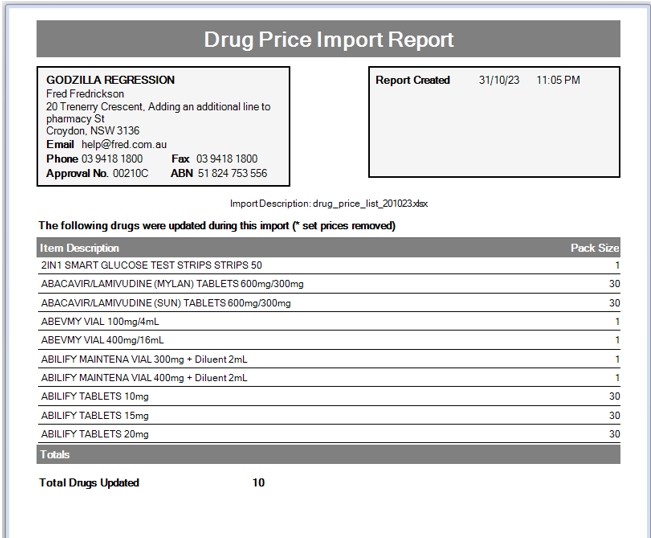
What happens if the import is unsuccessful?
If the import was unsuccessful, it will likely be caused by issues within the Set Price Excel File. In such scenarios, a Validation Failed message like the one below will appear.
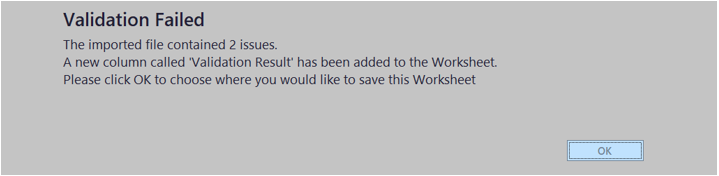
Common Validation Results and How to Resolve them
|
Validation Result |
Reference |
How to Resolve |
|---|---|---|
|
+ Duplicate Code, Quantity, Price Type and Group + Drug code (LEXA1) / Quantity (28) combination must be unique |
All Columns |
All details are duplicated.
|
|
+ No Drug found with Drug Code (NE20) |
DrugCode |
The DrugCode field has an incorrect value.
|
|
+ No Drug found with Drug Code () |
DrugCode |
The Drug Code field is blank.
|
|
+ Price must be a 2 digit decimal |
Price |
The prices has more than TWO decimal places.
|
|
+ Price must be positive |
Price |
The price is a negative value.
|
| + Cannot convert Price to a number
|
Price |
The Price field is blank.
|
|
+ Drug must have row with a Quantity that matches pack size (50) |
Quantity |
There is no entry for the base pack size.
|
|
+ Quantity must be greater than 0 |
Quantity |
The quantity field is negative.
|
|
+ Cannot convert Quantity to a number |
Quantity |
The quantity field is Blank.
|
| + Drug code (NOT7) / Quantity (30) combination must be unique
|
Quantity |
There is more than one entry with the same quantity in the file. Update the Quantity field to be unique. Either:
or
|
|
+ Price Type (ALL) causes clashes |
PriceType |
The PriceType ALL cannot be used with other values. Either:
or
|
|
+ Price Type (PBS) clashes with (ALL) |
PriceType |
The PriceType value cannot be used with ALL. Either:
or
|
|
+ Invalid Price Type (TEST) |
PriceType |
The price type values is incorrect.
|
|
+ RemovePrices=True is invalid if other rows with the same Group and PriceType have it unset |
RemovePrices |
The RemovePrice field cannot be used in conjunction with a price.
|
|
+ Remove must be blank or True |
RemovePrices |
The RemovePrice value is incorrect.
|
The Image below is an example of the above Validation Results with the field causing the validation error highlighted in yellow.
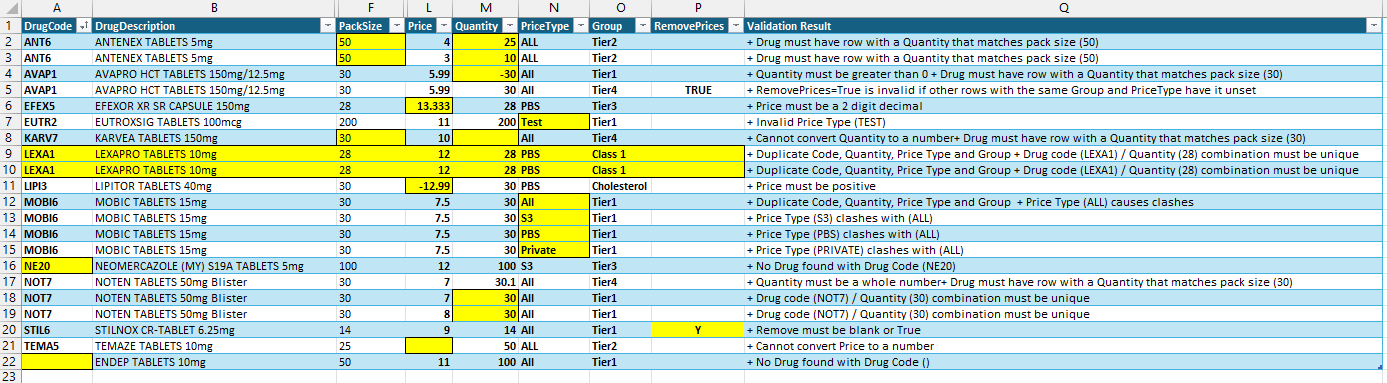

 Fred Learning Pathways
Fred Learning Pathways