List of Scripts report
Reports
The List of Scripts is available under the Reports > Dispense menu. This report allows you to:
-
Select and apply different filters and refresh the data in the report
Run the List of Scripts report
- Tap
 (bottom of the screen) to access all reports.
(bottom of the screen) to access all reports.
- Select List of Scripts Report, then tap OK to open the report screen.
- Under Dispense Date, select the Start and End dates for the report, or select Predefined date range. By default, Today is selected.
The Predefined date ranges include Today, Yesterday, Week to date, Month to Date, Last month, and 6 Months to Date.
- Optionally set one or more filters. See Filter the List of Scripts
- Tap Run Report to display the results showing the default columns.
Select one or more filters to apply to the report, then tap Run Report.
- Drugs
- Tap Add Drugs.
-
Search for a drug in the Drug Name field, then select a drug in the Search Results and tap the right arrow to add to the Selected Drugs list and OK.
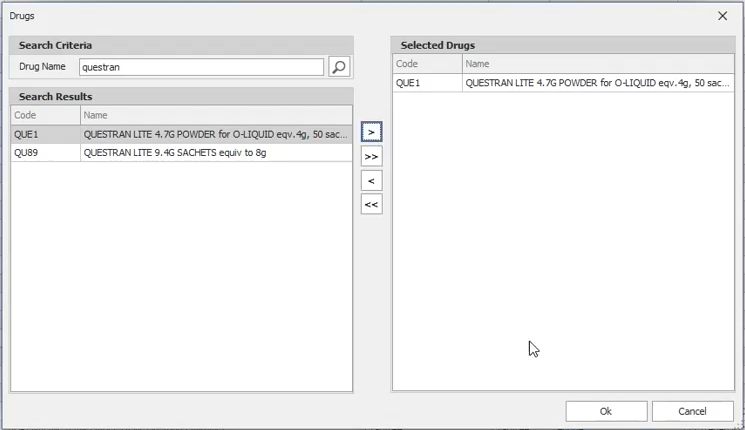
- Facilities: Select the checkbox for each facility you want to report on.
- Stock groups: Select the checkbox for each stock group you want to report on.
Tap Run Report when you are finished selecting the filter options.
By default, the following fields are displayed:
-
Script Number
-
Dispense Date
-
Patient Last Name
-
Patient First Name
-
Patient Address
-
Patient Suburb
-
Patient State
-
Patient Post Code
-
Drug Description
-
Quantity
To add or remove columns
-
Right click on a column header and select Column Chooser.
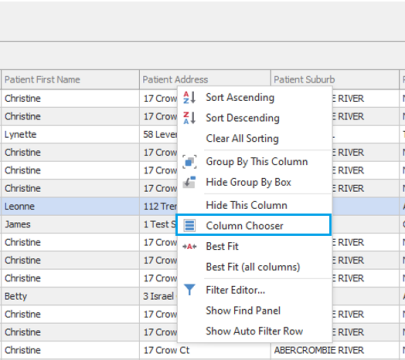
-
In the popup, select a field that you want to add to the report and drag it to the place in the column header where you want it display.
Drag a column header to the top left of the report to group by that column. For example, you might want to group the data by Drug Description.
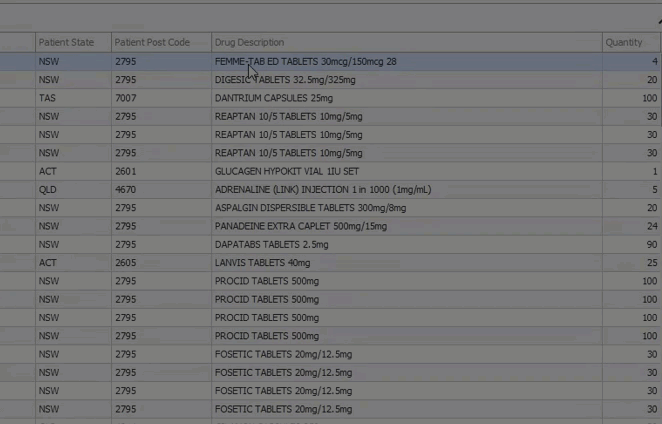

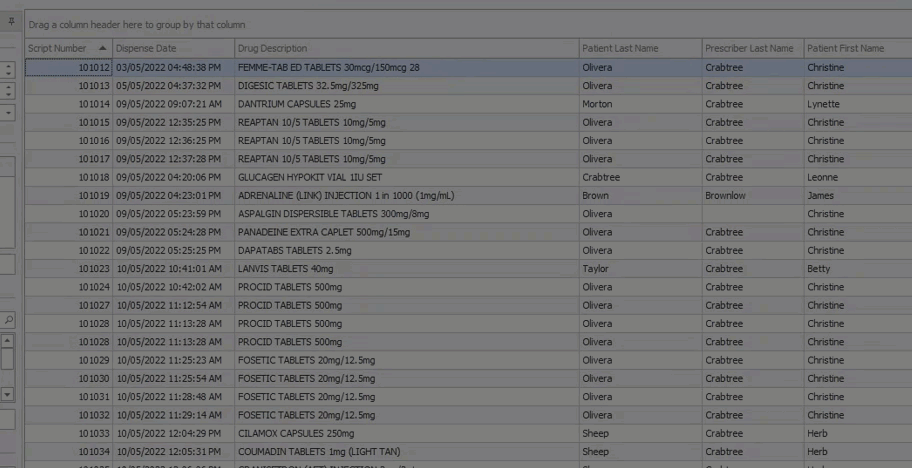
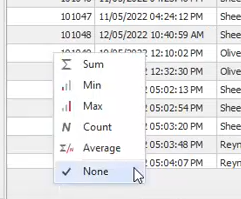
 Fred Learning Pathways
Fred Learning Pathways