Activate ePrescriptions in Fred Dispense Plus
ePrescriptions
This two-part webinar was recorded on 3 June 2020.
PART A – ePrescription highlights and learnings so far (60min)
PART B – Into the future with MedView Flow: What you need to know (30min)
Duration: 7 min.
Other ePrescription demonstrations
- GP prescribing an ePrescription via Best Practice Software (2 min approx.)
-
Pharmacist dispensing with Fred Dispense via MedView Flow (3:30 min)
- Patient forwarding an ePrescription with MedView Flow (3:30 min approx.)
- Pharmacist dispensing forwarded ePrescription in Fred Dispense via MedView Flow (2 min)
- WhatsApp for pharmacy concept (2 min approx.)
Prerequisites
Health Identifier Service is enabled
To check if your HI-Service is installed, refer to Where is my HI Service?
To participate in ePrescribing, your pharmacy will need to be registered with the Health Identifier (HI) Service and have an allocated Healthcare Provider Identifier – Organisation (HPI-O).
Contact the HI Service helpdesk to enquire if your pharmacy is registered and has a HPI-O. Phone: 1300 361 457
eRx
Ensure you have registered with eRx and that it is actived for your pharamcy.
Refer to Register Now on the eRx website: https://www.erx.com.au/register-now/
Validation
If any of the services above is missing, disabled or incorrectly configured, Fred Dispense Plus returns an information message:
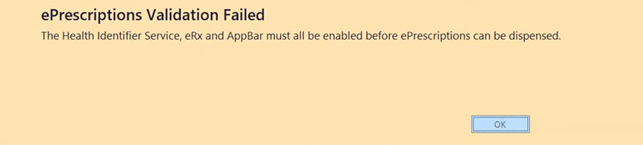
Your pharmacy has access to MedView Flow
Your pharmacy’s MedView Flow login details are sent via email.
Once you have received the required details, navigate to the MedView Dashboard https://portal.mymedview.com.au and check that you can log in to MedView and access the Flow tile.
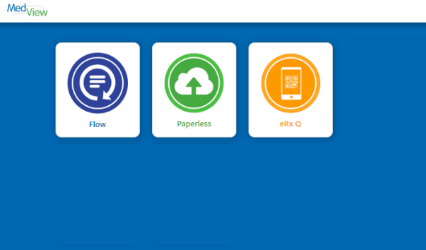
Refer to Log your Site into MedView (on MedView webhelp)
Activate ePrescriptions in Fred Dispense Plus
- Select Setup > Dispense Options.
- In the ePrescriptions section, set both MedView Flow Integration and Electronic prescriptions to Enabled.
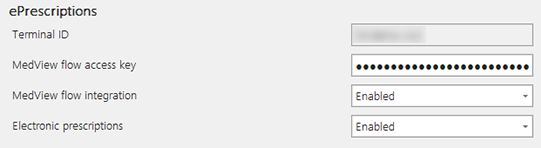
If you are not logged into MedView Flow, Fred Dispense Plus displays a message when attempting to enable the MedView Flow Integration.
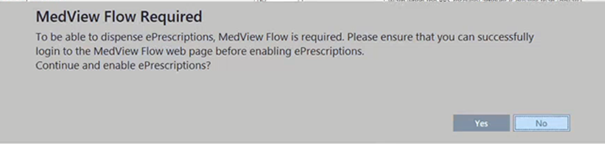
- Restart Fred Dispense Plus on each terminal to initiate the connection to MedView Flow.
Test the service
We recommend that you dispense a paper prescription (from your script on file) via MedView Flow to become familiar with the process and test the connection between Fred Dispense Plus and MedView Flow.
Refer to Receive ePrescriptions and Dispense ePrescriptions .
- In MedView Flow > Queue, press Dispense for the first time in MedView Flow.
- At the prompt, enter the Fred Dispense PlusTerminal ID where all prescriptions will be sent to from MedView Flow.
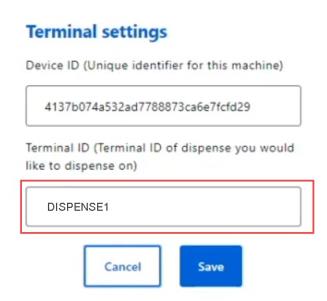
The Device ID is automatically populated by MedView Flow.
The Terminal ID is the Dispense computer name. If you are unsure, you can find it in Fred Dispense Plus > Setup > Dispense Options > ePrescriptions.
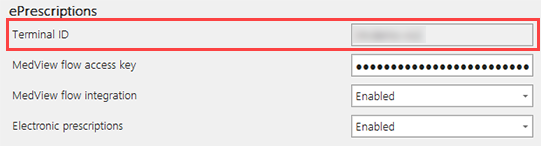
ePrescriptions will not work if there is a mismatched between the Terminal ID in Fred Dispense Plus and MedView Flow.
- Once the test prescription is loaded in Fred Dispense Plus, follow your normal dispensing workflow.
-
Repeat this process for each terminal with a unique Terminal ID.



 Fred Learning Pathways
Fred Learning Pathways