Patient Maintenance
Relevant for sites with Fred Dispense Plus with Fred NXT only.
This topic describes how to set up a patient as a debtor
Set up an account for a patient
- Search for a patient name and tap the relevant entry in the Search results.
The patient record is displayed.
If the patient record does not exist, see Add a new patient.
- Tap to edit the patient record.
- In the Patient Maintenance screen, update the patient details (if required)
- Tap Debtors (right) to open the Account Details window.
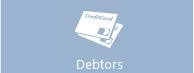
- Tap Create New Account.
- In the New Account Details dialog, select the Account Type:
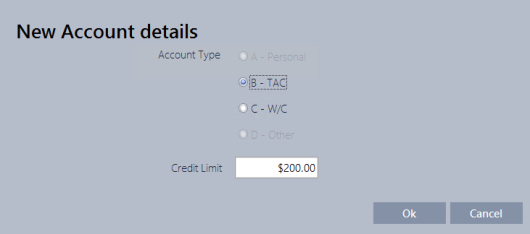
- Personal
- TAC
- Workcover
- Other
- Set the credit limit.
- Tap OK to close and return to the Account Details window.
- (Optional) If this account will be autocharged, set Autocharging to Yes.
- (Optional) Use Account search to search then link this patient to an existing account held by another family member.
For example, you may link this account to other family members or other account types held by this patient.
-
Tap to edit the linked account.
Linked Accounts can be edited, or closed or their credit limit set to 0, but they cannot be deleted from Patient Maintenance.
- Tap Close to save the newly created account.
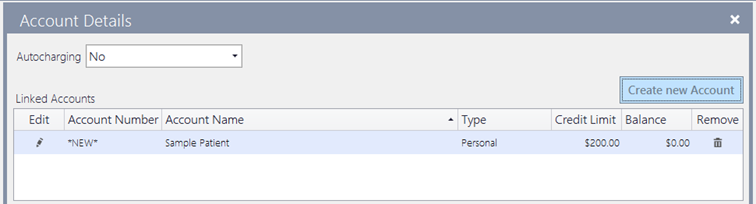
Unlink patient accounts
Unlinking removes the link between the patient record and the patient's account(s).
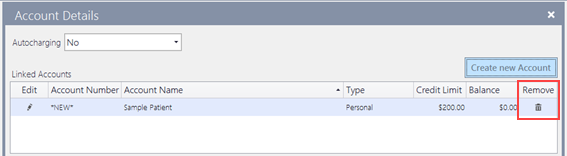
At the Unlink Account dialog prompt, confirm you want to remove this account.
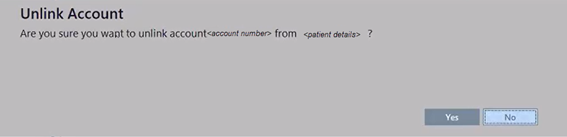
The patient's account is not deleted or closed, it is simply unlinked and can be re-linked, if required.



 Fred Learning Pathways
Fred Learning Pathways