Reclaim a script
Patient Maintenance
When a script has been held from a PBS claim, reclaiming a script allows you to take a script off hold and re-submit it in the current claim period.
Reclaim a script
- From the Main Dispense screen, tap PBS Claiming.

- Use the filtering options to find the Held script you need to reclaim.
The Filters option indicates when a filter has been applied and to allow you to easily clear all filters.
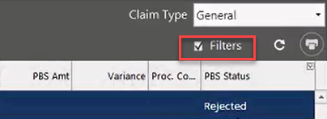
By default, the current claim period is selected, the Claim Type option is set to ALL and the Filters option is enabled and set to Rejected.
— or —
Search by Script Number or Serial Number.
- Select the relevant script and tap Reclaim in the Action list (left).
When reclaiming a script, the PBS Claiming screen now displays Processing in the PBS Status column to indicate the progress of the reclaiming process. Upon completion, a confirmation message from PBS is displayed, then the PBS Status column is updated with the appropriate value.
You can also reclaim a script by selecting it from the Wait screen. Then, tap Reclaim Rx (left).
- At the Script Reclaim dialog prompt, tap Yes to reclaim the script.
On the Wait screen, the Held status is removed and a tick
 is displayed under the PBS column to acknowledge that PBS Online has accepted the script.
is displayed under the PBS column to acknowledge that PBS Online has accepted the script.Once reclaimed, the script is assigned a new claim number and is displayed in the PBS Claiming screen.
When editing scripts, new labels are printed automatically only if the claim serial number changes. This applies when the script is either reclaimed, marked off as owing or assigned to a different category. In all other cases, the user retains the ability to print script labels manually by tapping Print Label (from the Wait screen) or ALT + L.



 Fred Learning Pathways
Fred Learning Pathways