UAT
| Task | Complete |
|---|---|
| Validate Store Configuration | £ |
| Validate End of Day Statement and Closing Details | £ |
| Validate Store Contact Details | £ |
| Validate Permission Groups | £ |
|
Validate Workers at Each Store
|
£ |
| Validate Organisational Hierarchy | £ |
| Validate Fred NXT POS layout | £ |
| Validate Receipt Format, Shelf and Product Formats and dispense labels | £ |
If you find inaccurate data or have any questions, contact your Fred Project Manager.
Validate Store Configuration
Double-click or highlight the store you wish to edit.
- Go to Organisations > Retail Stores
- Check all details including at least the following:
- Go to GST > Tax identification number (TIN).
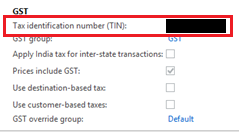
This is the ABN.
- Expand Miscellaneous > Customer statement options
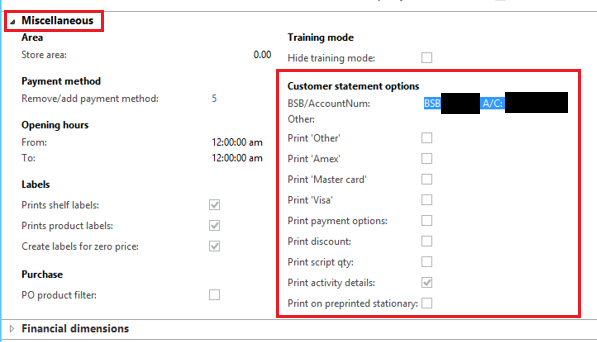
- Go to GST > Tax identification number (TIN).
Validate End of Day Statement and Closing Details
- Under Organisations > Retail stores
- Open each Store > Set up tab > Expand Statement/closing details (bottom of the screen) and validate all details.
Validate Permission Groups
- Go to Employees > Permission Groups.
- Review each permission group.
Validate the layout in Fred NXT POS
- Log in to Fred NXT POS
- If required, more details are available in Fred Academy or in Fred NXT Online Help.
- Review the POS buttons and layout. Ensure all buttons required are displayed and functioning correctly.
Validate the Receipt/Product/Shelf label formats
- Your Fred Project Manager will send you a copy of shelf or product labels, statements and receipts.
Generic sample are available from webhelp: Label samples
- Review the receipt and send any feedback to your Fred Project Manager.
 Fred Learning Pathways
Fred Learning Pathways