Account Charge
Issue
When logging in to Fred NXT Dispense, a Warning message No Open Shift. No shift currently open for terminal xxxxxx. Please open a shift from the POS Terminal before continuing with Autochargeis displayed if there is no open shift in on the POS register assigned to process Autocharge transactions.

Cause
If the message above is ignored and Autocharge scripts continue to be dispensed, the autocharged transactions are added to the shift on the Dispense terminal (only). This means they will not be included in the End of Day totals when the Z-Report and Close Shift is performed on the POS terminals. Autocharge scripts will not appear on customer statements until the shift on the Dispense terminal has been closed.
This error only affects Autocharge. It does not affect scripts sent to the POS for immediate payment.
Resolution
- (Recommended) Open a new shift on the Autocharge terminal immediately.
The warning message indicates the terminal ID number configured to process Autocharge scripts.
- To identify which POS is the Autocharge terminal, login to the POS and view the Register number (terminal ID number) in the bottom corner of the POS screen.
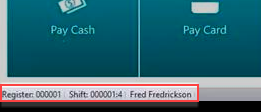
- Alternatively, navigate to Fred NXT Office > Activity > End of Day to view the Register number (terminal ID number) and Register name of each computer.

- Login to Fred NXT POS on the till identified as the Autocharge terminal, and when prompted select Open a new shift.
If the warning message has been ignored and autocharge scripts have been dispensed, they will be included in the open shift on the Dispense terminal.
When exiting Fred NXT Dispense, a warning message Warning! – Transactions Exist in Shift will be displayed if there are transactions in the open shift.
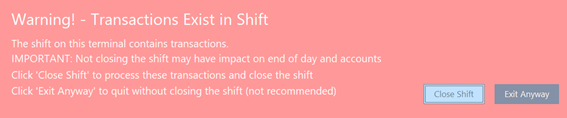
- Select to Close Shift (recommended) or Exit Anyway.
See Fred NXT POS > End of day
Closing the shift on the Dispense terminal posts the Autocharge transactions to Fred NXT Office, and they will appear on customer statements the following day.
If the Warning message Warning! - Transactions Exist in Shift is ignored from more than 48 hours, Fred NXT Dispense again displays the Warning message Warning! -Transactions exist in shift.
In this case, the logged in user must select Close Shift before being allowed to proceed.
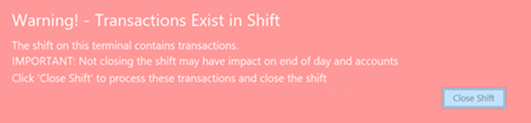
- Switch to the Fred NXT POS layout, then run the end of day process to close the shift on the Dispense terminal.
Closing the shift on the Dispense terminal posts the transactions to Autocharge.
If the Warning message "No Open Shift is ignored from more than 48 hours, Fred NXT Dispense displays another Warning message Transactions exist in shift. The logged in user must select Close Shift before being allowed to proceed.
- Navigate to Fred NXT Office > Activity > End of Day and set the filter to Closed to display closed shifts.
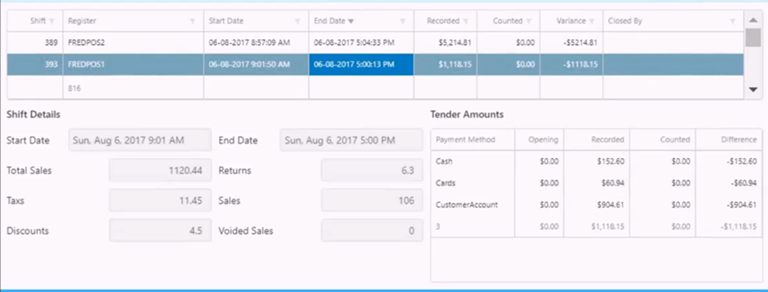
 Fred Learning Pathways
Fred Learning Pathways