Stocktake
Inventory
The stocktake grid displays all stocktakes, Open or Committed. Batch stocktakes can be generated by Head Office or the stores. Counting updates the Available value in the product card, then SOH, once the stocktake is committed.
You should stocktake outside of the store's trading hours. For best performance and SOH accuracy, avoid stock movement while counting is underway.
- Refer to Suggest my stocktake to select the appropriate stocktake method, then follow the instructions attached.
- For additional details about each stocktake method, refer to Stocktake at a glance.
View existing stocktakes
- From
 , click Inventory > Stocktake to display existing stocktakes by Status.
, click Inventory > Stocktake to display existing stocktakes by Status.
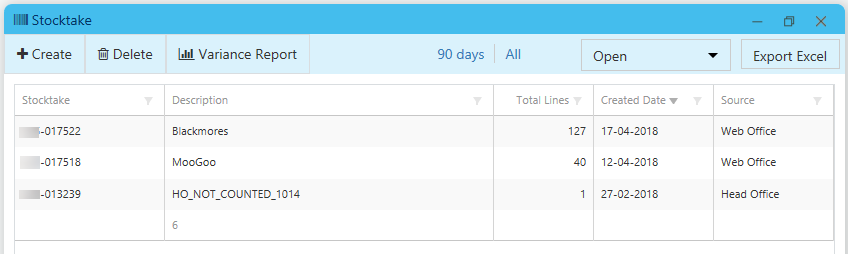
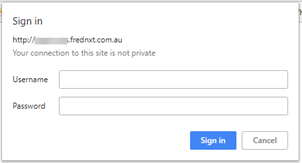
 Fred Learning Pathways
Fred Learning Pathways