Purchase orders
Ordering
All Purchase Orders are generated from Drafts. This grid is mostly for viewing. Limited actions are available.
View Purchase orders by status
- From
 , click Ordering > Purchase Orders.
, click Ordering > Purchase Orders.The Purchase Orders grid displays all purchase orders by status:
Sent

Displays all purchase orders that were sent electronically or marked as sent (if printed and processed manually).
See Send Drafts in Drafts
You can only add items to an Open purchase order or an Open invoice. If the invoice has been Sent or Completed, you cannot add any lines.
To view a the gateway response after sending an electronic draft, open each individual order from the grid.
Closed
The remaining lines in this purchase order have been cancelled.
You may need to close a purchase orders when you receive notification that only some of the products on the purchase order can be supplied and others are out of stock (Partial order).

Not Sent

- Failed state. The purchase orders could not be sent to PharmX. For example, PharmX was offline.
- Head Office has created a purchase order and assigned this status.
90 days | All
By default, the filter displays purchase orders for the last 90 days.
Alternatively, click to display all purchase orders available.

Actions
Send
You Head Office may create Purchase Orders for you to review, then Send.
Close Order
Close an order
- To close a purchase order from this grid, right-click the line entry and select Close Order from the context menu.

— or —
Select one purchase order, then click Close Order from the menu.
— or —
Double-click one purchase order to open it, then click Close Order.
You cannot select multiple purchase orders.
- In the Close Order dialog, review the purchase order lines that will be closed, then click OK.

Partial orders are displayed under the Sent filter and need to be closed.
See Invoices.
Delete
Delete
After reviewing purchase orders created by your Head Office, you may Send or Delete.
Create Invoice
Create invoice
- Select a line and click Create Invoice to create an invoice for manual purchase orders that have been sent.
The invoice for electronic orders is automatically created if the order is successfully sent.
See Invoices
Out of Stock
Out of Stock
When editing an un-sent Purchase Orders, Out of Stock is used to display the list of out of stock products in your product hierarchies.
The OOS grid indicates when you last ordered a line, how many times it has been ordered and how long it has been out of stock.
Reasons may vary across vendors: Discontinued, Order Number Incorrect, etc...
- Select one or multiple lines, then click Create Draft to add your selection to a new draft.
- Select one or multiple lines, then click Delete to remove your selection from the Out of Stock list.
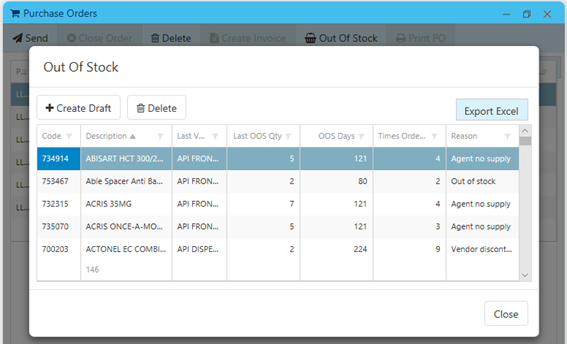
Print PO
The purchase order print as report.
 Fred Learning Pathways
Fred Learning Pathways