Login
Getting started
Fred NXT Office will automatically log out the users (and save any open grid) if no activity is detected for a user session after 60 mins.
After the user is logged out, the login prompt is displayed again, with the last user's name already displayed. The user must re-enter their password to resume their session.
User validation and security is maintained after a period of inactivity. If not enforced, the user permissions can lose validation, resulting in data displaying incorrectly in the grids.
- Go to https://office.frednxt.com.au/, then click Log in.
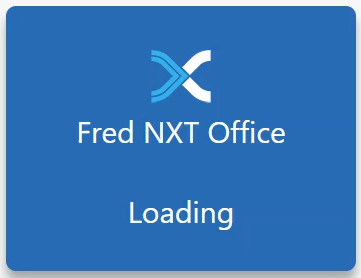
- Enter the email address provided, then the temporary password.
- At the prompt, create your own new password, then Sign in.
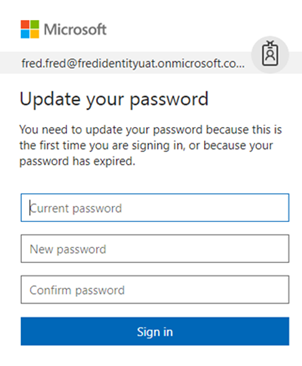
If you are accessing Fred NXT Office from a Chrome browser, you may see the following error messages upon loging in: There seems to be an issue getting your access permissions for this product. or Authorization has been denied for this request.
- Update Chrome to latest version.
- In Chrome, click Settings > Advanced > Content settings.
- In the Cookies section, ensure Block Third-party cookies is OFF.
- Restart Chrome and log in again.
- In your browser, right-click to copy the address for Fred NXT Office.
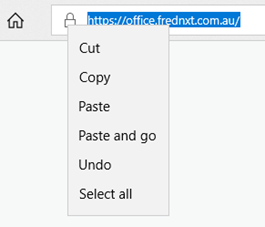
- Navigate to the desktop , then right-click and select New from the context menu.
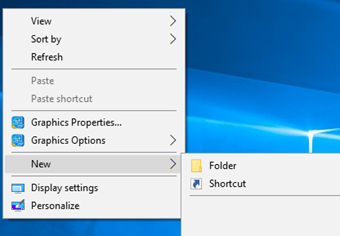
- At the prompt, paste the address to create the shortcut, then click Next.
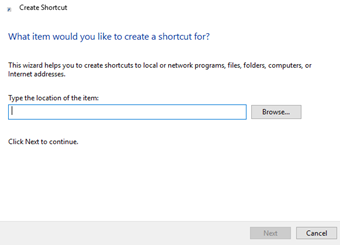
- Enter the name for the shortcut, then click Finish.
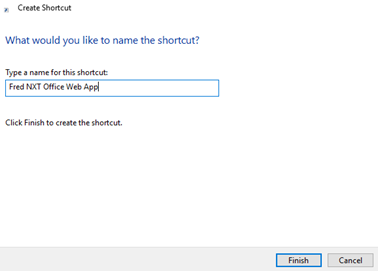
- Right-click the newly created shortcut, and select Properties.
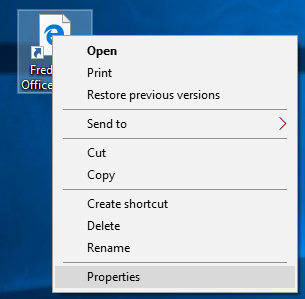
If you want to change the shortcut icon, right-click and save this image on your desktop: fred-nxt-office-logo.ico
- In Properties, click Change Icon ...
- In Change Icon, browse to the saved logo (.ico) and click OK to add it to the shortcut.


 Fred Learning Pathways
Fred Learning Pathways