Reports
The Customer balance list with credit limit reports provides a summary of accounts with outstanding amounts for a specified period.
Generate the customer balance list with credit limit report
- From the Dashboard, navigate to the Reports section.
- In Customer transactions, click Customer balance list with credit limit.
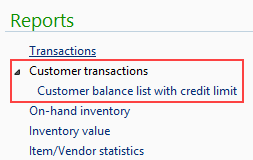
- In the report window, set the relevant parameters:
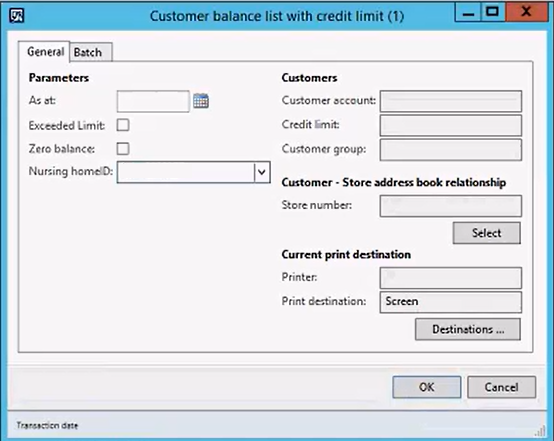
Field Description PARAMETERS As at Set a date for period ending for this report. Exceeded Limit Include accounts that have exceed their preset limit. Zero balance It is recommended to exclude zero balance account. Nursing HomeID Print a list of patients linked to the nursing home. CUSTOMERS Customer account Enter an account number
— or —
Click Select and create a range of account numbers, separated by double dots (..)
For example, ACC1..ACC8
— or —
Use a comma to separate multiple Customer account selections.
Credit limit Enter an amount ($x.xx)
— or —
Click Select and create a Credit limit range, separated by double dots (..)
— or —
Use a comma to separate multiple Credit limit selections.
Customer group Use a comma to separate multiple Customer group selections.
— or —
Click Select and create a Customer group range, separated by double dots (..)
— or —
Use a comma to separate multiple Customer group selections.
STORE - ADDRESS BOOK Store number Select the specific store(s) to generate the report for, or leave blank for all stores.
— or —
Click Select and create a Store number range, separated by double dots (..)
— or —
Use a comma to separate multiple store selections.
It is recommended to select specific stores as it may take considerable time to customer reports for all stores at once.
CURRENT PRINT DESTINATION Printer / Print destination Print to screen or set a file location. - Click the Batch tab and select Batch processingif you wish to run the report in the background.
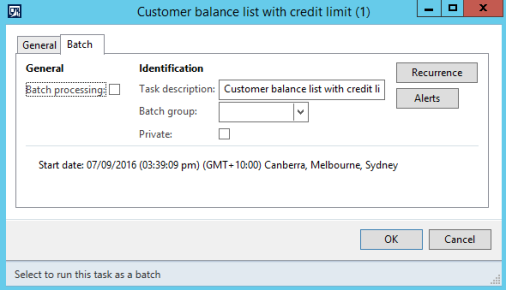
- Click OK to save your selection and return to the report screen.
- In the report screen, click OK to generate the report as per your selected parameters, then Print.
 Fred Learning Pathways
Fred Learning Pathways