DIEF
When creating a new store, the DIEF import processing group GroupsCustomersAndBalance is used to transfer customer records (with account balance) from the legacy system into Fred NXT Head Office. The import process includes additional functionality to ensure imported customer accounts are linked to a patient and to create the required fields (with their default values).
- Export the Customer account data from your existing system and save as a spreadsheet.
- Open a blank spreadsheet and copy the relevant data.

The columns in your .CSV file must be named and ordered exactly as shown to ensure successful import into Fred NXT Office.
The following column headers are used to store the following values:
Field Description AccountNum Number sequence
Account Number of the patient record
This value must be unique in the imported file.
PartyType Person or Organisation PatientId Used together with AddressBook to identify and link to the patient with matching Address Book Patient record. OurAccountNum Used to store the legacy Customer ID. CustGroup Used to set CustomerGroup in Fred NXT Head Office
It can only contain values that exist in Fred NXT Head Office.
PaymTermId Used to set the default account payment term.
AddressBook Customer address book of the store. AccountBalance Used to create the account's Opening Balance.
This balance is automatically posted.
PostingDate The date the customer balance becomes effective in Fred NXT Head Office.
If blank, the system date is used.
Street If this column is left blank and other address details are entered in the import file, the system will fail to import for these records. - Save as .CSV file in an easy to find location. For example, your Desktop.
- Navigate to the newly created file, then right-click the file and choose to Open with Notepad.
- Remove any blank lines or spaced commas at the end of the file.
- Save your file again.
The file is now ready for importing into Fred NXT Head Office with DIEF.
Ensure the file is closed and in .CSV format before trying to import it.
- From the Fred NXT Head Office Dashboard, navigate to the Store integration section.
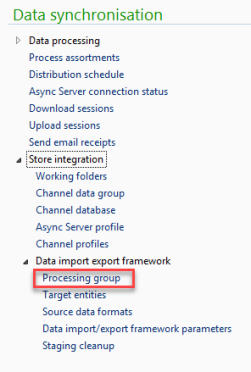
- Click Data Import Export Framework > Processing group.
- Select GroupsCustomersAndBalance, then click Get staging data.
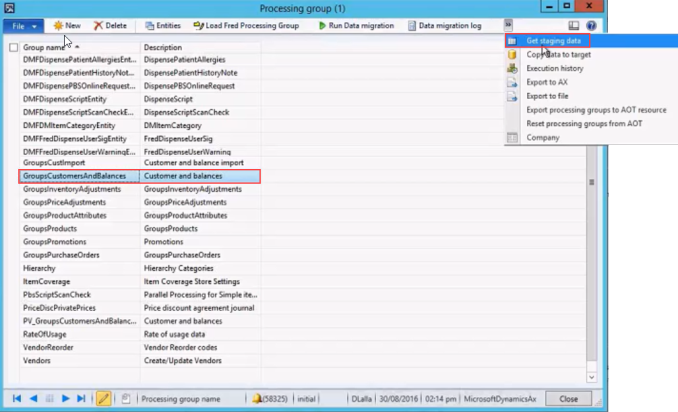
- Enter a Description for the staging data job, then click OK to close.
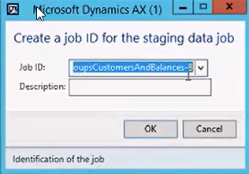
- Click the File Path field to display
 , then click the folder icon and browse to the .CSV file you have created.
, then click the folder icon and browse to the .CSV file you have created. - Select Execute Target step, then click Run.
This is the fast option for importing the file as it takes the file directly from Staging into Target.
- (Optional) Select Batch mode if you wish to run the import in the background. If Batch mode is not selected, the import runs in Client mode.
- Click OK to start the import process.
If no match is found, the Infolog displays a message "No Patient found for AccountNum - AliasName" [AccountNum being the customer that was imported].
The DIEF template GroupsCustomersAndBalance can also be used to import customer records and balances, without linking to patient.
The import process creates the customer, then the balance. The link the patient is created last, if sufficient data exists.
 Fred Learning Pathways
Fred Learning Pathways