DIEF
Purchase orders are compiled externally in a pre-formatted spreadsheet, then imported into Fred NXT Head Office using the Data Import/Export Framework (DIEF). They can be sent manually or electronically using PharmX.
- Open the required template: GroupsPurchaseOrders.csv
- Edit the spreadsheet as follows:
Header Value InventSiteId Store Number InventLocationId Store Number VendAccount Supplier Account ABC001 PurchID <SITENUMBER>-MAN001
Automatically incremented
LineNumber Numerical representation of the location on the order ItemId Item Number VendorReorderCode PDE number or Reorder Number from Supplier PurchUnit Ea or PACKxx PuchPrice Numerical value (do not include $) PurchQty Numerical value Currency AUD PurchaseType Purchase Order PurchStatus Backorder (This means Open Purchase Order) PharmXAutoSend Flag line to PharmX autosend (True, Yes, 1)
- Click File > Exit to close your file.
The file must be checked before being imported in Fred NXT Head Office.
- Navigate to the file, then right-click the file and choose to Open with Notepad.
- Remove any blank lines at the end or spaced commas at the end of the file.
- Press File > Save.
The file is now ready for importing into Fred NXT Head Office with DIEF.
If PharmXAutoSend is set to True or Yes or 1 in the import data sheet and all other conditions are met (see table below), the Purchase order created is automatically sent to PharmX.
All other values used for the PharmXAutoSend header, including blank, are considered as No.
| PharmXAutoSend=TRUE(or Yes or 1) | Vendor is a PharmX Vendor | Send Purchase order |
|---|---|---|
| All lines | Yes |
Autosend If there are issues with the lines (for example, the ItemId is incorrect), the order is not sent to PharmX. Waning message added to the execution log. |
| No |
Manual Waning message added to the execution log. |
|
|
One line (or more) (Some lines not flagged) |
Yes/No |
Manual Waning message added to the execution log. |
| No line | Yes/No |
Manual |
If the file contains multiple orders (to multiple vendors), Fred NXT Head Office checks the Autosend status of each Purchase order created.
Purchase orders that cannot be sent automatically to PharmX can still be sent manually. Refer to Purchase Orders.
See also GroupsPurchaseOrders and Purchase orders (DIEF).
- From the Dashboard, navigate to Data synchronisation > Store integration section > Data import Export Framework.
- Click Processing group.
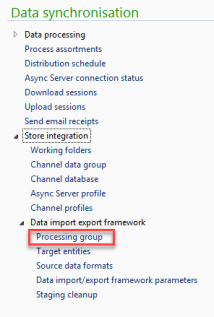
- Click GroupsPurchaseOrder, then Get staging data.
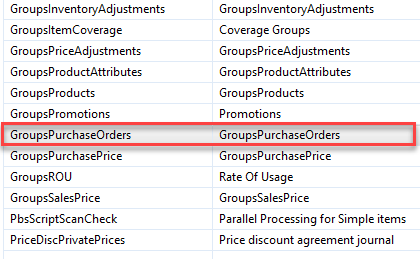
- Enter a Description, then click OK.
- Click the File path field, then click Browse to the import file.

This is the faster import method as it transfers the import file directly from Staging to Target.
- Click Run.
- (Optional) Select Batch mode, then click OK.
This mode allows you to do other work while the import is processed.
If no selection is made, the import runs in Client mode. It remains displayed on screen.
- Close when successful.
 Fred Learning Pathways
Fred Learning Pathways