Create discounts (DIEF)
DIEF
Discounts are used to set a new price for a product. A Discount can be applied to an individual products or to an entire hierarchy. When a discount is applied to a hierarchy, any product added to the hierarchy attracts the same discount.
- Open the required template: GroupsPromotions.xlsx
- Edit the spreadsheet as follows:
Header Description Value OfferID Discount List Name <GroupPrefix>MMYY Name Promo Name
DD/MM/YY-DD/MM/YY Promotion Description Leave blank RetailStatus - Y – Enabled
- N - Disabled
PriceDiscGroup Store Number StoreID ValidFrom DD/MM/YYYY 00:00 ValidTo DD/MM/YYYY 23:59 DiscountCode Leave blank ConcurrencyMode Leave blank CategoryHierarchy Leave blank unless the discount is for whole Hierarchy. CategoryName Leave blank unless using a whole Category. UnitOfMeasure_Symbol EA DiscountMethod DiscPriceIncTax DiscOffer Sale price including Tax - Number with decimals only, no $ required x.xx QtyBreak Leave blank QtyOffer Leave blank - Click File > Save as and save as .csv file in an easy to find location. For example, your Desktop.
- Click File > Exit to close your file.
The file must be checked before being imported in Fred NXT Head Office.
- Navigate to the file, then right-click the file and choose to Open with Notepad.
Remove any blank lines at the end or spaced commas at the end of the file.
- Press File > Save.
The file is now ready for importing into Fred NXT Head Office with DIEF.
Ensure file is closed and in .csv format before trying to import it.
- From the Fred NXT Head Office Dashboard, navigate to the Store integration section.
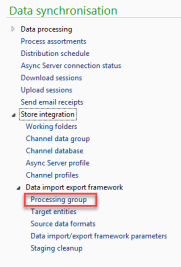
- Click Data import Export Framework > Processing group.
- Select GroupPromotions (or the relevant template), then click Get staging data.
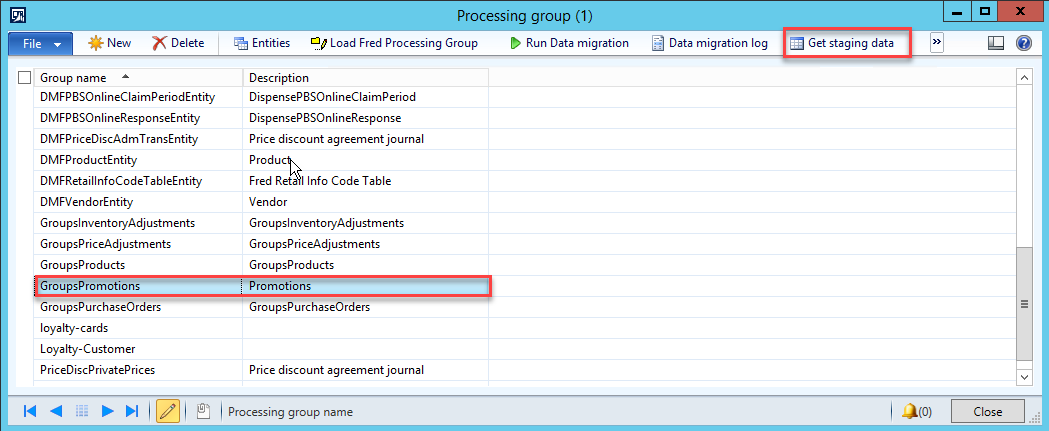
- Enter a Description, then click OK to close.
- Click the File Path field to display
 , then click the folder icon and browse to the .csv file you have created.
, then click the folder icon and browse to the .csv file you have created. - Select Execute Target step, then click Run.

This is the fast option for importing the file as it takes the file directly from Staging into Target.
- (Optional) Select Batch mode if you wish to run the import in the background. If Batch mode is not selected the import runs in Client mode.
- Click OK to start the import process.
If you have import issues a warning message is displayed.

- Click Close on the warning screen.
- To find the error log, return to GroupPromotions (or the relevant template), then click Execution history.
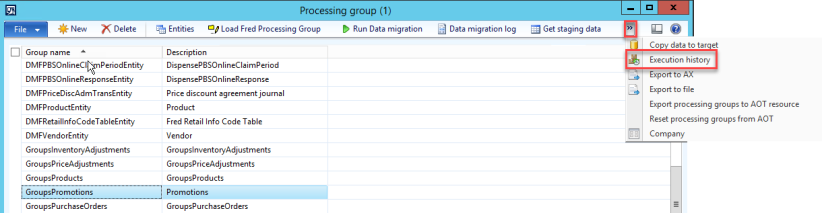
- Select the problematic batch, then click Error Log.
- In the Info Log window, read the error log details at the bottom of the screen, then Close.
- Select the problematic batch again, then click View staging data.
- Close when done.
- Based on the error information, check and update your file (as applicable), then attempt the file import again.
- Once successful, click Close.
 Fred Learning Pathways
Fred Learning Pathways