Fred Office Plus Release 5.3
Fred Office Plus has bi-yearly releases around March and September to ensure that our customer requests and feedback can be implemented regularly. Fred Office Plus is a feature-rich back office product, that also connects to Fred Dispense Plus and Fred POS Plus.
If you have a great idea on how to make Fred Office Plus an even better back office solution for your pharmacy, let us know. See Post your Fred Office Plus idea on UserVoice for more information.
What's new in Fred Office Plus 5.3?
Smarter
Following the successful implementation of Scheduled draft orders, where you can create schedules to generate orders at set intervals, with this release of Fred Office Plus, you can also automatically send the order as well.
To prevent large orders from being sent inadvertently, you can set a maximum value for the auto send.
Make sure your SOH is well maintained so that you don't over/under order.
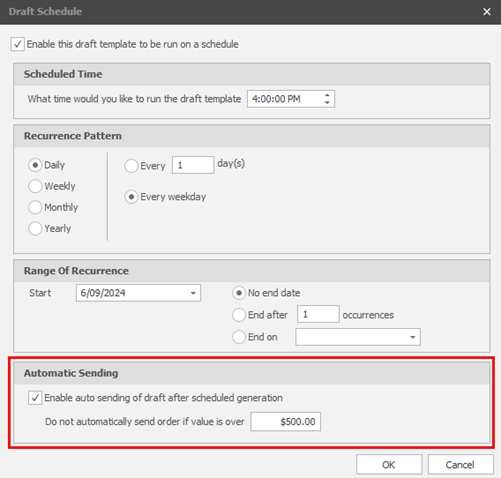
Quickpad enhancements (within Fred Dispense Plus)
Smarter
The following new fields have been added:
-
Committed – for updating committed quantities.
-
Quickpad Item Comment – for adding a comment against the line item in the Quickpad Order.
The following has been removed:
-
QK - Quickpad keyboard shortcuts per line have been removed due to usability issues.
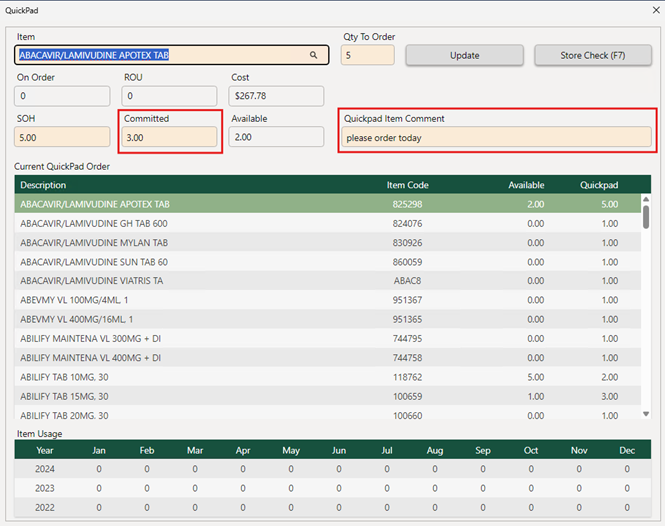
Improved Debtors layout (within Fred Dispense Plus)
Smarter
-
Selected Customer Details – Added to provide visibility on the Customer Account being viewed.
-
Billing Name & Address - Added to enhance visibility on the Billing Name & Address by including the Specify option and ensure it updates in Fred Office Plus accordingly.
-
Last 20 Linked Patients – Displays last 20 patients added to improve user experience for accounts with a large number of linked patients, such as Nursing Home accounts.
-
Activity (Alt-3) - Reinstated Account Activity functionality.
-
New Account – Reinstated New Account functionality and prevent users from creating duplicate account types.
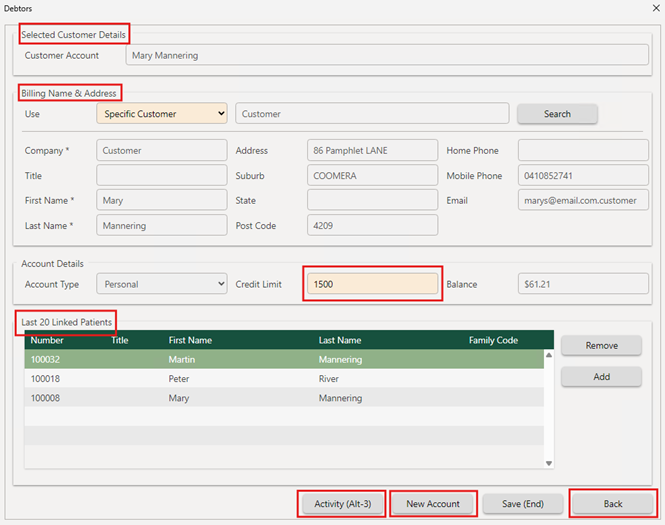
Automatic data cleanup
Smarter
In the Item AppCAT Issues screen, you can now copy data, such as the item Alias, from the table to use as you correct the items.
Right-click to open the item with the issue. If the incorrect data has been removed, you can let the AppCAT overnight process add the data to the correct items to save time.
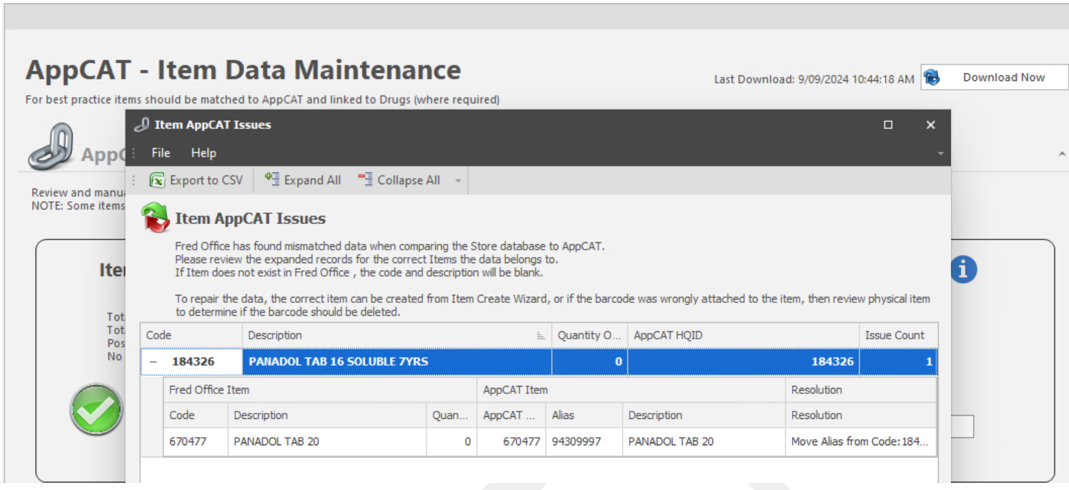
Alternatively, to correct the data immediately, you can use the new Run AppCAT Match process, which has been added in the Tools > AppCAT menu. This allows you to run the overnight process during the day if needed.
Other AppCAT Issues screen improvements
-
Export to CSV will now export all fields for easier troubleshooting.
-
The Alias option has been improved and will now automatically remove any alias that is not in AppCAT from the linked product. Previously it would only remove if on another Fred Office Plus product.
Do not use this option if you want to keep your own barcodes on your items. If a legitimate barcode is removed, notify AppCAT admin by emailing : Products@appcat.com.au.
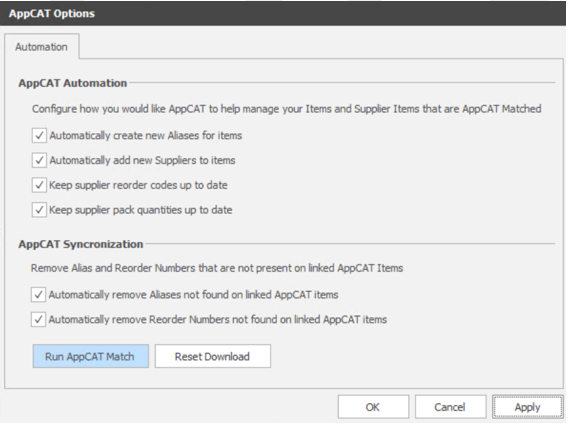
Faster
Account Update
The Account Update button on the toolbar updates account fields in bulk using an imported Excel or CSV file. Here are some examples of where this could be useful:
-
Add Email addresses in bulk to shift customers to Email statements. (Do the update, then use Quick Action to set Email statement option).
-
Add Direct Debit References if onboarding to Direct Debit integration.

To update account fields:
-
Click Account Update.
-
Click Browse and select the file.
The file must be in a specific format. If you aren't sure of the format, click Download Sample.

-
Review the results.
-
If any errors, select them and click Remove Line to proceed for now. You will need to correct them in the spreadsheet and then reimport later.
-
If there are no errors, click Commit.
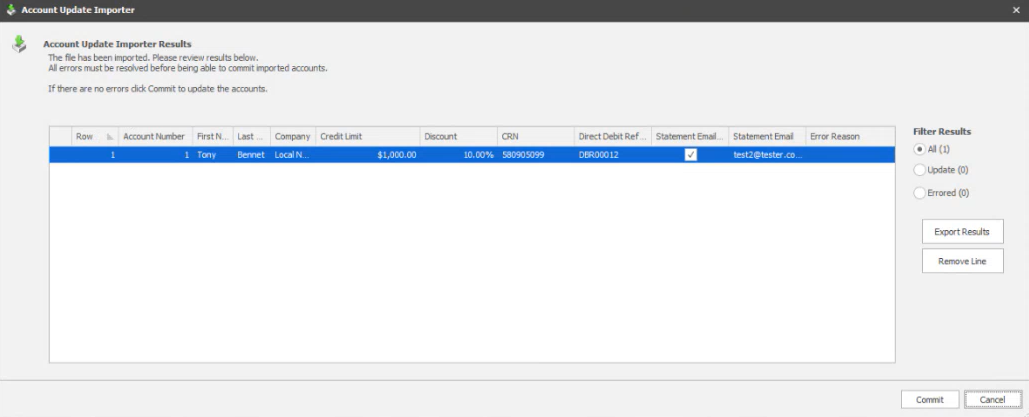
-
Don't forget, you can add to Account group and do other bulk functions using Quick Actions.
-
Right-click on existing accounts and select Quick Action.
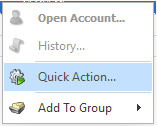
-
Select an action, then follow the steps in the Wizard.
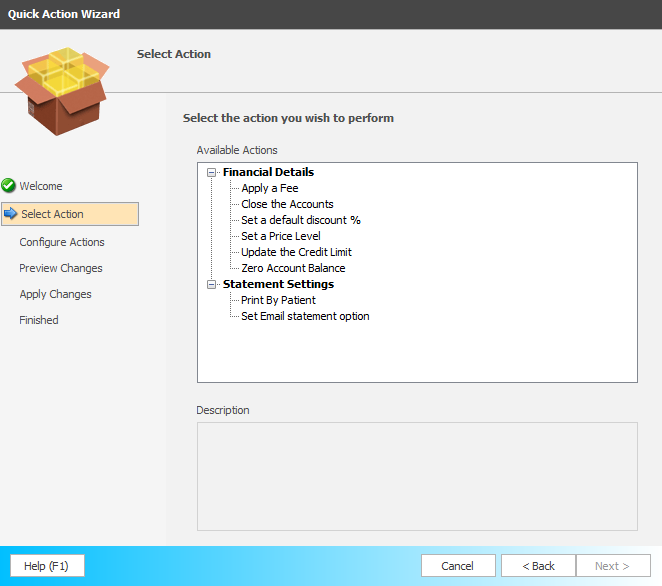
Account area
New Group Names and Group Count columns provide more information for each Account.

Faster
The manual entry stocktake now has a Scan and Add function to make this process more efficient.
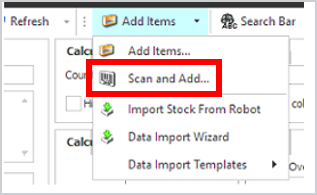
You can scan an item and add the counted quantity to the stocktake batch within the one window.
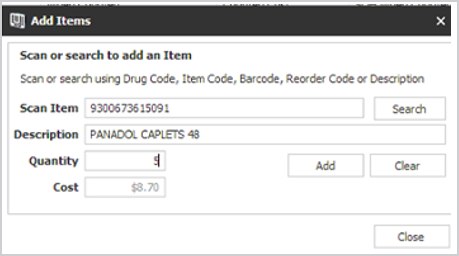
Smarter
When adding new items, you can control the primary supplier for new items created. The next time you run the Create Item Wizard, the previously selected primary supplier priority will be remembered.
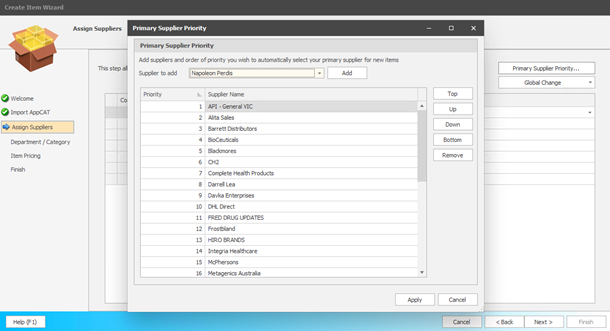
Smarter
A Tender Type Breakdown is now available from the Batch Entry screen.
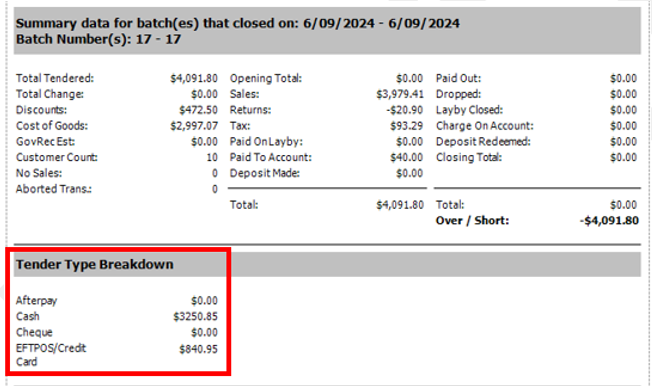
-
Dashboard Improvement - Last 5 negative profit sales will now exclude NOITEM and new column to show transaction date added.
-
Draft Template - You can now Exclude or Include Item Groups for more flexibility when creating an order.
-
Item Card - Within the item card, you can now add or remove an item from an item group using the Options tab.
-
Script Analysis Reports - Now has Facilities, Cost Value and Owing filtering added.
-
Batch Entry - The Batch Entry screen has an updated Reports menu to show the relevant reports.
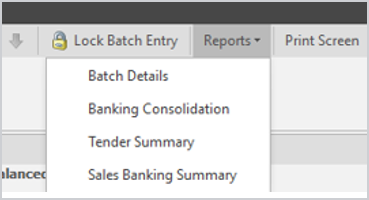
-
Statements - Cheque is now optional.
You can now turn cheque off or on under Contacts > Statements > Statement Options > Statements tab > Payment Options.
-
Customer Email Address - Updating Customer Email will now also add the email address in the account when you add a new account for the customer.
-
Added Columns

-
Account Activity - Added Item Code, Group, Group Count.
-
Account Search - Added Group, Group Count.
-
What's Fixed in Fred Office 5.3?
-
Label Queue - Fixed an issue where renaming of queues was impacting the content of the queues.
-
Archived Scripts - Scripts that were archived will no longer incorrectly display at POS if edited.
-
Supplier - Fixed an issue where adding Gateway setup was causing an error.
-
Accounts - Fixed an issue where Transfer Supplier Account was showing as disabled.
-
Draft Orders - Fixed an issue where adding items to a draft order was causing the screen to refresh.
-
Statements - There is now a prompt to inform you when deleting an adhoc statement with direct debit enabled.
-
Accounts - There is now a prompt to inform you that direct debt request is not sent if account balance is less than $1.
-
Payment Import - The payment will no longer incorrectly display ‘CRN is not valid’ when Check Digit Rule is set to MOD10V05.
-
Scheduled Charges - Edit is now View only to prevent schedules being reset.
-
Transfers - Errors in Transfers are no longer caused when an item has high SOH and low ROU.