Discounts at the till (Fred POS Tills)
POS Tills
This topic includes information on discounting the price of a single item or all items at the till.
Discount A Single Item
- Logon and Scan the products
- Ensure the cursor is on the item look up code of the item you want to discount.
Press the DISCOUNT ITEM hotkey.
This will automatically default to the Perform discount on current item option in the discount window.
Type the discount percentage to be applied in the Percent field and then press Enter three times to continue.
The red lightning bolt beside the item indicates that there has been a price change for that item only.

The lightning bolt indicates a change in price has occurred. The bold indicates a reduction in price.
- Scan any other items that don‟t attract a discount after completing the above step.
Tender the sale as per regular procedure. See General selling at the till (Fred POS Tills).
Discount The Entire Sale
- Logon and Scan the products
Ensure the cursor is directly below the last scanned item.

Press the DISCOUNT SALE hotkey.
This automatically defaults to the Perform discounts on all items option in the discount window.
Type the discount percentage to be applied in the Percent field and then press Enter twice to continue.
The red lightning bolt beside the items indicates that there has been a price change for all items, the discount applies to any future items added to the same sale.
Reverse the Discount on the Entire Sale
- Press DISCOUNT SALE hotkey on the keyboard and select the No Discount option, press Enter to continue
Discount The Retail Price By Dollar Value
- Logon and Scan the products.
- Ensure the cursor is directly below the last scanned item.
- Press the DISCOUNT SALE hotkey.
Select Discount dollar amount from current price.
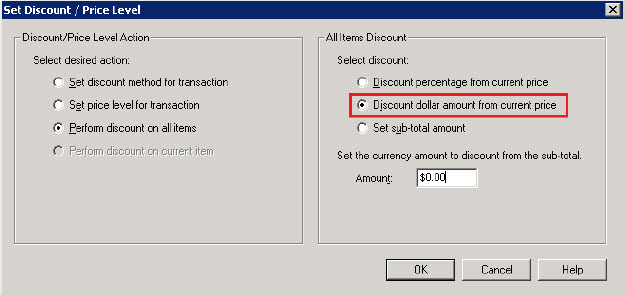
- Type the dollar amount the sale is to be reduced by and then press Enter to continue.
- Tender the sale as per regular procedure. See General selling at the till (Fred POS Tills)