Adjust or cancel a sale (Fred POS Tills)
POS Tills
This topic includes information on making changes to or cancelling a sale. For information on discounts, see Discounts at the till (Fred POS Tills)
Make A Temporary Price Override
-
Place the cursor over the Price field.
This can be done by clicking with the mouse or highlighting the product and then pressing the TAB key until the cursor is selected on the price field.
-
Type over the existing price and press Enter until you reach the next free line.
This will also put a red lightning bolt beside the price which indicates this price has been modified for this sale only.

- Tender the sale as per regular procedure. See General selling at the till (Fred POS Tills).
Remove A Single Item
Option 1:
- Ensure the cursor is directly below the item to be cancelled.
- Press the VOID ITEM hotkey on the keyboard to remove the item.
Option 2:
- Ensure the cursor is on the itemlookupcode field of the item you want to remove.
- Press the spacebar on the keyboard to clear the item.
Cancel The Entire Sale
- Press the VOID SALE hotkey on the keyboard.
Depending on your receipt settings a docket will be printed with description Transaction Aborted.
Temporarily Change The GST Status Of An Item
- Logon and Scan the products.
-
Place the cursor over the Tax field.
This can be done by clicking with the mouse or highlighting the product and then pressing the TAB key until the cursor is selected on the Tax field.
- Press F2 on the keyboard.
-
Use the arrow keys to highlight the GST status required (as shown below) and press Enter to continue.
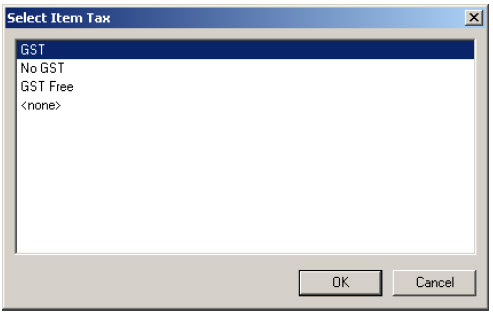
- Tender the sale as per regular procedure. See General selling at the till (Fred POS Tills).
Changing the Tax status for an item in this manner is only a change valid for the sale being made not a permanent tax change. A permanent Tax status change can only be made via the Item Stockcard in Fred Office Plus.