Customer accounts at the till (Fred POS Tills)
POS Tills
Sell Products To An Account At The Till
- Log on using your cashier ID number
- Press the FIND CUSTOMER hotkey on the keyboard. Alternatively you can also click the Select a Customer button with your mouse.
- Search for the customer account, highlight their name and then press Enter.
- Scan the items as you would in a normal sale.
-
Press the ACCOUNT hotkey on the keyboard and then press + on the keyboard.
The ACCOUNT hotkey will place the cursor directly into the By Account Tender field.
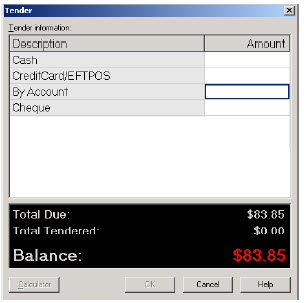
The sale has been completed and depending on your receipt format settings, 1 or 2 dockets will be printed
Make An Account Payment At The Till
- Log on using your cashier ID number.
- Press either the FIND CUSTOMER hotkey on the keyboard or click on the Select a Customer option on the till screen.
- Highlight the customer name and then press Enter.
-
Press the ACCT P/MENT hotkey to load the payment window.
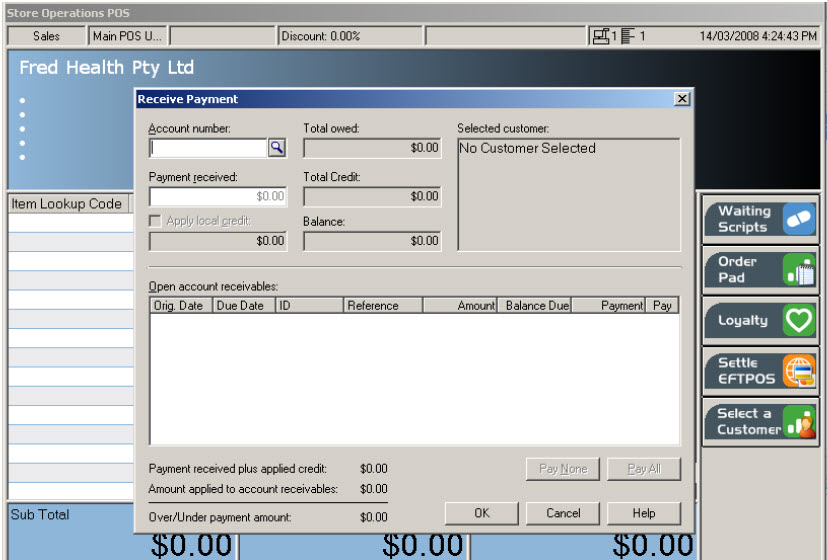
- Press Tab to move to the Payment received field. Enter the amount to be paid.
- Press Tab to move to the OK button and then press Enter.
- Tender the sale as per regular procedure. See General selling at the till (Fred POS Tills) for more details.
The details in the tender window By account field may auto populate based on how the system was set up.
Check For Account Balances At The Till
- Log on using your cashier ID number.
-
Press either the FIND CUSTOMER hotkey on the keyboard or click on the Select a Customer button on the till screen.
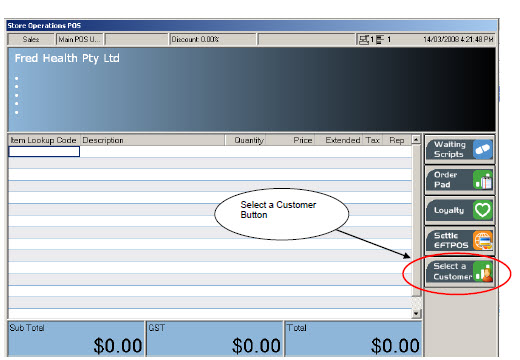
-
Search for the customer account highlight their name and press Enter.
The account balance is displayed in the top left hand corner of the screen.
After checking the account balance, make sure you clear the customer by doing one of the following:
- Press the VOID SALE hotkey on the keyboard.
- Press the CLEAR CUSTOMER hotkey on the keyboard and then secure the screen by pressing the LOG ON hotkey.
Short Term Credit Account for a Customer
A Work Order can be used to set up a short-term credit for a customer but it is not a permanent account.
Create short-term credit using the Work Order function
- Log on using your cashier ID number.
- Scan the items to be purchased on credit.
- Press WORK ORDER hotkey on the keyboard.
-
Press DEPOSIT hotkey to display the Work Order Information screen.
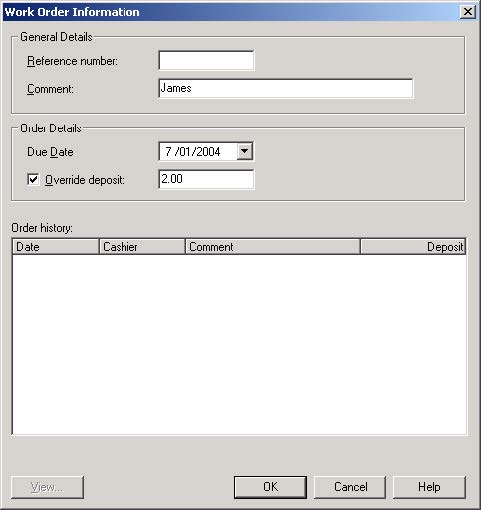
- Type the customer's name in the Comment field.
- If the customer is paying for some of the goods enter the amount they are paying in the Override Deposit field.
- Tender the sale as per regular procedure. See General selling at the till (Fred POS Tills).
Retrieve a short-term credit for a customer
- Log on using your cashier ID number.
- Press the RECALL hotkey or F11 key on the keyboard.
- Highlight the option Recall a Work Order and press Enter.
-
Highlight the Work Order to be recalled and press Enter to continue.
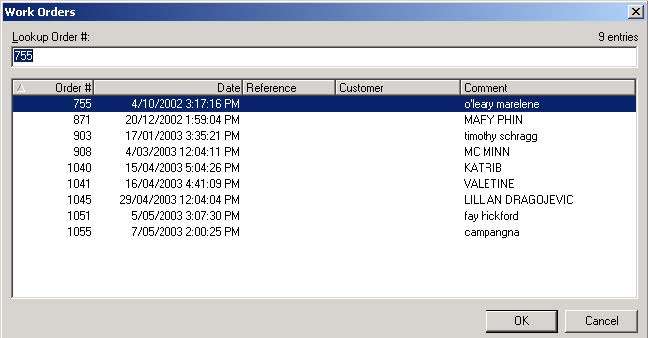
- Highlight the option to Pickup entire work order, press Enter to continue.
- Tender the sale as per regular procedure. See General selling at the till (Fred POS Tills).