CipherLab/Honeywell/Zebra
Before troubleshooting Fred Mobility, ensure that the current Fred Mobility software version matches the current software version of Fred Office Plus. When Fred Mobility updates become available, the device will prompt you to update and install the latest software version. This topic also includes a summary of the most common reason why a product cannot be scanned.
Issues with the Mobility device
-
In the top right hand corner, select the menu icon .
-
Select Settings.
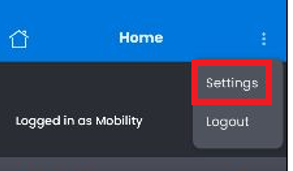
-
The Fred Mobility version number displays at the bottom of the screen.
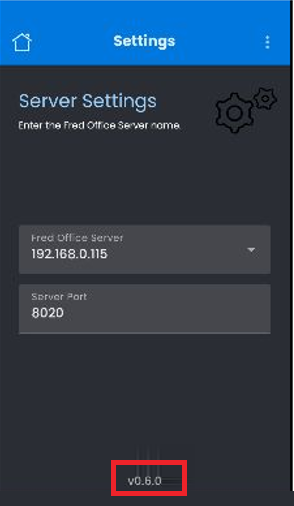
- Click OK at the Installation prompt.
Fred Mobility will begin installing the new software.
Once complete, Fred Mobility displays a confirmation message.
-
Press the power button on the top right corner.
-
Select Restart.
-
Select Wifi Settings > Wi-Fi.
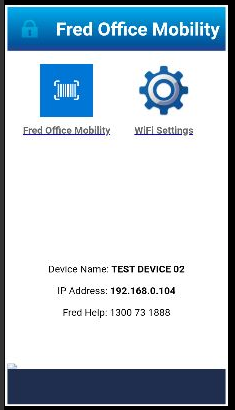
Make a note of how strong the signal is.
- Go to a store computer and open an Internet browser.
- Go to http://localhost:8020/api/Mobile/Ping
Replace 'localhost' with your server name (e.g. Fredserver or SOServer)
- If the connection works, your browser displays an XML page, starting with <?xml version="1.0" encoding="utf-8"?>
- Re-check your Fred Mobility device.
- If it is still not working, call Access helpdesk support via your Fred Help Portal.
-
In the top right hand corner, select the menu icon .
-
Select Settings.
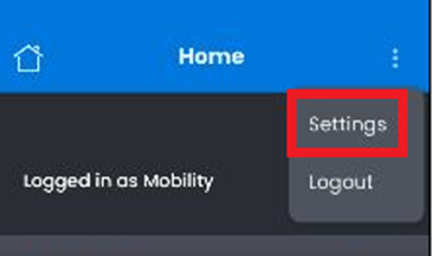
-
Under Confirmation Beeps, select the Enable beeps to confirm success or failure of actions checkbox.
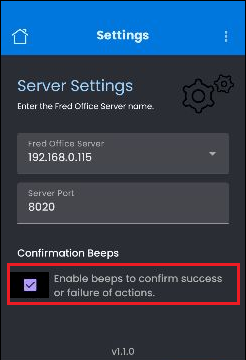
Scanning issues
- Login to Fred Office Plus.
- Search for the item from Inventory > Items.
- Open the Item Stockcard.
- Print a Label via the Item Stockcard toolbar.
- Login to Fred Office Plus.
- Search for the item from Inventory > Items.
- Open the Item Stockcard.
- Add the new Alias (barcode) to the Item Stockcard.
- Click Save and Close.
- Login to Fred Office Plus.
- Create an Item Stockcard from either Inventory > Create Item Wizard or from Ordering.
Refer to your store procedure.
Some barcodes may not read correctly if the first or last digit is 0 (zero).
- In Fred Office Plus, go to Inventory and then search items based on item description.
- If item is found, open the Item Stockcard and add the new Item Barcode.
- If the item is not found, create a new item with the Create Item Wizard.
— OR —
Make sure you are searching All items, not just active items.