How to update your Sigma reorder numbers
The following applies to pharmacies using Fred Dispense and Fred Office Plus.
The information below has been prepared to assist Fred Office Plus stores to update their Sigma Supplier(s) Reorder Numbers to reflect the new National Sigma Eight Digit Reorder Numbers.
The Fred Dispense September 2021 update will include the Reorder Numbers changes in Fred Dispense. You can update your Sigma Reorder Numbers at any time after 29/08/2021, but before you place your next electronic order with a Sigma Supplier.
These Reorder Number changes must be applied regardless of whether Sigma is your primary supplier or a secondary supplier.
-
Ensure all Sigma invoices are Committed prior to making the change to Eight Digit Reorder Numbers.
-
Once you initiate these changes, make sure that you complete the steps in full.
-
Once you change to Eight Digits reorder numbers do not send any electronic orders with the Six Digit Reorder Numbers.
-
For any items with a Six Digit Reorder Number, either reorder on the Sigma Portal or refer to What if some Sigma Reorder Numbers are still Six digits in Fred Office?
-
Make sure you follow steps in the order they have been written. See Related Resources for a printable checklist.
-
The FAQs about updating Sigma Reorder Numbers has answers to frequently asked questions about this process.
For support with these processes please contact Support.
The following instructions consist of two parts. You must complete Part A first, followed by Part B.
Click on the image below to scroll to the part of the instructions that you want to view.
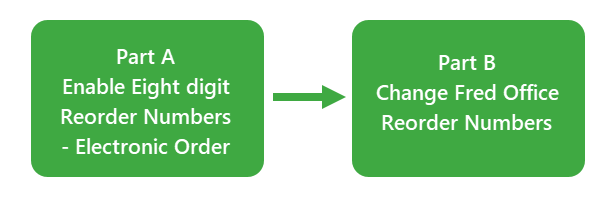
Part A: Enable Eight digit Reorder Numbers - Electronic Order
Fred Office Plus users are required to send an order with a single item with an Eight Digit Reorder number, which will trigger a change on your Sigma Account and enable the Eight Digit Reorder Numbers.
This process is to be completed once you have sent your final daily order electronically and before completing Part B: Change Fred Office Plus Reorder Numbers.
Do not place another order electronically via Fred Office Plus after completing Part A. If required, use the Sigma Portal.
-
Click Ordering > Drafts > New to create a New Draft Order.
-
Name the order "Sigma – Enable 8 Digit Reorder Number".
-
Select Add Items Manually.
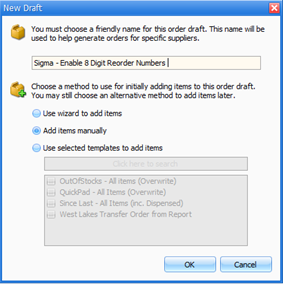
-
Search for Reorder Number 206391 – PANAMAX 500mg TAB 100 and Select.
-
Make sure the Quantity is '1' and the Supplier is your Sigma supplier, then select Add and then Close.
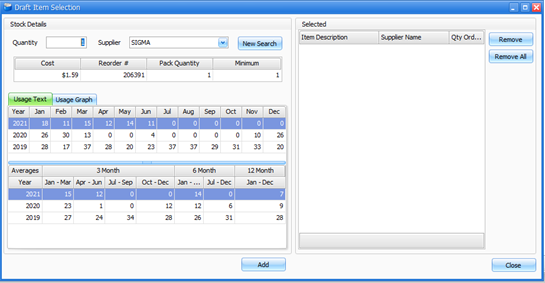
-
Double-click on the item to open the Item Card.

-
Click Inventory & Ordering then Suppliers.
-
Highlight and edit your Sigma Supplier changing the Reorder Number to 87654321.
There will be no charge to your Sigma account for the order placed with Reorder Number 87654321.
-
Click OK then Save and Close.
-
Click Create Order > Order All.

-
Select Send electronically and OK to send the order to Sigma.
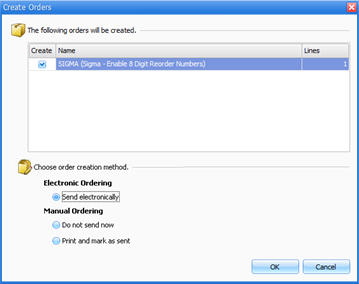
Do not place another order electronically via Fred Office Plus after completing the above steps until you have completed in full Part B: Change Fred Office Plus Reorder Numbers. If you need to place an order in the meantime, use the Sigma Portal.
After completion of Part A, you are now ready to proceed to Part B: Change Fred Office Plus Reorder Numbers.
Part B: Change Fred Office Plus Reorder Numbers
-
Select Assistants > AppCAT.
-
In the top right corner, check the Last Download (or Last Updated) date.
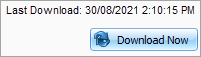
If the date is:
-
After 29/08/2021, continue to Step 3 - Apply Item Reorder Number Differences
-
On or before 29/08/2021, then follow the steps below to Manually Download AppCAT changes.
-
Manually Download AppCAT changes
You can manually download AppCAT at any time, if required.
-
Select Assistants > AppCAT > Download Now.
Wait for the download to complete before continuing to Step 2 - Apply Item Packsize Differences. You can navigate away from this page and continue to use Fred Office Plus while the download is completing.
This process updates the pack quantity for Sigma.
-
Select Assistants > AppCAT.
-
Select Item Packsize Differences.
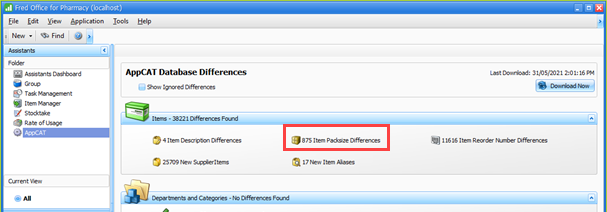
-
Click Collapse All, then click to expand the supplier hierarchy for your Sigma supplier(s).
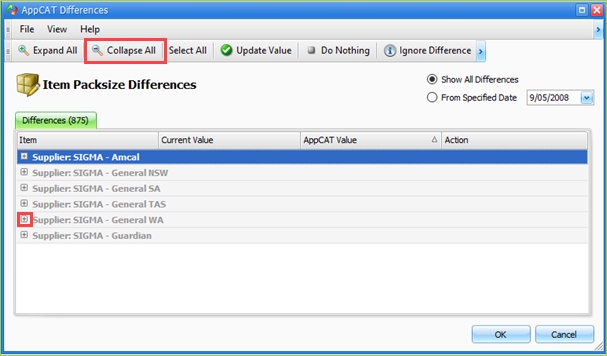
-
Hold SHIFT on the keyboard and click the first item and then last item in the list to select items you want to update.
Depending on the size of your database, there could be anywhere between 100 to 15,000 changes. If you have selected more than 500 items, the performance of Fred Office Plus may be affected temporarily while the changes are processed. It may slow down the transmission of scripts to the till. It is recommended to update smaller groups OR at a quiet time/ outside normal hours to prevent delays.
-
Click Update Value, then OK to apply the changes.
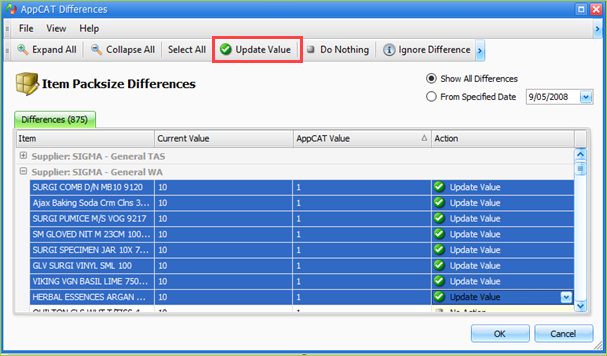
-
Repeat in batches of approximately 500 until completed, for all Sigma suppliers listed.
This process updates the reorder numbers for Sigma items.
Review any changes before you apply them. Once you decide to apply changes, Fred Office Plus will check and prevent any duplicate entries being applied.
-
From Assistants, click AppCAT.
-
Select Item Reorder Number Differences.
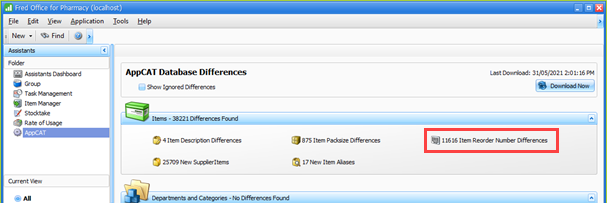
-
Click Collapse All, then click to expand the supplier hierarchy for your Sigma supplier(s).
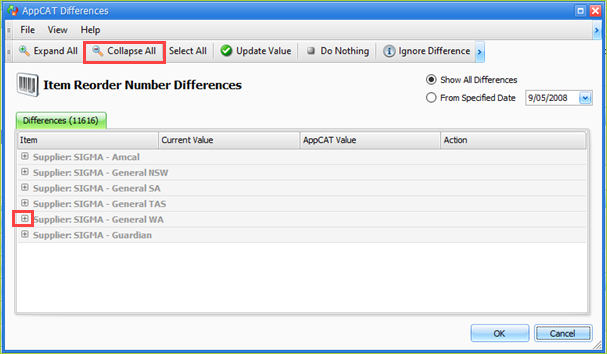
-
Hold SHIFT on the keyboard and click the first item and then last item in the list to select items you want to update.
Depending on the size of your database, there could be anywhere between 100 to 15,000 changes. If you are using Fred Office version 4.4 or lower (See How to check your version) and have selected more than 1,000 items, the performance of Fred Office may be affected temporarily while the changes are processed. It may slow down the transmission of scripts to the till. It is recommended to update smaller groups OR at a quiet time/ outside normal hours to prevent delays.
-
Click Update Value, then OK to apply the updates.
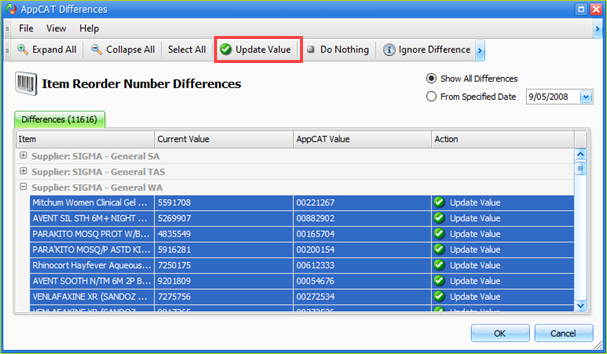
-
Repeat in batches of approximately 500 until completed, for all Sigma suppliers listed.
This process adds a new supplier to the Items.
-
Select Assistants > AppCAT.
-
Select New Supplier Items.
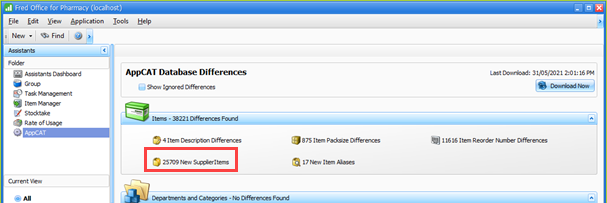
-
Click Collapse All, then click to expand the supplier hierarchy for your Sigma supplier(s).
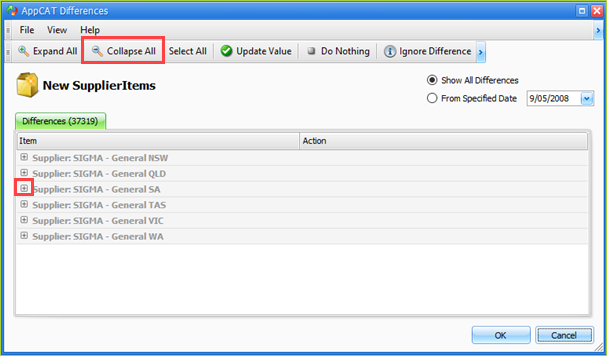
-
Hold SHIFT on the keyboard and click the first item and then last item in the list to select items you want to update.
Depending on the size of your database, there could be anywhere between 100 to 15,000 changes. If you are using Fred Office version 4.4 or lower (See How to check your version) and have selected more than 1,000 items, the performance of Fred Office may be affected temporarily while the changes are processed. It may slow down the transmission of scripts to the till. It is recommended to update smaller groups OR at a quiet time/ outside normal hours to prevent delays.
-
Click Update Value, then OK to apply the action.

-
Repeat in batches of approximately 500 until completed, for all Sigma suppliers listed.
If you use Fred Dispense as your dispensing software, you will need to change a setting in the Fred Dispense Configuration to enable the Fred8POS feed format type. See Enable Fred8POS Feed Format in Fred Dispense webhelp.