Pricing review
Pricing Reviews provide an efficient, easy to use, auditable system for pricing. It has been designed to assist less experienced staff maintain the pricing decisions made by Owners and Store Managers, while offering protection from zero priced items and a way to review item pricing in bulk.
Pricing Review Screen
The Pricing Review screen is split into three sections as shown below:
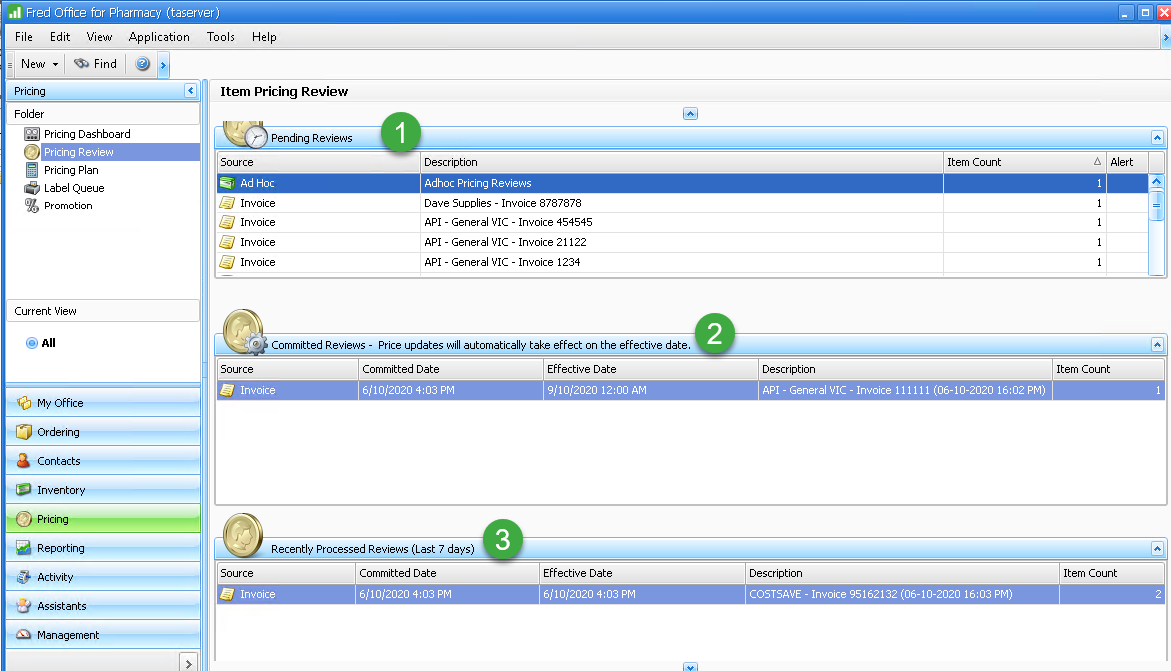
- Pending Reviews: Displays all Pricing Reviews awaiting pricing. Multiple Pricing Reviews of the same “Source” (or type) can be selected to allow them to be priced together at once (effectively merging them together). This function is available via right-clicking. The sources (or types) of Pricing Reviews are Ad Hoc, Invoice, Pricing Plan, AppCAT and Item Manager. See Sources of pricing review for more details.
- Committed Reviews: Displays all Pricing Reviews due to take place soon. These are reviews that have been committed but whose prices will take effect in the future (displayed in the Effective Date column).
- Processed Reviews: Displays all Pricing Reviews processed in the last 7 days. Items on Processed Reviews can be sent to the Adhoc Pricing Review by right-clicking.
Open Pricing Reviews
The columns displayed in an open Pricing Review will vary slightly based on the Source (or type) of Pricing Review.
Adjust Item Prices
Item prices can be adjusted:
-
manually via the New columns

-
to selected items using right-click functions
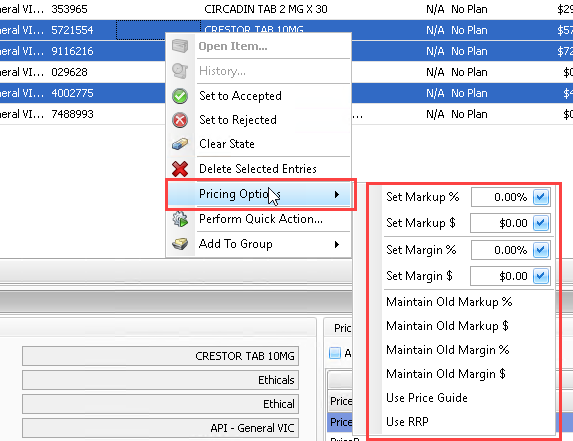
- globally using the Tools > Global Pricing Options
Accept or Reject Price Changes
For each row (or selected rows) in the open Pricing Review you can click:
- Set to Rejected to remove items from the review
- Set to Accepted to maintain the existing price displayed
- Clear State to remain on the Pricing Review without change when it is Committed.

Commit the Changes
After you click, Commit Changes, you have the option to apply price changes now or in the future via the Effective Date.
You can also opt to view the Label Queue now or later.
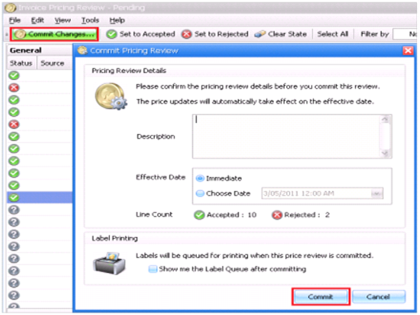
Items set to Accepted will have price changes applied. Those items set to Rejected will not have any changes made and will be removed from the Pricing Review. Items with a Clear State will remain on the Pending Pricing Review.
Pricing Review Audit
Pricing Review changes are also tracked. You can view them via the item stock card Pricing & Discounts > Pricing Review History. The history shows any times the item was accepted or rejected on a review.
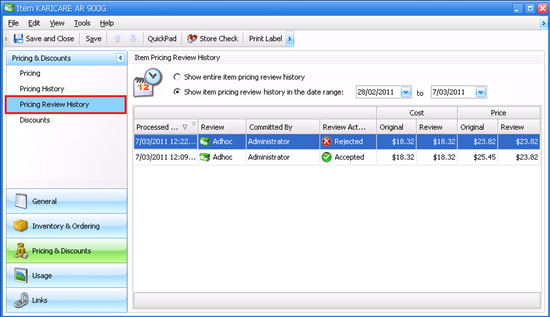
The Pricing History section displays all cost and retail changes:
