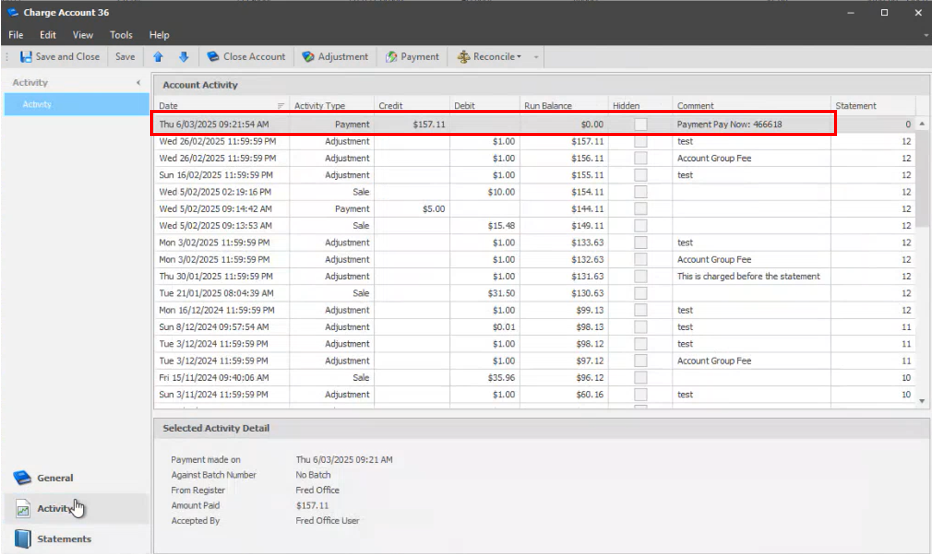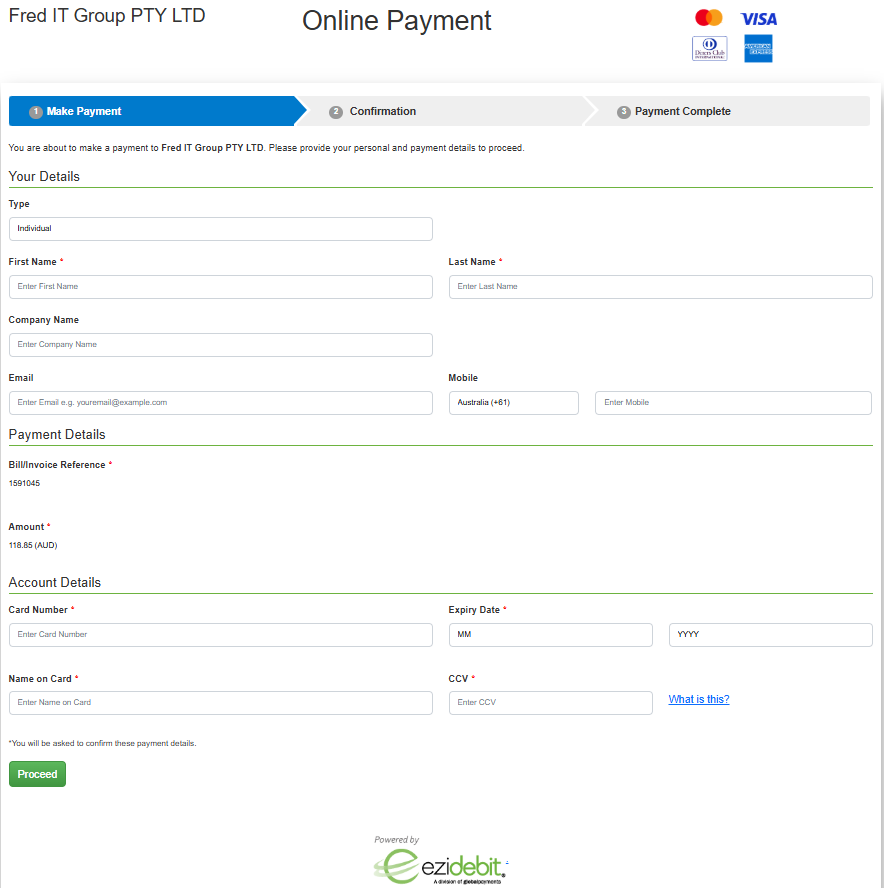Pay Now
You must be using Fred Office Plus version 5.4 or later to use this feature.
When integrated with a compatible third-party payment gateway provider, a Pay Now button can be enabled on customer account statements.

When a customer receives their emailed statement and presses this button, it launches a secure online payment page where the customer can enter their credit card details and process the payment. Once the payment has been processed by the bank, it will automatically be deducted from the customer's account balance within Fred Office Plus.
Currently the Pay Now feature is only available through Ezidebit. For further information contact Ezidebit on 1300 763 256 or alternatively complete this expression of interest form to get started with Ezidebit.
-
Go to Contacts, then Statements, and click Statement Options.
- or -
From the Tools menu, select Accounts, then select Options. -
Click the Payment Providers tab.
-
Select your Payment Provider, if not already selected from the dropdown, and enter the Digital Key they provided to you.
-
Under the Statement Credit Card Payments section, enter the Pay Now URL, then click OK.
To locate your Ezidebit Pay Now URL, login to your Ezidebit portal as Administrator and go to Admin, then Web Page Configuration.
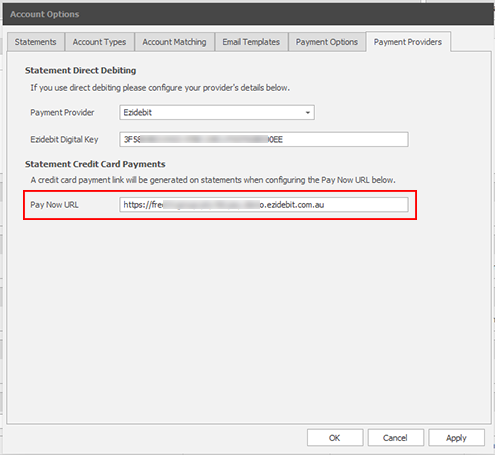
When enabled, a Pay Now button will display on the bottom of a customer's account statement. The Pay Now button will not display on statements for customers who are on Direct Debit. 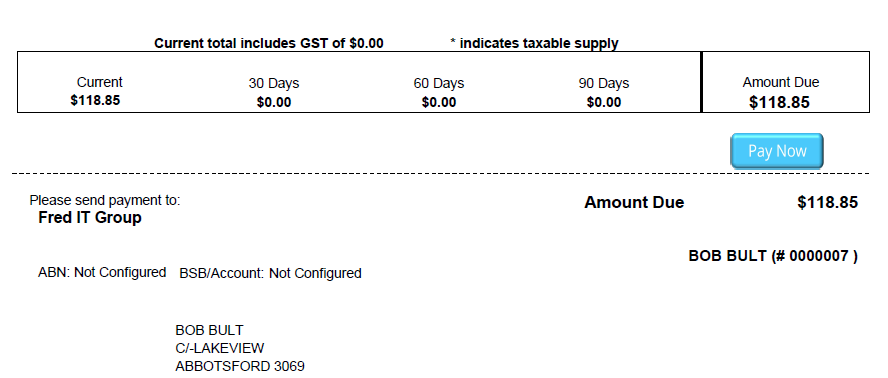
When the customer opens their emailed Statement, and clicks on the Pay Now button, a secure Online Payment webpage will load where the customer can pay via credit card.
Example Ezidebit online payment page
Click the thumbnail below to enlarge the image.
Once the credit card payment has been cleared by the bank (this may take 24-48 hours) the payment will be automatically deducted from the customer's account, with the payment date reflecting the day that the customer processed the payment online.