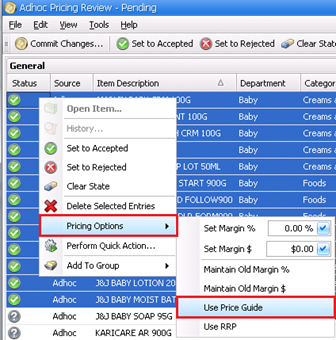Price guides
A Price Guide is simply a recommendation of a Retail price based on an items department or category. They are a simple way for users to prevent under-pricing of new items as well as to implement and maintain a consistent pricing approach based on departments and categories. Price guides are simply a suggestion and can be overwritten or ignored at any time if required – allowing great flexibility.
When would I use it?
- Set up a department or category Pricing Plan
- Edit an existing department or category Pricing Plan
Price Guides can be configured via the
department/ category card based on either a Margin![]() Profit margin refers to a measure of profitability. It is calculated by finding the net profit as a percentage of the price. Margin % = [(Price - Cost) / Price] x 100
or Markup
Profit margin refers to a measure of profitability. It is calculated by finding the net profit as a percentage of the price. Margin % = [(Price - Cost) / Price] x 100
or Markup![]() Markup is the difference between the cost of an item and its selling price. Markup * = [(Price - Cost) / Cost] x 100 percentage. If no Margin or Markup percentage
is set for a specific category, the department Price Guide will apply to that
item.
Markup is the difference between the cost of an item and its selling price. Markup * = [(Price - Cost) / Cost] x 100 percentage. If no Margin or Markup percentage
is set for a specific category, the department Price Guide will apply to that
item.
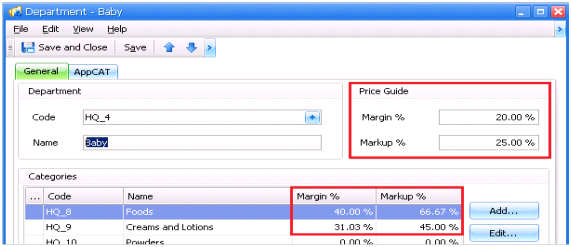
Once set up, this Price Guide suggested price will then display in the item card, when reviewing prices. and also in the Create Item Wizard.
The Item stock card contains a Price Guide area.
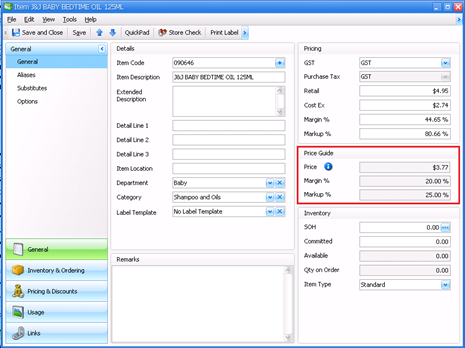
To display more details about the Price Guide, hover the mouse over the information icon.
As a Price Guide is a suggested price only, you will notice it does not automatically set the Retail field for existing items. This allows you to decide to update the Retail to match the guide or ignore the Price Guide.
If you want to lock pricing, Pricing Plans are a great option as these overwrite any existing Retail price.
In the Item Pricing step of the Create Item Wizard, Price Guides assist by auto populating a retail price if a cost price is entered for the item.
In the example below, the first item “BABY ABOUT TOWN” has a Price Guide set, while the second item “PANADOL BACK & NECK” does not. This means the Price has been automatically suggested for the BABY ABOUT TOWN item but no suggestion has been made for the PANADOL BACK & NECK item.
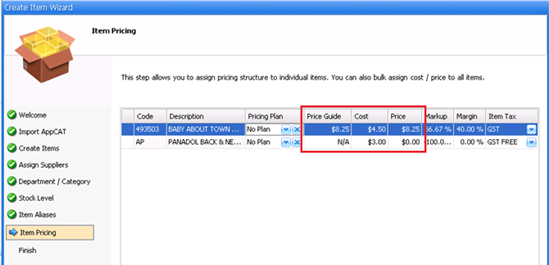
Set Global Price Guide
To set all items in the Create Item Wizard to use the Price Guide, right click and select Set As Global Price Guide.
The changes will apply to all items in the same department/ category as the current item (the one right-clicked on).
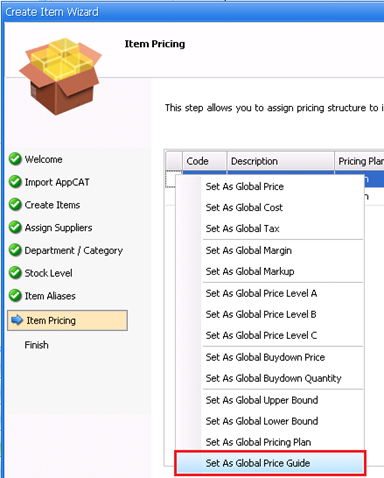
The Price Review area is where you can make pricing decisions. Pricing Guides are viewable here along with Pricing Plans to help with decision making.

You can set items in bulk to use the Price Guide using right-click or the Tools menu