Create a new department and category
Departments and their associated categories can be viewed, updated and adjusted. The below procedure outlines how to add a new department and categories including adding a Price guides and matching to AppCAT. Please note AppCAT matching (where possible) is important to ensure AppCAT Differences successfully download.
Further detail about AppCAT matching can be found via the AppCAT Differences FAQ document.
To create a new department and category
- Click Inventory > Departments.
- Click New.
- Enter a department Name.
- Enter a Price Guide (if required).
A Price Guide is simply a recommendation of Retail price based on an item’s department or category. Click here for more information on Price guides.
- Click Add.
- Enter a category Name.
- Enter a Price Guide (if required).
- Click
OK.
To add additional categories, click Add and repeat the step above as many times as required until all categories are added.
- Click AppCAT.
- Click Automatic.
If the automatic matching fails do the following:
- Click Manual.
- Select the AppCAT department to match to.
- Click Match.
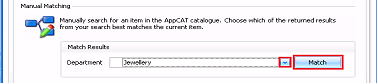
The matched department and any categories are displayed.
-
Use the drop down to match or adjust any categories (if required).
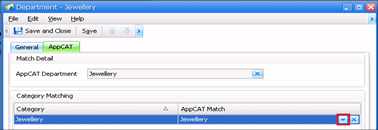
- Click Save and Close.