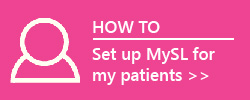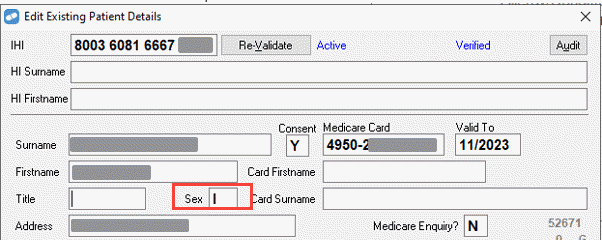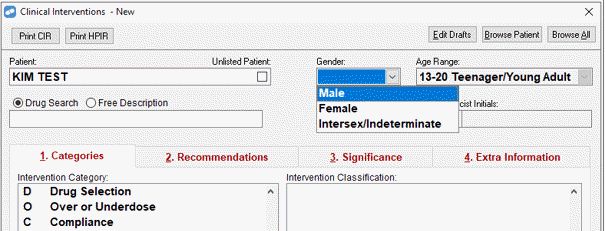June 2021
News
In this issue
| MySL is now available across Australia |
|
| Launch of WhatsApp prescription ordering for patients using electronic prescriptions |
|
| What's New in Fred Dispense? |
|
| End of financial year and stocktaking help |
|
| Important reminder for department stocktakes |
|
| Check on Service Performance Status |
|
| This Month's PBS Changes |
|
MySL is now available across Australia
Your pharmacy now has access to My Script List (MySL), a consolidated digital list of a patient’s current electronic prescriptions, removing the need for email or SMS tokens. Using MedView Flow you can assist patients to register for and request access to their MySL.
The following resources will assist your team with your ongoing preparations for ePrescriptions:
- eRx ePrescription checklist and guide to assess your pharmacies readiness
- eRx ePrescribing FAQ for Pharmacies
- My Script List Patient flyer
- MySL and dispensing ePrescriptions Videos
- ePrescription ready hardware options
Launch of WhatsApp prescription ordering for patients using electronic prescriptions
Fred is launching prescription ordering via WhatsApp so it will be even easier for patients to view and manage their electronic prescriptions. Patients will also have the flexibility to order their electronic prescriptions from their pharmacy via WhatsApp, SMS or email.
What's New in Fred Dispense?
MySL in Fred Dispense
My Script List (MySL) is now available in all States and Territories.
When you search for a patient in Fred Dispense, the new MySL indicator in the top right corner displays the status of the selected patient's MySL.
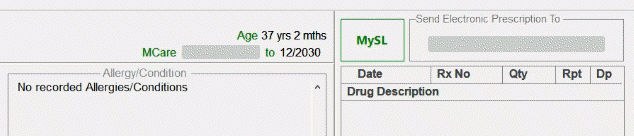
Once the MySL indicator has been refreshed, you can select it to launch a MedView Flow window within Fred Dispense to complete the next steps in MedView Flow. Once you are finished completing the steps in the MedView Flow window, close it to continue using Fred Dispense.
| If the patient... | Fred Dispense displays | Next Step |
|---|---|---|
| The patient is registered for MySL and has consented to the pharmacy accessing their list. |

|
Select the green MySL indicator to open MedView Flow within Fred Dispense, showing the patient's My Script List*. Next, select the relevant medicines and add them to the dispense Queue. View MySL and dispense (on MedView webhelp) See also ePrescribing in Fred Dispense . |
| The patient exists in Dispense with an active and verified IHI but is not registered for MySL. |

|
Select MySL REGISTER to open MedView Flow within Fred Dispense, then search for the patient and then complete the registration process. See Register your customers (on MedView webhelp) |
| The patient has MySL but has not consented to the pharmacy viewing their MySL. |

|
Select MySL REQUEST ACCESS to open MedView Flow within Fred Dispense, then search for the patient and request access. See Request access (on MedView webhelp). |
| While you wait for the primary contact to reply to your request, the MySL indicator changes to MySL Requested |

|
Once access is granted, the indicator will turn green. Follow the steps for the green MySL indicator above. |
| The patient is registered for MySL but has declined your pharmacy's access request. Go to MedView Flow and select MySL Declined to send a new consent request for approval. |

|
Select MySL DECLINED to open MedView Flow within Fred Dispense, then search for the patient and send a new request for access. See Request access (on MedView webhelp). |
|
The patient does not have a valid IHI. This indicator also displays when you do not have a patient selected. |

|
Edit the Patient Details and validate the patient's IHI. |
Further enhancement to embedded MedView Flow
Fred Dispense now has a '+' button at the bottom of the embedded MedView Flow view that enables you to launch MedView Flow within an embedded Fred Dispense browser. The advantage of using this method to access MedView Flow, is that it clears the screen in Fred Dispense, putting it into a ready state to accept a token from MedView Flow.
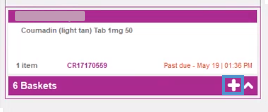
There might be a slight delay the first time you access the embedded MedView Flow browser using the '+' button.
Scanning a token in Fred Dispense creates a basket in MedView Flow
If you scan and dispense a token directly into Fred Dispense—and a basket for it does not already exist in MedView Flow—a new basket will be created in the Checking column in MedView Flow. You can then make use of the Checking > Out > Done workflow in MedView Flow.
The automatically assigned basket number includes the Terminal Id to help you identify which Fred Dispense terminal the token was scanned into.
If you have a large number of baskets from various terminals in the Queue, you can filter on a particular Terminal ID. In the example, below, only the baskets originating from a Fred Dispense scan into terminal QACDISP01 are displayed.

New Gender Option - Intersex/Indeterminate (I)
Fred Dispense now supports an option for Intersex/Indeterminate in forms and reports that contain Sex or Gender—for example,
Owing Mark Off - ePrescriptions
New Mark Off Button
A new Mark Off button has been added to the prompt that displays when you scan a prescription for a medication that was previously dispensed as owing.
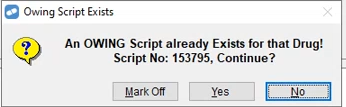
When you see this prompt, press:
- Mark Off - to mark off the owing script, without dispensing
- Yes - to dispense the item without marking off the owing script
- No - to cancel
Enhancement to Owing Mark Off from Wait Screen
A further enhancement streamlines doing an Owing Mark Off from the Wait Screen for a script already in the Queue—in other words, the script has already been scanned into MedView Flow.
From the Wait Screen, select Owing Mark Off. The new Mark Off Owing via eRx popup displays.
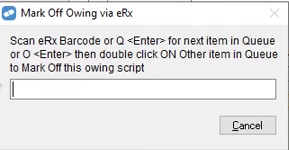
In addition to the previous ability to scan an eRx Barcode, you can now do the following:
- To mark off the next item in the Queue, press Q <Enter>.
-
To mark off an Other item in the Queue, press O <Enter>, then right-click on the relevant item in the Queue and select Mark Off.
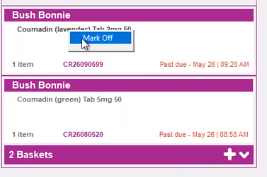
Alternatively, after you press O <Enter>, you could double click on the relevant item in the Queue.
State in Patient's Address
If a State is entered for the Patient's Details in MedView Flow, the State persists in Fred Dispense. Previously, Fred Dispense calculated the State based on Suburb and Post Code and in certain scenarios changed the State from what it was in MedView Flow.
Quantity on Script Image
The script image for ePrescriptions now displays clearer information for Quantity and/or Extended Quantity. In addition, for cases where the prescriber was required to enter the quantity in words (for example, SIXTY), this is now also displayed.
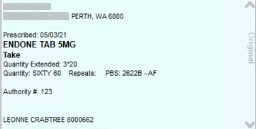
End of financial year and stocktaking help
It's nearly time for End of Financial Year Reporting and Stocktaking. To assist you with these processes, refer to the following Fred Office resources:
- Fred Office End of Financial Year Report Recommendations
- Fred Office Stocktaking
- Fred Office External Stocktake Provider Procedure
- Stocktake options at a glance
Important reminder for department stocktakes
If you plan to do a department stocktake, make sure that all product items are assigned to a department. Otherwise, items will be missing from your stock count.
- Select Reporting > Inventory Reports > Item Pricing Details.
- Click Open Report.
- Select the No Department checkbox and then click Run Report.
- For each product item in the list, assign it to a department:
- Double click an item to display the stock card.
- Select a Department.
- Click Save and Close.
Check on Service Performance Status
Our platforms are continuously monitored for outages and performance issues. Should there be any interruptions in service—for example to MedView Flow, we’ll provide status updates on the Service Performance Status page of our website.
This Month's PBS Changes
For the full Schedule of Pharmaceutical Benefits, go to the PBS website at http://www.pbs.gov.au/ where you can search the schedule by drug name.
For your convenience, we've also uploaded a printable summary of this month's important PBS changes to this site:
Please note that the Government provides this information under embargo to Fred IT Group to enable next month’s PBS changes to be incorporated into your drug file. We have provided this information in this newsletter to prepare you for the changes, maximising patient availability/access and enabling you to adjust your stock accordingly. A condition of the embargo and in the interests of the quality use of medicines is that the information must not be released to the public or otherwise distributed prior to 1 June 2021.
For Highly Specialised Drugs (HSD) items (CAR and non-CAR), please refer to the Schedule of Pharmaceutical Benefits as well as Services Australia to confirm whether the PBS item code for a HSD is eligible to be dispensed and claimed by your pharmacy type.