Print Patient or Doctor Mailing Labels
Print Patient Mailing Labels
You can produce patient address labels based on specific criteria.
-
From the Activities Menu [ALT+A], select Mailing Labels [A].
The Patient Mailing List Processing popup displays.

-
Enter P for Print Mailing Labels.
The Patient Mailing List Processing popup displays
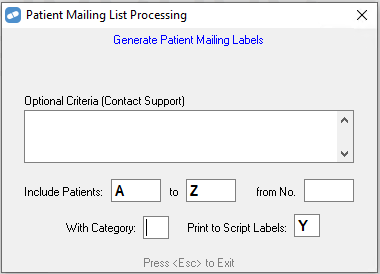
- Fill in the form using any of the following fields:
Optional Criteria Use this if you want to filter the results based on specific criteria.
 Examples of Optional Criteria when selecting patients
Examples of Optional Criteria when selecting patientsYou need to enter the criteria in CAPITAL LETTERS as shown in the examples.
To list patients who have reached Safety Net entitlement and Safety Net concession
(NOT EMPTY(PSAFENTNO)) OR (PCONCTYPE = “S”)To list patients who have reached Safety Net entitlement only
NOT EMPTY(PSAFENTNO)To list patients who have reached Safety Net concession only
(PCONCTYPE = “S”)To list patients by postcode
PPOSTCODE=XXXXwhere XXXX is the required postcode
To list patients by birth date for a given month
MONTH(PBIRTHDATE)=Xwill list all patients with a birth date in the month corresponding to the number e.g. 1 = January, 2 = February etc
To list patients by birth date who are of a certain age
(DATE()-PBIRTHDATE)<XXXXwill list all patients who have a birth date which is less than
XXXXwhere XXXX is the number of days e.g. 3650 corresponds with 10 years of ageTo list all patients with allergies
NOT EMPTY(PALLERGY)To list all patients who are smokers
PALLERGY="113" OR AT(" 113 ",PALLERGY)>0will list all patients who have Allergy or Condition 113, in this instance 113 is Smoking.
(PALLERGY="113" OR AT(" 113 ",PALLERGY)>0) AND (PALLERGY="500" OR AT(" 500 ",PALLERGY)>0)will list all patients who have Allergy or Condition 113 and 500, in this instance Smoking and Asthmatic.
To find the number associated with the Allergy or Condition go to Lists | Interaction Groups
- Include Patients Enter letters to search for patients with Surnames that begin with a specific range of letters. By default this range is A to Z.
- From No Patients are assigned a Patient Number when first added into Fred Dispense. Use this field to search for patients from a specified Patient Number onwards.
- With Category Limit the report to patients who have been assigned a specific Mail Category. See Mail Category for more details.
- Print to Script Label Enter:
- Y to print the addresses to the Fred Dispense Label Printer (on Script Labels).
- N to print on the Fred Dispense Report Printer (on Mailing Labels).
Print Doctor Mailing Labels
Produce address labels for Doctors listed in Fred Dispense.
From the Activities Menu [ALT+A], select Mailing Labels [A].
The Patient Mailing List Processing popup displays.

Enter D for Doctor Mailing Labels.
The Patient Mailing List Processing popup displays
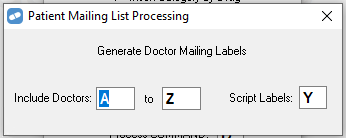
- Fill in the form using the following fields:
- Include Doctors Enter letters to search for doctors with Surnames that begin with a specific range of letters. By default this range is A to Z.
- Script Labels Enter:
- Y to print the addresses on Script Labels.
- N to print on Mailing Labels.
Print a Test Label
You can send a test address label to the printer configured for Label Printing.
-
From the Activities Menu [ALT+A], select Mailing Labels [A].
The Patient Mailing List Processing popup displays.

-
Enter T for Test Label Print.