Mail Category
A Mail Category is used to flag a patient as being part of a mailing group. Patients can be assigned to up to 4 mailing categories.
The Mail Category field is found in Patient Extra information [Ctrl +I]. A Mail Category is one method that can be used to create a report or print labels for a group of customers.
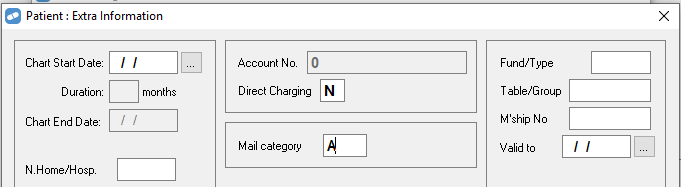
Insert Category by Drug
The Insert Category by Drug option allows bulk assignment mail categories to groups of patients. The group of patients is determined by which patients have had the specified drug dispensed.
-
From the Activities Menu [ALT+A], select Mailing Labels [A].
The Patient Mailing List Processing popup displays.

-
Enter I for Insert Category by Drug.
The INSERT Patient Mail category popup displays.

Example add the category 'A' to patients who've been dispensed Amoxil Cap 500mg in the past month.
- Enter the From and To dates to specify a date range.
- Enter a Drug name. This can be a specific brand or a generic drug name.
- In the Search for Drug Usage by NHS Code field:
- Enter Y to include dispenses for other items with the same NHS Code.
- Otherwise, enter N.
-
Enter the Category to Insert.
-
Select Yes to confirm.
The Mail Category is added to patients who've been dispensed the drug in the specified time period.
Remove Patient Mail Category
The Remove Patient Mail Category option allows bulk removal of a mail category from any patient with the specified Mail Category assigned.
-
From the Activities Menu [ALT+A], select Mailing Labels [A].
The Patient Mailing List Processing popup displays.

-
Enter E for Remove Category.
The REMOVE Patient Mail Category popup displays.
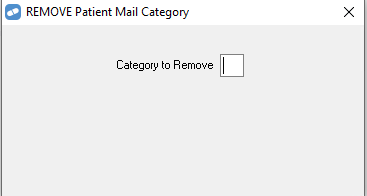
- Enter the Category to Remove.
-
Select Yes to confirm.
The Mail Category is removed from all patients.