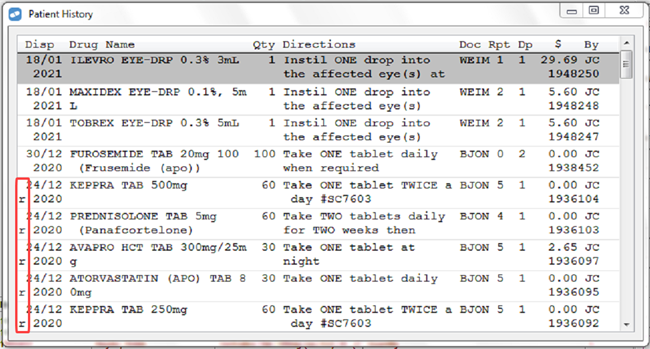Owing Mark Off with eRx
This topic describes how to mark off owing scripts by scanning the eRx barcode.
Overview of Marking Off with eRx
When eRx is active, clicking Owing Mark Off or Mark Off No Claim from the Wait screen displays the Mark off Owing via eRx popup.

The Mark Off Owing via eRx popup also displays when:
- Selecting a script within ALT+F3 (Owing Scripts).
- Changing status to Mark off Owing by pressing CTRL+O from the Wait screen.
The Mark Off Owing via eRx popup does not display when:
- eRx Consent option is not selected.
- Pressing CTRL+O or removing O from the Script Type field when in Edit Script mode.
To bypass the scanning popup and mark of manually click Cancel or press [ESC].
Mark Off an Owing Script via eRx
- From the Wait Screen, select Owing Mark Off. The Mark Off via eRx popup displays.
-
Scan the eRx barcode. The Select Owing Mark Off Details popup displays.

- Brand defaults to what was supplied at the point of dispensing the owing (as per the Owing record).
- Quantity and Repeats default to what has been prescribed (as per eRx record).
Pressing [ESC] in the Select Owing Mark Off Details popup will cancel the owing mark off via eRx and enter into a manual mark off. Fred Dispense displays a blue message.

-
Click OK.
The Dispense screen displays. The Script Date, Prescriber (CTG, if applicable) fields are updated with the information from the prescription.
During the Mark Off process, all applicable prompts are displayed as per the normal dispensing process. For example, Authority, Reg 25, etc.

The Directions field displays the directions as entered at the time of dispensing the Owing script. The directions from the eRx prescription are seen below the directions as a quick reference to identify eventual discrepancies that may require an adjustment.
-
Save the script.
When the Mark Off is completed, all updates are passed through to eRx.
If applicable, PBS Online returns a confirmation that an eScript incentive has been applied.
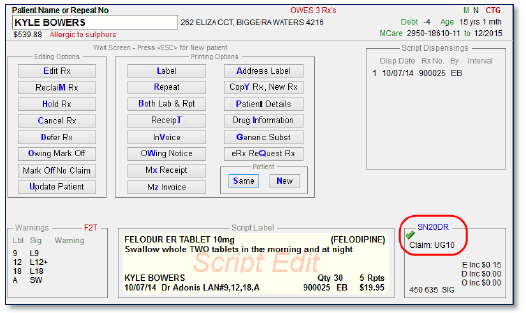
The Mark Off process is now complete.
Mark Off an Owing Script Using an eRx Repeat
When scanning a repeat for Owing Mark Off, the following popup is displayed:
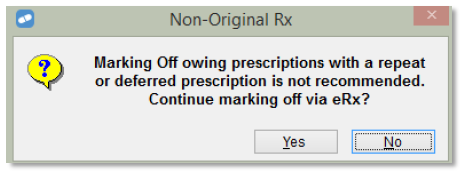
If you select:
- Yes: The Select Owing Mark Off Details popup displays.
- No (or [ESC]: The Main Dispense form displays to process the mark off manually.
What does r in Patient History mean?
In Patient History, some scripts are flagged with the letter r to identify scripts that were previously owing but have been reconciled.
-
For scripts marked off by scanning a barcode, the r flag in <F2>, <CTRL+F2>, <ALT+F2> and the Patient History display on the Main Dispense form.
-
If the script is marked off without scanning a barcode (for example, manual mark off) , the r flag does not display, even if the owing has been reconciled