PBS Online reports
Reports
Run the PBS Online reports
- Tap
 (bottom of the screen) to access all reports.
(bottom of the screen) to access all reports.
- In the Reports screen, tap the PBS Online tile.
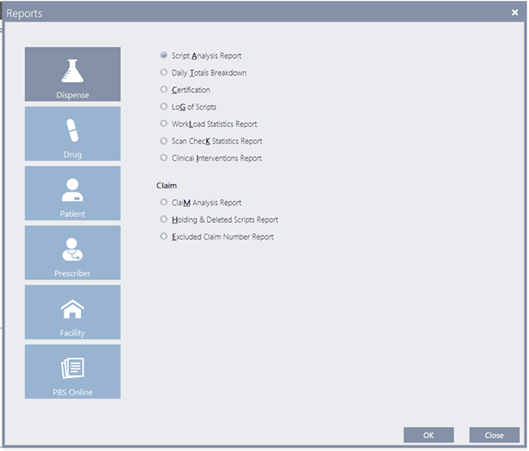
- Select the Report Type, then select the Claim Period.
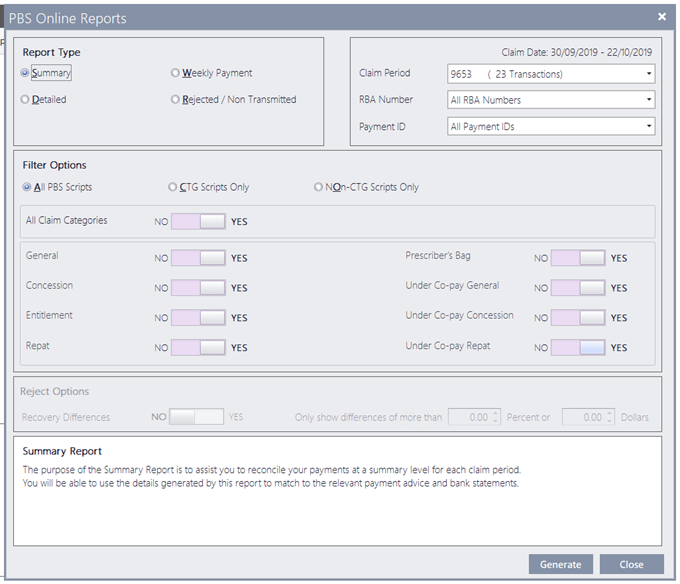
- Tap Generate to generate the report (as .pdf), then Print.
— or —
Tap Close to return to the Main Dispense screen.
When previewing any generated report, press [ESC] to close the report.
A dialog prompt is displayed with an option to print the report before closing it.
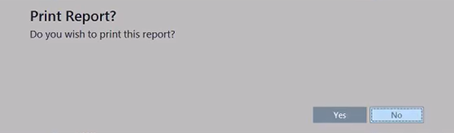
- Yes: Print the report, then close the preview to return to the report screen.
- No: Close the preview without printing to return to the report screen.
By default, the focus is set on No.
After generating any report in Fred Dispense Plus, you can now use the standard <CTRL + P> shortcut to invoke the print dialog.
If no data exists for the selected parameters, a Warning message is displayed.



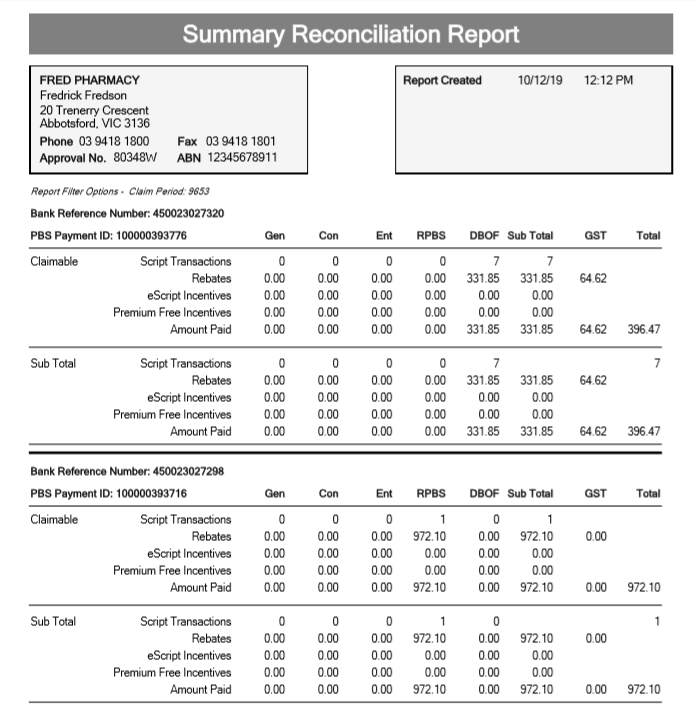
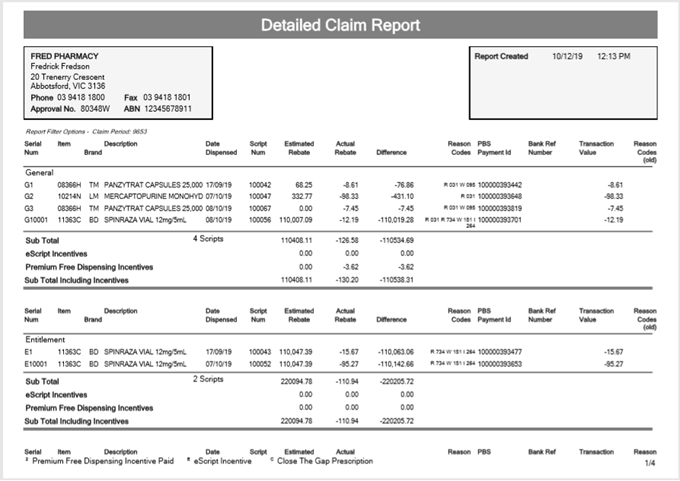
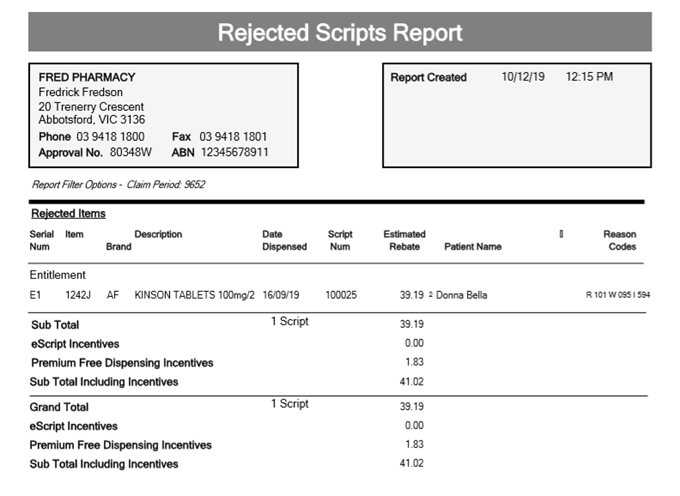
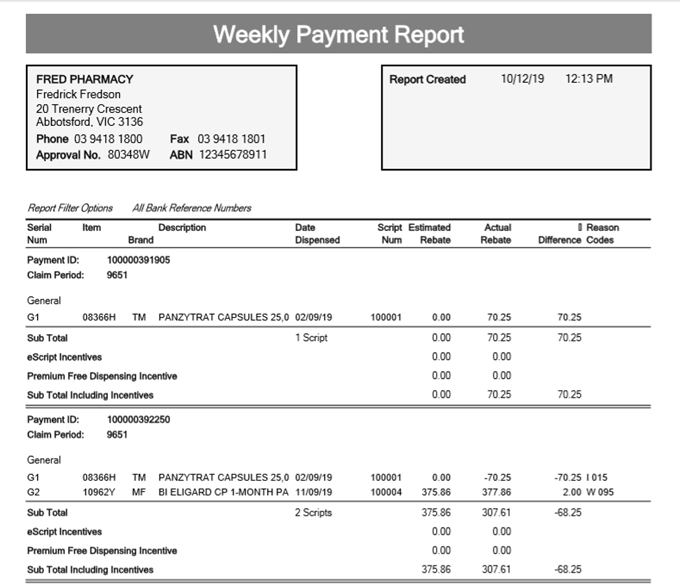
 Fred Learning Pathways
Fred Learning Pathways