ePrescribing in Fred Dispense Plus
MedView Flow is now embedded in Fred Dispense Plus, and displays queued scripts sorted by collection time. All the options selected at the Scripts In counter, such as Brand and Delivery, also display in the embedded ePrescribing Queue. Scripts in the Queue are visible to all users on all Dispense terminals. When a script is selected for dispensing, it is visible on the terminal where it is active for dispensing.
View queued ePrescriptions in Fred Dispense Plus
Refer to Queue ePrescriptions for details about queuing ePrescriptions in MedView Flow.
By default, the highest priority scripts (due now) display in the Queue. The total number of baskets is displayed at the bottom of the Queue.
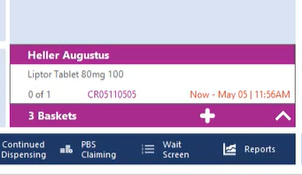
-
Select to display additional baskets in the Queue.
By default, the highest priority basket displays at the bottom of the Queue.
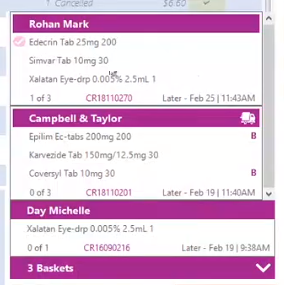
Flags
The flags displayed on the baskets reflect the options selected at the Scripts In counter:
-
B - The patient has requested a specific brand for this item. Brand Requested displays as a tooltip.
-
D - The patient does not want these items today. The pharmacist will to defer these items instead of dispensing them.
-
- The patient wants this item delivered.
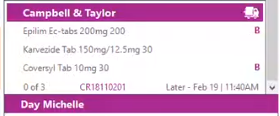
-
- This item has been dispensed.
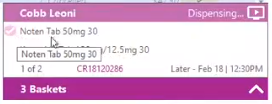
-
Red time stamp - The script is due for collection now (high priority basket).
-
Black time stamp- The script is due for collection later (low priority basket).
-
Tooltips
-
Hover over the basket's title bar to display the patient(s) name(s).
-
Hover over item to display the item's extended description.
-
Select a basket to dispense
By default, baskets display in priority order, but can be selected as needed.
-
Select a basket - Double-click the patient name in the purple header or press <q> to select the next script by priority order.
Once the script is selected, the details are loaded in the Main Dispense screen.
The script banner changes to a pale colour and the flag Dispensing ... is added to indicate the script is actively being dispensed on this terminal.
The basket count in the Queue is automatically decremented.

When a script is selected, it is no longer available for selection to other users in the general Queue. The title bar display with grey colour.
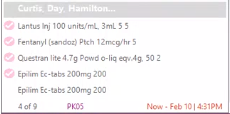
When this script has been dispensed, press <q> again to select the next script in this basket.
-
Clear the basket selection (without dispensing) - If you do not want to dispense the selected script, double-click the patient name (purple header) again to return it to the Queue.
The flag Dispensing ... is removed and the header is returned to its original purple colour. The script is now available for selection on all dispense terminals. The basket count in the Queue is automatically incremented.
Scan a barcode into Fred Dispense Plus
Electronic prescription tokens can also be scanned directly into Fred Dispense Plus.
-
MedView Flow : A single-item basket is automatically created in MedView Flow and moved to the Checking column after completing the script.
-
Fred Dispense Plus: The script details are loaded in to the Main Dispense screen.
Select an individual item from a basket
Items in baskets can be selected individually for immediate dispensing.
-
Display the content of a basket, then double-click a single item to select it for dispensing.
Alternatively, type q in the eRx Patient field, then press[ENTER] to select the next priority item in this basket.
Other items stay in the basket.
The basket selected for dispensing displays two items by default.
If there are more than two items, click more ... to display up to five items in the basket (then less ... to collapse it again).
The Queue display is automatically adjusted and the lower priority baskets are temporarily hidden, so that the History panel and the Script image section remain visible at all times.
-
Dispense this item, then select the next item in the same basket to dispense it.
- or -
Double-click the patient header to release this basket back to the general Queue.
Once dispensing is completed, the Queue displays the baskets in their default priority order.
Queue next script (from the Wait screen)
From the Wait screen, press <q> to select the next priority item in the same basket to dispense it.
Script Images
Refer to Dispense ePrescriptions and FinalCheck
Launch the MedView Flow - web app from Fred Dispense Plus
Select in the embedded Queue to access MedView Flow while using Fred Dispense Plus.
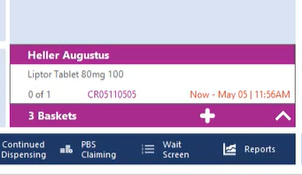
While MedView Flow is open, you cannot minimise the MedView Flow window in order to access Fred Dispense Plus.
All controls on Fred Dispense Plus are disabled until you complete your action in MedView Flow and close it. You can then return to Fred Dispense Plus and resume your dispensing.



 Fred Learning Pathways
Fred Learning Pathways